Automatic mcacc (expert), Important, Caution – Pioneer VSX-920-K User Manual
Page 87: 2 select the parameters you want to set, The advanced mcacc menu 10
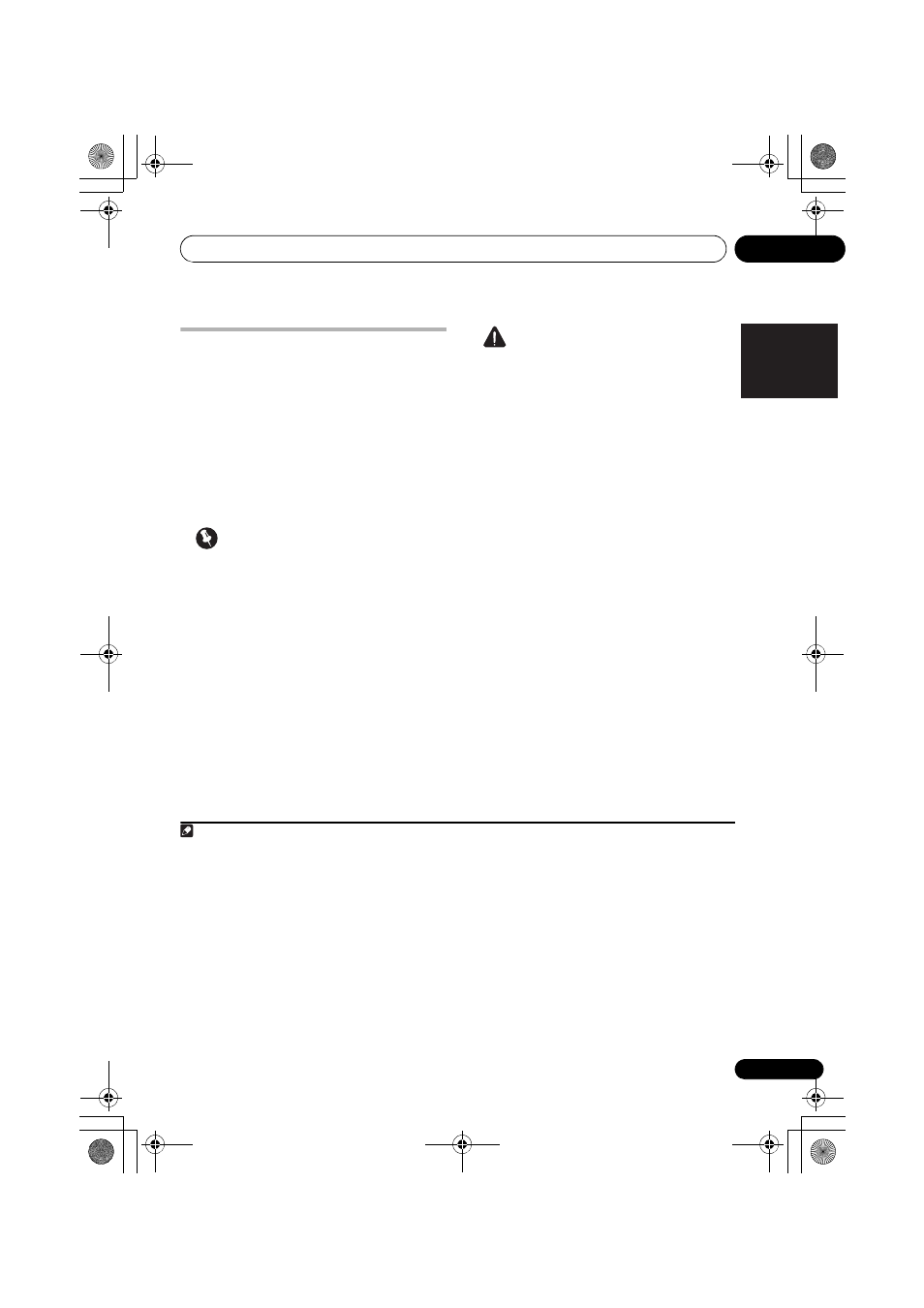
The Advanced MCACC menu
10
87
En
English
Français
Deutsch
Nederlands
Italiano
Español
Automatic MCACC (Expert)
If your setup requires more detailed settings
than those provided in Automatically
conducting optimum sound tuning (Auto
MCACC) on page 39, you can customize your
setup options below. You can calibrate your
system differently for up to six different MCACC
presets
1
, which are useful if you have different
listening positions depending on the type of
source (for example, watching movies from a
sofa, or playing a video game close to the TV).
2
Important
• Make sure the microphone/speakers are
not moved during the Auto MCACC Setup.
• Using the Auto MCACC Setup will
overwrite any existing settings for the
MCACC preset you select.
3
• The screen saver will automatically appear
after five minutes of inactivity.
CAUTION
• The test tones used in the Auto MCACC
Setup are output at high volume.
1
Select ‘Auto MCACC’ from the
Advanced MCACC menu, then press ENTER.
If the
Advanced MCACC screen is not
displayed, refer to Making receiver settings
from the Advanced MCACC menu on page 86.
2
Select the parameters you want to set.
Use
/ to select the item, then use / to
set.
•
Auto MCACC – The default is ALL
(recommended), but you can limit the
system calibration to only one setting (to
save time) if you want.
4
The available
options are
ALL, Keep SP System,
5
Speaker Setting, Channel Level,
Speaker Distance and EQ Pro & S-Wave.
•
EQ Type (only available when the Auto
MCACC Menu above is EQ Pro & S-Wave)
– This determines how the frequency
balance is adjusted.
Note
1 These are stored in memory and referred to as
MEMORY1 to MEMORY6 until you rename them in Data Management
on page 98.
2 You may also want to have separate calibration settings for the same listening position, depending on how you’re
using your system.
3 Except in cases where you are only adjusting one parameter (i.e. channel level) from the
Auto MCACC menu (step 2).
4 • When data measurement is taken (after selecting
ALL or Keep SP System), the reverb characteristics data (both
before- and after-calibration) that this receiver had been storing will be overwritten. If you want to save the reverb
characteristics data before measuring, connect a USB memory device to this receiver and transfer the data.
• When measurement is taken of data other than
SYMMETRY (after selecting ALL or Keep SP System), the data are
not measured after the correction. If you will need to measure after correction data, take the measurement using the
EQ Professional menu in the Manual MCACC setup (page 93).
• The
EQ Pro & S-Wave measurement is also taken when Keep SP System or EQ Pro & S-Wave is selected. See
Acoustic Calibration EQ Professional on page 93 for more on this.
• Either effect of Acoustic Calibration EQ Professional and Standing Wave can be switched on and off in the
respective MCACC preset. For details, see Setting the Audio options on page 68.
5 The
Keep SP System option allows you to calibrate your system while leaving your current speaker setting (page 102)
unchanged.
VSX-1020_SYXCN.book 87 ページ 2010年3月12日 金曜日 午前9時10分
