Pioneer VSX-920-K User Manual
Pioneer Receivers and Amplifiers
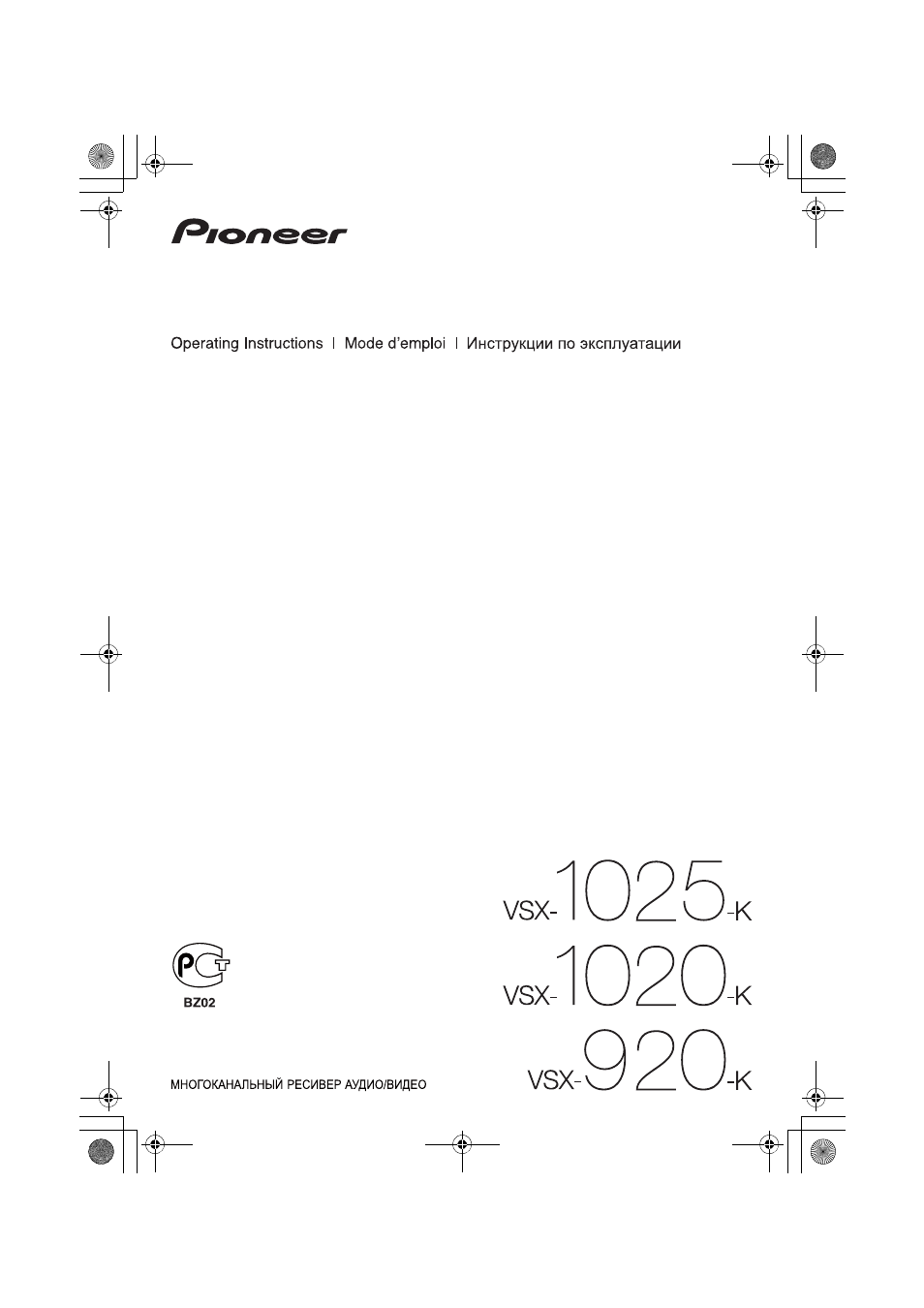
audio/video multi-channel receiver
récepteur audiovisuel multicanal
VSX-1020_SYXCN.book 1 ページ 2010年3月12日 金曜日 午前9時10分
This manual is related to the following products:
Table of contents
Document Outline
- Contents
- Before you start
- Controls and displays
- Front panel
- 1 INPUT SELECTOR dial
- 2 u STANDBY/ON
- 3 SPEAKERS
- 4 Remote sensor
- 5 MULTI-ZONE controls
- 6 Character display
- 7 Indicators
- 8 Tuner controls
- 9 MASTER VOLUME dial
- 10 PHONES jack
- 11 Listening mode buttons
- 12 iPod iPhone DIRECT CONTROL
- 13 MCACC SETUP MIC jack
- 14 iPod/iPhone/USB terminals
- 15 VSX-1020/VSX-1025 only: HDMI input connector
- 16 VSX-920 only: VIDEO 2 INPUT terminals
- Display
- 1 SIGNAL indicators
- 2 Program format indicators
- 3 Digital format indicators
- 4 MULTI-ZONE
- 5 SOUND
- 6 S.RTRV
- 7 Listening mode indicators
- 8 (PHASE CONTROL)
- 9 Analog signal indicators
- 10 Tuner indicators
- 11
- 12 Master volume level
- 13 Input function indicators
- 14 Scroll indicators
- 15 Speaker indicators
- 16 SLEEP
- 17 Matrix decoding format indicators
- 18 Character display
- 19 Remote control mode indicator
- Remote control
- 1 u RECEIVER
- 2 MULTI OPERATION - Use to perform multi operations (page 81).
- 3 Input function buttons
- 4 ZONE 2
- 5 TV CONTROL buttons
- 6 Receiver controls
- 7 i/j/k/l, ENTER
- 8 Receiver controls
- 9 LISTENING MODE controls
- 10 Remote control LED
- 11 TV CTRL
- 12
- 13 MASTER VOLUME +/-
- 14 MUTE
- Operating range of remote control unit
- Front panel
- Connecting your equipment
- Important
- Rear panel
- Determining the speakers’ application
- [A] 9.1 channel surround system (Front height)
- [B] 9.1 channel surround system (Front wide)
- [C] 7.1 channel surround system & Speaker B connection
- [D] 5.1 channel surround system & Front Bi-amping connection (High quality surround)
- [E] 5.1 channel surround system & ZONE 2 connection (Multi Zone)
- Other speaker connections
- Placing the speakers
- Some tips for improving sound quality
- Connecting the speakers
- Installing your speaker system
- Selecting the Speaker system
- About the audio connection
- Sound signal priority l
- HDMI
- HD audio
- Digital (Coaxial)
- Conventional digital audio
- Digital (Optical)
- RCA (Analog)
- (White/Red)
- Conventional analog audio
- CAUTION
- About the video converter
- Connecting your TV and playback components
- Connecting a satellite/cable receiver or other set-top box
- Connecting a HDD/DVD recorder, VCR and other video sources
- Connecting other audio components
- Connecting AM/FM antennas
- 1 Pull off the protective shields of both AM antenna wires.
- 2 Push open the tabs, then insert one wire fully into each terminal, then release the tabs to secure the AM antenna wires.
- 3 Fix the AM loop antenna to the attached stand.
- 4 Place the AM antenna on a flat surface and in a direction giving the best reception.
- 5 Connect the FM wire antenna into the FM antenna socket.
- Connecting external antennas
- MULTI-ZONE setup
- Connecting Optional Bluetooth ADAPTER
- Connecting to the network through LAN interface
- Connecting an HDMI-equipped component to the front panel input
- Connecting to the front panel video terminal
- Connecting an iPod
- Connecting a USB device
- Connecting a USB device for Advanced MCACC output
- Connecting an IR receiver
- Operating other Pioneer components with this unit’s sensor
- Plugging in the receiver
- Basic Setup
- Changing the OSD display language (OSD Language)
- Automatically conducting optimum sound tuning (Auto MCACC)
- Important
- CAUTION
- THX®
- 1 Switch on the receiver and your TV.
- 2 Connect the microphone to the MCACC SETUP MIC jack on the front panel.
- 3 Select the parameters you want to set.
- 4 Press and then select START.
- 5 Follow the instructions on-screen.
- 6 Wait for the test tones to finish, then confirm the speaker configuration in the GUI screen.
- 7 Make sure ‘OK’ is selected, then press ENTER.
- 8 The Auto MCACC Setup procedure is completed and the Home Menu menu reappears automatically.
- Problems when using the Auto MCACC Setup
- The Input Setup menu
- 1 Switch on the receiver and your TV.
- 2 Press on the remote control, then press HOME MENU.
- 3 Select ‘System Setup’ from the Home Menu.
- 4 Select ‘Input Setup’ from the System Setup menu.
- 5 Select the input function that you want to set up.
- 6 Select the input(s) to which you’ve connected your component.
- 7 When you’re finished, proceed to the settings for other inputs.
- 8 When you’re finished, press RETURN.
- Input function default and possible settings
- Basic playback
- Playing a source
- 1 Switch on your system components and receiver.
- 2 Select the input function you want to play.
- 3 Press , then press AUTO/ALC/ DIRECT (AUTO SURR/ALC/STREAM DIRECT) to select ‘AUTO SURROUND’ and start playback of the source.
- 4 Use the volume control to adjust the volume level.
- Playing a source with HDMI connection
- Playing an iPod
- Playing a USB device
- 1 Switch on the receiver and your TV.
- 2 Press iPod USB on the remote control to switch the receiver to the iPod/USB.
- Playing back audio files stored on a USB memory device
- Playing back photo files stored on a USB memory device
- About playable file formats
- Listening to the radio
- 1 Press TUNER to select the tuner.
- 2 Use BAND to change the band (FM or AM), if necessary.
- 3 Tune to a station.
- Improving FM sound
- Using Neural Surround
- Tuning directly to a station
- Saving station presets
- Naming station presets
- Listening to station presets
- An introduction to RDS
- Bluetooth® ADAPTER for Wireless Enjoyment of Music
- Wireless music play
- Pairing the Bluetooth ADAPTER and Bluetooth wireless technology device
- 1 Press , then press Home Menu.
- 2 Select ‘System Setup’, then press ENTER.
- 3 Select ‘Other Setup’, then press ENTER.
- 4 Select ‘Pairing Bluetooth Device’, then press ENTER.
- 5 Select the ‘Passcode’ setting you want.
- 6 If you selected Others in step 5, enter the passcode.
- 7 Follow the instructions displayed on the GUI screen to conduct pairing with the Bluetooth wireless technology device.
- 8 Check to see that the Bluetooth ADAPTER is detected by the Bluetooth wireless technology device.
- 9 From the Bluetooth wireless technology device list, select Bluetooth ADAPTER and enter the Passcode selected in step 5.
- Listening to music contents of a Bluetooth wireless technology device with your system
- Listening to Internet radio stations
- Important
- 1 Press NET RADIO to switch to the Internet radio input.
- 2 Use i/j to select the Internet radio station to play back, and then press ENTER.
- Programming the Internet radio stations
- Programming with the GUI screen
- 1 Press TOP MENU when the Internet Radio station list is displayed.
- 2 Use i/j to select the Internet Radio station list screen you wish to edit, and then press ENTER.
- 3 Use k/l to select “Edit“.
- 4 Enter the URL of the Internet radio station you wish to program.
- 5 Enter the title of the Internet radio station.
- Programming on the computer screen
- Programming with the GUI screen
- Playing a source
- Listening to your system
- Control with HDMI function
- Important
- Making Control with HDMI connections
- HDMI Setup
- 1 Press , then press Home Menu.
- 2 Select ‘System Setup’, then press ENTER.
- 3 Select ‘Other Setup’, then press ENTER.
- 4 Select ‘HDMI Setup’, then press ENTER.
- 5 Select the ‘Control’ setting you want.
- 6 Select the ‘Control Mode’ setting you want.
- 7 Select the ‘Display Power Off’ setting you want.
- 8 When you’re finished, press HOME MENU.
- Before using synchronization
- 1 Put all components into standby mode.
- 2 Turn the power on for all components, with the power for the TV being turned on last.
- 3 Choose the HDMI input to which the TV is connected to this receiver, and see if video output from connected components displays properly on the screen or not.
- 4 Check whether the components connected to all HDMI inputs are properly displayed.
- About synchronized operations
- Setting the PQLS function
- Cautions on the Control with HDMI function
- Using other functions
- Setting the Audio options
- LOW
- Setting the Video options
- Switching the speaker terminals
- Using the MULTI-ZONE controls
- 1 Press MULTI-ZONE ON/OFF on the front panel.
- 2 Press MULTI-ZONE CONTROL on the front panel.
- 3 Use the INPUT SELECTOR dial to select the source for the sub zone.
- 4 When Speaker System is set to ZONE 2, use the MASTER VOLUME dial to adjust the volume for the sub zone.
- 5 When you’re finished, press MULTI-ZONE CONTROL again to return to the main zone controls.
- MULTI-ZONE remote controls
- Making an audio or a video recording
- Reducing the level of an analog signal
- Using the sleep timer
- Dimming the display
- Checking your system settings
- Resetting the system
- Controlling the rest of your system
- Operating multiple receivers
- Setting the remote to control other components
- Selecting preset codes directly
- 1 Press and hold R.SETUP, then press “1” for three seconds.
- 2 Press the input function button for the component you want to control.
- 3 Use the number buttons to enter the 4- digit preset code.
- 4 Repeat steps 2 through 3 for the other components you want to control.
- 5 Press R.SETUP to exit the preset setup mode.
- Programming signals from other remote controls
- 1 Press and hold R.SETUP, then press “2” for three seconds.
- 2 Press the input function button for the component you want to control.
- 3 Point the two remote controls towards each other, then press the button that will be doing the learning on this receiver’s remote control.
- 4 Press the corresponding button on the other remote control that is sending (teaching) the signal to this receiver’s remote control.
- 5 To program additional signals for the current component repeat steps 3 and 4.
- 6 Press R.SETUP to exit the programming mode.
- Erasing one of the remote control button settings
- Resetting the input assignment of one of the input function buttons
- Direct function
- Multi operation and System off
- Programming a Multi operation or a shutdown sequence
- 1 Press and hold R.SETUP, then press “3” for three seconds.
- 2 Press the input function button (or u SOURCE button).
- 3 If necessary, press the input function button for the component whose command you want to input.
- 4 Select the button for the command you want to input.
- 5 Repeat steps 3 to 4 to program a sequence of up to five commands.
- Using multi operations
- Using System off
- Erasing the settings for the multi- operation
- Programming a Multi operation or a shutdown sequence
- Clearing all the remote control settings
- BD
- 2248
- DVD
- 2246
- DVR/BDR
- 2238
- HDMI
- 2247
- TV
- 0186
- CD
- 5066
- VIDEO
- 1077
- TV CTRL
- 0186
- b. Controls for SACD.
- c. Controls for MD.
- The Advanced MCACC menu
- Making receiver settings from the Advanced MCACC menu
- Automatic MCACC (Expert)
- Important
- CAUTION
- 1 Select ‘Auto MCACC’ from the Advanced MCACC menu, then press ENTER.
- 2 Select the parameters you want to set.
- 3 Connect the microphone to the MCACC SETUP MIC jack on the front panel.
- 4 When you’re finished setting the options, select START then press ENTER.
- 5 Follow the instructions on-screen.
- 6 Wait for the Auto MCACC Setup to finish outputting test tones.
- 7 If necessary, confirm the speaker configuration in the GUI screen.
- 8 Make sure ‘OK’ is selected, then press ENTER.2
- 9 The Auto MCACC Setup procedure is completed and the Advanced MCACC menu reappears automatically.
- Manual MCACC setup
- CAUTION
- Important
- 1 Select ‘Manual MCACC’ from the Advanced MCACC menu.
- 2 Select the setting you want to adjust.
- Fine Channel Level
- Fine Speaker Distance
- Standing Wave
- Acoustic Calibration EQ Adjust
- Acoustic Calibration EQ Professional
- How to use Acoustic Calibration EQ Professional
- Using Acoustic Calibration EQ Professional
- 1 Select ‘EQ Professional’, then press ENTER.
- 2 Select an option and press ENTER.
- 3 If you selected ‘Reverb Measurement’, select EQ ON or OFF, and then START.
- 4 If you selected ‘Reverb View’, you can check the reverb characteristics for each channel. Press RETURN when you’re done.
- 5 If ‘Advanced EQ Setup’ is selected, select the MCACC memory to be stored, then enter the desired time setting for calibration, and then select START.
- Checking MCACC Data
- 1 Press , then press HOME MENU.
- 2 Select ‘MCACC Data Check’ from the Home Menu.
- 3 Select the setting you want to check.
- 4 Press RETURN to go back to the MCACC Data Check menu, repeating steps 2 and 3 to check other settings.
- 5 When you’re finished, press RETURN.
- Speaker Setting
- Channel Level
- Speaker Distance
- Standing Wave
- Acoustic Cal EQ
- Output MCACC data
- Data Management
- The System Setup and Other Setup menus
- Making receiver settings from the System Setup menu
- Manual speaker setup
- Network Setup menu
- 1 Press on the remote control, then press HOME MENU.
- 2 Select ‘System Setup’ from the Home Menu.
- 3 Select ‘Network Setup’ from the System Setup menu.
- 4 Select the setting you want to adjust.
- IP address/Proxy setting
- Tip
- 1 Select ‘IP Address, Proxy’ from the Network Setup menu.
- 2 Select the DHCP setting you want.
- 3 Enter the IP Address, Subnet Mask, Default Gateway, Primary DNS Server and Secondary DNS Server.
- 4 Select ‘OFF’ or ‘ON’ for the Enable Proxy Server setting to deactivate or activate the proxy server.
- 5 Enter the address of your proxy server or the domain name.
- 6 Enter the port number of your proxy server.
- 7 Select ‘OK’ to confirm the IP Address/ Proxy setup.
- Checking the MAC address
- The Other Setup menu
- 1 Press on the remote control, then press HOME MENU.
- 2 Select ‘System Setup’ from the Home Menu.
- 3 Select ‘Other Setup’, then press ENTER.
- 4 Select the setting you want to adjust.
- 5 Make the adjustments necessary for each setting, pressing RETURN to confirm after each screen.
- Volume Setup
- Remote Control Mode Setup
- Flicker Reduction Setup
- Additional information
- Troubleshooting
- The Bluetooth wireless technology device cannot be connected or operated. Sound from the Bluetooth wireless technology device is not emitted or the sound is interrupted.
- . Check that no object that emits electromagnetic waves in the 2.4 GHz band (microwave oven, wireless LAN device or Bluetooth wi...
- . Check that the Bluetooth wireless technology device is not too far from the unit and that obstructions are not set between the...
- . Check that the Bluetooth ADAPTER and the ADAPTER PORT of the unit are correctly connected.
- . The Bluetooth wireless technology device may not be set to the communication mode supporting the Bluetooth wireless technology. Check the setting of the Bluetooth wireless technology device.
- . Check that pairing is correct. The pairing setting was deleted from this unit or the Bluetooth wireless technology device. Reset the pairing.
- . Check that the profile is correct. Use a Bluetooth wireless technology device that supports A2DP profile and AVRCP profile.
- TV
- TV
- DVD
- BD
- DVR (BDR, HDR)
- VCR
- Satellite Set Top Box
- Satellite Set Top Box (SAT/PVR Combination)
- Cable Set Top Box
- Cable Set Top Box (Cable/PVR Combination)
- CD
- CD-R
- Laser Disc Player
- Cassete Deck
- Digital Tape
- MD
- VSX-1025_SYXCN_Fr.pdf
- Table des matières
- Les couleurs des étapes ont la signification suivante :
- Avant de commencer
- Commandes et affichages
- Panneau frontal
- 1 Cadran INPUT SELECTOR
- 2 u STANDBY/ON
- 3 SPEAKERS
- 4 Capteur
- 5 Commandes MULTI-ZONE
- 6 Afficheur alphanumérique
- 7 Voyants
- 8 Commandes du syntoniseur
- 9 Cadran MASTER VOLUME
- 10 Voir la section PHONES
- 11 Touches de mode d’écoute
- 12 iPod iPhone DIRECT CONTROL
- 13 Voir la section MCACC SETUP MIC
- 14 Prises iPod/iPhone/USB
- 15 VSX-1020/VSX-1025 uniquement : Prise d’entrée HDMI
- 16 VSX-920 uniquement : Prises VIDEO 2 INPUT
- Affichage
- 1 Indicateurs de SIGNAL
- 2 Indicateurs de format de programme
- 3 Voyants des formats numériques
- 4 MULTI-ZONE
- 5 SOUND
- 6 S.RTRV
- 7 Indicateurs de mode d’écoute
- 8 (PHASE CONTROL)
- 9 Indicateurs de signal analogique
- 10 Voyants du syntoniseur
- 12 Niveau du volume général
- 13 Indicateurs de fonction d’entrée
- 14 Indicateurs de défilement
- 15 Indicateur d’enceinte
- 16 SLEEP
- 17 Indicateurs de format de décodage matrice
- 18 Afficheur alphanumérique
- 19 Indicateur du mode de commande à distance
- Télécommande
- La télécommande présente les deux codes couleurs suivants, selon le composant utilisé :
- Panneau frontal
- Raccordement de votre équipement
- Important
- Panneau arrière
- Détermination des enceintes à utiliser
- *Réglage par défaut
- [B] Système surround à 9.1 canaux (surround avant large)
- [C] Système surround à 7.1 canaux et connexion enceintes B
- [D] Système surround à 5.1 canaux et connexion d’enceintes avant Bi-amping (surround haute qualité)
- [E] Système surround à 5.1 canaux et connexion ZONE 2 (multizone)
- Autres possibilités d’installation des enceintes
- Installation des enceintes
- Quelques conseils pour améliorer la qualité du son
- Raccordement des enceintes
- Bornes d’enceintes A :
- Bornes d’enceintes B :
- *Réglage par défaut
- 1 Raccordez une paire d’enceintes aux bornes d’enceintes avant-haut.
- 2 Si nécessaire, sélectionnez l’option ‘Normal(SB/FH)’ dans le menu Speaker System.
- Configuration enceintes avant-large
- Réglage pour les enceintes B
- Réglage pour la double amplification
- Réglage pour la ZONE 2
- À propos de la liaison audio
- Audio HD
- Audio numérique conventionnel
- Audio analogique conventionnel
- HDMI, le logo HDMI et High-Definition Multimedia Interface sont des marques commerciales ou des marques déposées de HDMI Licensing, LLC aux États-Unis et dans d’autres pays.
- “x.v.Color” et le logo x.v.Color sont des marques commerciales de Sony Corporation.
- Raccordement d’un lecteur DVD sans sortie HDMI
- Raccordement d’un téléviseur sans entrée HDMI
- Connexion d’un récepteur satellite/câble ou d’un autre boîtier décodeur
- Raccordement d’un enregistreur HDD/DVD, d’un magnétoscope et d’autres sources vidéo
- Raccordement d’autres appareils audio
- Raccordement des antennes AM/ FM
- 1 Retirez les écrans de protection des deux fils d’antenne AM.
- 2 Poussez sur les languettes pour les ouvrir, puis insérez complètement un fil dans chaque borne avant de relâcher les languettes pour mettre en place les fils de l’antenne AM.
- 3 Reliez l’antenne cadre AM au pied joint.
- 4 Placez l’antenne AM sur une surface plane en l’orientant vers une direction qui offre la meilleure réception.
- 5 Raccordez l’antenne filaire FM à la prise d’antenne FM.
- Connexion d’antennes extérieures
- Configuration MULTI-ZONE
- Raccordement de l’ADAPTATEUR Bluetooth optionnel
- Raccordement au réseau par l’interface LAN
- Raccordement d’un composant pourvu d’une prise HDMI à l’entrée du panneau avant
- (VSX-1020/VSX-1025 uniquement)
- (VSX-920 uniquement)
- VSX-1020/VSX-1025 :
- VSX-920 :
- Configuration de base
- Changement de la langue de l’affichage sur écran (OSD Language)
- Configuration optimale automatique du son (Auto MCACC)
- Important
- ATTENTION
- THX®
- 1 Allumez le récepteur et votre téléviseur.
- 2 Connectez le microphone à la prise MCACC SETUP MIC sur le panneau avant.
- 5 Suivez les instructions affichées à l’écran.
- 6 Attendez la fin des tonalités de test, puis confirmez la configuration des enceintes sur l’écran GUI.
- 7 Assurez-vous que ‘OK’ est sélectionné, puis appuyez sur ENTER.
- Problèmes lors de l’utilisation de la configuration MCACC automatique
- Le menu Input Setup
- 1 Allumez le récepteur et votre téléviseur.
- 2 Appuyez sur de la télécommande, puis sur HOME MENU.
- 3 Sélectionnez ‘System Setup’ sur la page Home Menu.
- 4 Sélectionnez ‘Input Setup’ sur le menu System Setup.
- 5 Sélectionnez la fonction d’entrée que vous souhaitez configurer.
- 6 Sélectionnez la (les) entrée(s) à laquelle (auxquelles) vous avez connecté votre composant.
- 7 Lorsque vous avez terminé, procédez au réglage des autres entrées.
- 8 Lorsque vous avez terminé, appuyez sur RETURN.
- Réglages possibles et par défaut de la fonction d’entrée
- Lecture de base
- Lecture d’une source
- Lecture à partir d’un iPod
- 1 Allumez le récepteur et votre téléviseur.
- 2 Appuyez sur iPod USB de la télécommande pour mettre le récepteur en mode iPod/USB.
- Lecture de fichiers stockés sur un iPod
- Recherche des morceaux à écouter
- Commandes de lecture de base
- Commutation des commandes de l’iPod
- Lecture à partir d’un périphérique USB
- 1 Allumez le récepteur et votre téléviseur.
- Lecture des fichiers audio enregistrés sur un appareil USB
- Lecture des fichiers photo enregistrés sur l’appareil USB
- À propos des formats de fichiers lisibles
- Pour écouter la radio
- 1 Appuyez sur TUNER pour sélectionner le syntoniseur.
- 2 Utilisez BAND pour changer la bande (FM ou AM), si nécessaire.
- 3 Pour régler une station de radio.
- Amélioration du son FM
- Utilisation de Neural Surround
- Réglage direct d’une station
- Mémorisation de stations préréglées
- Nommer des stations préréglées
- Pour écouter les stations préréglées
- Présentation du système RDS
- Recherche de programmes RDS
- 1 Appuyez sur TUNER pour sélectionner la bande FM.
- 2 Appuyez sur la touche PTY SEARCH.
- 3 Appuyez sur PRESET k/l pour sélectionner le type de programme que vous souhaitez écouter.
- 4 Appuyez sur la touche ENTER pour lancer la recherche du type de programme.
- 5 Pour continuer d’écouter cette station, appuyez sur ENTER avant la fin des cinq secondes.
- Affichage d’informations RDS
- Recherche de programmes RDS
- ADAPTATEUR Bluetooth® pour profiter de la musique sans fil
- Lecture de musique sans fil
- Appairage de l’ADAPTATEUR Bluetooth et d’un périphérique à technologie sans fil Bluetooth
- 1 Appuyez sur , puis sur Home Menu.
- 2 Sélectionnez ‘System Setup’, puis appuyez sur ENTER.
- 3 Sélectionnez ‘Other Setup’, puis appuyez sur ENTER.
- 4 Sélectionnez ‘Pairing Bluetooth Device’, puis appuyez sur ENTER.
- 5 Sélectionnez le réglage ‘Passcode’ souhaité.
- 6 Si vous avez sélectionné Others (autres) à l’étape 5, entrez le code d’accès.
- 7 Suivez les instructions affichées sur l’interface utilisateur pour effectuer l’association de l’appareil avec l’équipement sans fil Bluetooth voulu.
- 8 Vérifiez que l’ADAPTATEUR Bluetooth est détecté par le périphérique sans fil Bluetooth.
- Lorsque le périphérique Bluetooth est raccordé :
- Si le périphérique sans fil Bluetooth n’est pas connecté :
- 9 Dans la liste des périphériques sans fil Bluetooth, sélectionnez ’ADAPTATEUR Bluetooth et entrez le code d’accès choisi à l’étape 5.
- Écoute de musique avec votre système à partir d’un équipement sans fil Bluetooth
- 1 Appuyez sur la touche ADAPTER de la télécommande pour sélectionner le mode d’entrée ADAPTER PORT sur l’appareil.
- 2 Effectuez la procédure de connexion du périphérique sans fil Bluetooth vers la clé l’ADAPTATEUR Bluetooth.
- 3 Lancez la lecture des contenus musicaux stockés sur le périphérique sans fil Bluetooth.
- Écoute des stations radio Internet
- Important
- 2 Utilisez les touches i/j pour sélectionner la station radio Internet voulue, puis appuyez sur ENTER.
- Programmation des stations de radio Internet
- Programmation à l’aide de l’interface utilisateur
- 1 Appuyez sur TOP MENU lorsque la liste des stations de radio Internet est affichée.
- 2 Utilisez les touches i/j pour sélectionner la liste des stations de radio Internet que vous souhaitez éditer, puis appuyez sur ENTER.
- 3 Utilisez les touches k/l pour sélectionner “Edit“ (éditer).
- 5 Entrez le titre voulu pour la station de radio Internet.
- Programmation depuis un ordinateur
- Programmation à l’aide de l’interface utilisateur
- Écoute de sources à l’aide de votre système
- Fonction Control HDMI
- Important
- Connexions pour la fonction Control HDMI
- Menu “HDMI Setup”
- 1 Appuyez sur , puis sur Home Menu.
- 2 Sélectionnez ‘System Setup’, puis appuyez sur ENTER.
- 3 Sélectionnez ‘Other Setup’, puis appuyez sur ENTER.
- 4 Sélectionnez ‘HDMI Setup’, puis appuyez sur ENTER.
- 5 Sélectionnez le réglage ‘Control’ souhaité.
- 6 Sélectionnez le réglage ‘Control Mode’ souhaité.
- 7 Sélectionnez le réglage ‘Display Power Off’ souhaité.
- 8 Lorsque vous avez terminé, appuyez sur HOME MENU.
- Avant la synchronisation
- 1 Mettez tous les équipements en mode veille.
- 2 Mettez tous les équipements sous tension, en terminant par le téléviseur.
- 3 Choisir l’entrée HDMI par laquelle le téléviseur est relié à ce récepteur et vous assurer que le signal de sortie vidéo des composants raccordés est indiqué correctement à l’écran.
- 4 Vérifier si les composants raccordés aux entrées HDMI sont correctement indiqués.
- À propos des opérations synchronisées
- Réglage de la fonction PQLS
- Recommandations concernant la fonction Control HDMI
- Utilisation d’autres fonctions
- Réglage des options audio
- Important
- 2 Utilisez les touches i/j pour sélectionner le paramètre que vous souhaitez ajuster.
- 3 Utilisez les touches k/l pour configurer le paramètre sélectionné.
- 4 Appuyez sur la touche RETURN pour valider la sélection et quitter le menu.
- M1. MEMORY 1 à M6. MEMORY 6
- Réglage par défaut :
- M1. MEMORY 1
- ON
- OFF
- ON
- OFF
- 0,0 à 10,0 (images)
- 1 seconde = 25 images (PAL)
- Réglage par défaut : 0.0
- MID/LDN OFF
- MIDNIGHT ON
- LOUDNESS ON
- BYPASS
- ON
- -6 à +6 (dB)
- Réglage par défaut : 0 (dB)
- -6 à +6 (dB)
- Réglage par défaut : 0 (dB)
- OFF
- ON
- OFF
- ON
- OFF
- FLAT
- UP1/UP2/UP3/UP4
- CH1 - seul le canal 1 est émis
- CH2 - seul le canal 2 est émis
- CH1 CH2 - les deux canaux sont émis sur les enceintes avant
- AUTO
- MAX
- MID
- OFF
- 0dB/ -5dB/ -10dB/
- -15dB/ -20dB
- 0 (dB)
- +6 (dB)
- AMP
- THROUGH
- OFF
- ON
- 0 à 7
- Réglage par défaut : 3
- -3 à +3
- Réglage par défaut : 0
- OFF
- ON
- 0 à 10
- Réglage par défaut :
- Neo:6 MUSIC : 3
- Neo:6 CINEMA : 10
- 10 à 90
- Réglage par défaut : 50
- (90 pour EXT.STEREO seulement)
- LOW
- MID
- HIGH
- OFF
- ON
- OFF
- ON
- Réglages des options vidéo
- Commutation des bornes d’enceintes
- Utilisation des commandes MULTI-ZONE
- 1 Appuyez sur MULTI-ZONE ON/OFF du panneau avant.
- 2 Appuyez sur MULTI-ZONE CONTROL du panneau avant.
- 3 Utilisez la molette INPUT SELECTOR pour choisir la source pour la zone secondaire.
- 5 Lorsque vous avez terminé, appuyez de nouveau sur MULTI-ZONE CONTROL pour retourner aux commandes de la zone principale.
- Télécommandes MULTI-ZONE
- Enregistrer un contenu audio ou vidéo
- Réduction du niveau d’un signal analogique
- Utilisation de la minuterie sommeil
- Réduction de la luminosité de l’écran
- Vérification des réglages de votre système
- Réinitialisation du système
- Réglage des options audio
- Commander le reste de votre système
- Exploitation de plusieurs récepteurs
- Configurer la télécommande pour commander d’autres composants
- Sélectionner directement des codes de préréglage
- 1 Appuyez sur la touche R.SETUP sans la relâcher et appuyez sur la touche “1” pendant trois secondes.
- 2 Appuyez sur la touche de fonction d’entrée correspondant au composant que vous voulez utiliser.
- 3 Utilisez les touches numériques pour introduire le code préréglé à 4 chiffres.
- 4 Répétez les étapes 2 à 3 pour les autres composants que vous voulez utiliser.
- 5 Pour quitter le mode de configuration du code de préréglage, appuyez sur R.SETUP.
- Programmation de signaux depuis d’autres télécommandes
- 1 Appuyez sur la touche R.SETUP sans la relâcher et appuyez sur la touche “2” pendant trois secondes.
- 2 Appuyez sur la touche de fonction d’entrée correspondant au composant que vous voulez utiliser.
- 3 Orientez les deux télécommandes l’une vers l’autre et appuyez sur la touche effectuant l’apprentissage sur la télécommande du récepteur.
- 4 Appuyez sur la touche correspondante sur la télécommande qui envoie (enseigne) le signal à la télécommande du récepteur.
- 5 Pour programmer d’autres signaux pour le composant actuel, répétez les étapes 3 et 4.
- 6 Pour quitter le mode de configuration, appuyez sur R.SETUP.
- Effacement d’un réglage de touche de la télécommande
- 1 Appuyez sur la touche R.SETUP sans la relâcher et appuyez sur la touche “7” pendant trois secondes.
- 2 Appuyez sur la touche de fonction d’entrée correspondant à la commande à effacer, puis appuyez sur ENTER.
- 3 Appuyez sur la touche à réinitialiser sans la relâcher pendant trois secondes.
- 4 Répétez l’étape 3 pour effacer d’autres touches.
- 5 Pour quitter le mode de réinitialisation, appuyez sur R.SETUP.
- Réinitialisation des paramètres attribués à une touche de fonction d’entrée
- Fonction Source directe
- 1 Appuyez sur la touche R.SETUP sans la relâcher et appuyez sur la touche “5” pendant trois secondes.
- 2 Appuyez sur la touche de fonction d’entrée correspondant au composant que vous voulez utiliser.
- 3 Appuyez sur la touche “1” pour activer ou sur la touche “0” pour désactiver la fonction Direct.
- 4 Pour quitter le mode de configuration, appuyez sur R.SETUP.
- Fonctions Multi operation et System off
- Programmation d’une séquence
- 1 Appuyez sur la touche R.SETUP sans la relâcher et appuyez sur la touche “3” pendant trois secondes.
- 2 Appuyez sur la touche de fonction d’entrée (ou sur la touche u SOURCE).
- 3 Si besoin, appuyez sur la touche de fonction d’entrée pour le composant dont vous souhaitez entrer la commande.
- 4 Sélectionnez la touche pour la commande que vous souhaitez entrer.
- 5 Répétez les étapes 3 à 4 pour programmer une suite de cinq commandes au maximum.
- Utilisation des opérations multiples
- Utilisation de la désactivation système
- Réinitialisation des paramètres de la fonction Multi operation
- Programmation d’une séquence
- Suppression de tous les réglages de la télécommande
- Commande d’autres équipements
- b. Commandes de SACD.
- c. Commandes de MD.
- Le menu MCACC avancé
- Réglages du récepteur depuis le menu MCACC avancé
- MCACC automatique (Expert)
- Important
- ATTENTION
- 1 Sélectionnez ‘Auto MCACC’ dans le Advanced MCACC, puis appuyez sur ENTER.
- 2 Sélectionnez les paramètres que vous voulez régler.
- 3 Connectez le microphone à la prise MCACC SETUP MIC sur le panneau avant.
- 4 Lorsque vous avez terminé de régler les options, sélectionnez START puis appuyez sur ENTER.
- 5 Suivez les instructions affichées à l’écran.
- 6 Attendez que la configuration MCACC automatique ait fini d’émettre les tonalités de test.
- 9 La configuration MCACC automatique est terminée et le menu Advanced MCACC réapparaît automatiquement.
- Configuration MCACC manuelle
- ATTENTION
- Important
- 1 Sélectionnez ‘Manual MCACC’ sur le menu Advanced MCACC.
- 2 Sélectionnez le réglage que vous voulez ajuster.
- Réglage précis du niveau de canal
- Distance précise des enceintes
- Ondes stationnaires
- Réglage de l’égalisation du calibrage acoustique
- Égalisation du calibrage acoustique professionnel
- Comment utiliser l’égalisation du calibrage acoustique professionnel
- Utilisation de l’égalisation du calibrage acoustique professionnel
- 1 Sélectionnez ‘EQ Professional’, puis appuyez sur ENTER.
- 2 Sélectionnez une option et appuyez sur ENTER.
- 3 Si vous avez sélectionné ‘Reverb Measurement’, sélectionnez EQ ON ou OFF, puis START.
- 4 Si vous avez sélectionné ‘Reverb View’, vous pouvez vérifier les caractéristiques de la réverbération de chaque canal. Appuyez sur RETURN lorsque vous avez terminé.
- Vérification des données MCACC
- 1 Appuyez sur , puis sur HOME MENU.
- 2 Sélectionnez ‘MCACC Data Check’ sur le Home Menu.
- 3 Sélectionnez le réglage que vous voulez vérifier.
- 4 Appuyez sur RETURN pour revenir au menu MCACC Data Check, en répétant les étapes 2 et 3 pour vérifier d’autres réglages.
- 5 Lorsque vous avez terminé, appuyez sur RETURN.
- Réglage des enceintes
- Niveau des canaux
- Distance des enceintes
- Ondes stationnaires
- 1 Sélectionnez ‘Standing Wave’ sur le menu MCACC Data Check.
- 2 Lorsque ‘Filter Channel’ est surligné, utilisez i/j pour sélectionner le canal pour lequel vous voulez vérifiez le contrôle des ondes stationnaires.
- 3 Appuyez sur k pour surligner ‘MCACC’, puis utilisez i/j pour sélectionner le préréglage MCACC que vous voulez vérifier.
- Égalisation du calibrage acoustique
- Exportation des données MCACC
- Gestion des données
- 1 Appuyez sur , puis sur HOME MENU.
- 2 Sélectionnez ‘Data Management’ sur la page Home Menu.
- 3 Sélectionnez le réglage que vous voulez ajuster.
- Renommer les préréglages MCACC
- Copie des données de préréglage MCACC
- 1 Sélectionnez ‘MCACC Memory Copy’ sur le menu Data Management.
- 2 Sélectionnez le réglage que vous souhaitez copier.
- 3 Sélectionnez le préréglage MCACC dont vous allez copier les réglages ‘From’, puis précisez où vous souhaitez les copier (‘To’).
- 4 Sélectionnez ‘OK’ pour confirmer la copie des réglages.
- Suppression des préréglages MCACC
- Configuration du système et autres réglages
- Réglages du récepteur depuis le menu System Setup
- Réglage manuel des enceintes
- ATTENTION
- 1 Sélectionnez ‘Manual SP Setup’, puis appuyez sur ENTER.
- 2 Sélectionnez le réglage que vous voulez ajuster.
- 3 Effectuez les mises au point nécessaires pour chaque réglage en appuyant sur RETURN pour confirmer chaque écran.
- Configuration du Speaker System
- 1 Sélectionnez ‘Speaker System’ sur le menu Manual SP Setup.
- 2 Sélectionnez l’option Speaker System souhaitée.
- 3 Si à l’étape 2 vous avez sélectionné l’option Normal(SB/FH), Normal(SB/FW), ou Speaker B, spécifiez l’emplacement des enceintes surround.
- 4 Lorsque ‘Setting Change?’ est affiché, sélectionnez Yes.
- Réglage des enceintes
- Niveau des canaux
- Distance des enceintes
- Courbe X
- Menu de configuration réseau
- 1 Appuyez sur de la télécommande, puis sur HOME MENU.
- 2 Sélectionnez ‘System Setup’ sur la page Home Menu.
- 3 Sélectionnez ‘Network Setup’ sur le menu System Setup.
- 4 Sélectionnez le réglage que vous voulez ajuster.
- Configuration de l’adresse IP/Proxy
- Astuce
- 1 Sélectionnez ‘IP Address, Proxy’ sur le menu Network Setup.
- 2 Sélectionnez le réglage DHCP souhaité.
- 3 Entrez les IP Address, Subnet Mask, Default Gateway, Primary DNS Server et Secondary DNS Server.
- 4 Sélectionnez la valeur ‘OFF’ ou ‘ON’ pour l’option Enable Proxy Server (activer le serveur Proxy) afin de désactiver ou d’activer le serveur proxy.
- 5 Désignez l’adresse de votre serveur proxy ou le nom de domaine.
- 6 Désignez le numéro de port de votre serveur proxy.
- 7 Sélectionnez ‘OK’ pour confirmer la configuration de l’adresse IP/Proxy.
- Affichage de l’adresse MAC
- Le menu Other Setup
- 1 Appuyez sur de la télécommande, puis sur HOME MENU.
- 2 Sélectionnez ‘System Setup’ sur la page Home Menu.
- 3 Sélectionnez ‘Other Setup’, puis appuyez sur ENTER.
- 4 Sélectionnez le réglage que vous voulez ajuster.
- 5 Effectuez les mises au point nécessaires pour chaque réglage en appuyant sur RETURN pour confirmer chaque écran.
- Configuration du volume
- Réglage du mode de la télécommande
- 1 Sélectionnez ‘Remote Control Mode Setup’ sur le menu Other Setup.
- 2 Sélectionnez le réglage Remote Control Mode souhaité.
- 3 Sélectionnez “OK” pour changer le mode de commande à distance.
- 4 Suivez les instructions apparaissant à l’écran pour changer les réglages de la télécommande.
- 5 Lorsque vous avez terminé, appuyez sur RETURN.
- Réglage de la réduction du scintillement
- Informations complémentaires
- Guide de dépannage
- À propos des appareils iPod
- iPod est une marque commerciale d’Apple Inc., enregistrées aux États-Unis et dans d’autres pays.
- Fabriqué sous licence de Dolby Laboratories. Les termes « Dolby », « Pro Logic » et « Surround EX », ainsi que le sigle double D sont des marques commerciales de Dolby Laboratories.
- Fabriqué sous licence sous couvert des brevets U.S. N˚ : 5,451,942; 5,956,674; 5,974,380; 5,978,762; 6,226,616; 6,487,535; 7,212...
- Windows Media et le logo Windows sont des marques commerciales ou des marques déposées de Microsoft Corporation aux États- Unis et/ou dans d’autres pays.
- Surround automatique, ALC et flux direct avec différents formats de signal d’entrée
- Formats de signal stéréo (2 canaux)
- Dolby Digital Surround
- 2 Pro Logic llx MOVIE
- 2 Pro Logic llx MOVIE
- DTS Surround
- Neo:6 CINEMA
- Neo:6 CINEMA
- Autres sources stéréo
- Lecture stéréo
- Lecture stéréo
- Sources analogiques
- Comme ci-dessus
- ANALOG DIRECT (stéréo)
- Sources PCM
- Comme ci-dessus
- PCM DIRECT
- Sources DVD-A
- Comme ci-dessus
- Comme ci-dessus
- Sources SACD
- Comme ci-dessus
- Comme ci-dessus
- Dolby Digital Surround
- 2 Pro Logic ll MOVIE
- 2 Pro Logic ll MOVIE
- DTS Surround
- Neo:6 CINEMA
- Neo:6 CINEMA
- Autres sources stéréo
- Lecture stéréo
- Lecture stéréo
- Sources analogiques
- Comme ci-dessus
- ANALOG DIRECT (stéréo)
- Sources PCM
- Comme ci-dessus
- PCM DIRECT
- Sources DVD-A
- Comme ci-dessus
- Comme ci-dessus
- Sources SACD
- Comme ci-dessus
- Comme ci-dessus
- Formats de signaux multicanaux
- Dolby Digital EX (Canal 6.1 indiqué)
- Dolby Digital EX
- Dolby Digital EX
- DTS-ES (Sources canal 6.1/Canal 6.1 indiqué)
- DTS-ES (Matrice/Discrète)
- DTS-ES (Matrice/Discrète)
- Sources DTS (Codage canal 5.1)
- Décodage linéaire
- Décodage linéaire
- Sources DTS-HD
- Comme ci-dessus
- Comme ci-dessus
- Autres sources 5.1/6.1/7.1 canaux
- Comme ci-dessus
- Comme ci-dessus
- Sources DVD-A/Multi-ch PCM
- Décodage linéaire
- Décodage linéaire
- Sources SACD (Codage canal 5.1)
- Comme ci-dessus
- Comme ci-dessus
- Autres sources 5.1/6.1/7.1 canaux
- Comme ci-dessus
- Comme ci-dessus
- Formats de signal stéréo (2 canaux)
- Liste des codes préréglés
- Téléviseur
- Téléviseur
- DVD
- Surround automatique, ALC et flux direct avec différents formats de signal d’entrée
- Si les commandes ne fonctionnent pas avec les codes de préréglage ci-dessous, essayez d’utiliser les codes de préréglages indiqués pour les produits BD, DVR (BDR, HDR).
- Si les commandes ne fonctionnent pas avec les codes de préréglage ci-dessous, essayez d’utiliser les codes de préréglages indiqués pour les produits DVD, DVR (BDR, HDR).
- Si les commandes ne fonctionnent pas avec les codes de préréglage ci-dessous, essayez d’utiliser les codes de préréglages indiqués pour les produits DVD, BD.
- VSX-1025_SYXCN_Ru.pdf
- Соде²жание
- Цвета пунктов означа т следу щее:
- Пе²ед началом ²аботы
- О²ганы уп²àâëåíèˇ и индикато²ы
- Пе²åäíˇˇ панель
- 1 Peryëˇòî² INPUT SELECTOR
- 2 u STANDBY/ON
- 3 SPEAKERS
- 4 Датчик пульта
- 5 О²ганы уп²àâëåíèˇ MULTI-ZONE
- 6 Символьный дисплей
- 7 Индикато²ы
- 8 Уп²авление т не²ом
- 9 Peryëˇòî² MASTER VOLUME
- 10 Гнездо PHONES
- 11 Кнопки ²ежимов п²îñëóøèâàíèˇ
- 12 iPod iPhone DIRECT CONTROL
- 13 Гнездо MCACC SETUP MIC
- 14 Те²миналы iPod/iPhone/USB
- 15 Только VSX-1020/VSX-1025: Входной ²азъем HDMI
- 16 Только VSX-920: Те²миналы VIDEO 2 INPUT
- Дисплей
- 1 Индикато²ы SIGNAL
- 2 Индикато²ы фо²мата п²ог²аммы
- 3 Индикато²ы циф²ового фо²мата
- 4 MULTI-ZONE
- 5 SOUND
- 6 S.RTRV
- 7 Индикато²ы ²ежима п²îñëóøèâàíèˇ
- 8 (PHASE CONTROL)
- 9 Индикато²ы аналогового сигнала
- 10 Индикато²ы т не²а
- 12 У²овень ²åãóëˇòî²а г²омкости
- 13 Индикато²ы функций входа
- 14 Индикато²ы п²ок²утки
- 15 Индикато²ы г²омкогово²ителей
- 16 SLEEP
- 17 Индикато²ы фо²мата мат²ичного декоди²îâàíèˇ
- 18 Символьный дисплей
- 19 Индикато² ²ежима ДУ
- Пульт дистанционного уп²àâëåíèˇ
- Длˇ удобства пульт ДУ ²азмечен цветовой коди²овкой в соответствии с уп²àâëˇåìûì компонентом по следу щей системе:
- Пе²åäíˇˇ панель
- Подкл чение обо²óäîâàíèˇ
- Внимание
- Çàäíˇˇ панель
- Выбо² количества г²омкогово²ителей
- *Наст²ойка по умолчани
- [B] Àêóñòè÷åñêàˇ система 9.1 (Пе²åäíˇˇ ê²àéíˇˇ)
- [C] Подкл чение 7.1-канальной акустической системы и г²омкогово²ителей B
- [D] Подкл чение 5.1-канальной акустической системы и пе²едних двухканальных усилителей (Высококачественное объемное звучание)
- [E] Подкл чение 5.1-канальной акустической системы и ZONE 2 (Multi Zone)
- Д²угие подкл ÷åíèˇ г²омкогово²ителей
- Газмещение г²омкогово²ителей
- Некото²ые советы по улучшени качества çâó÷àíèˇ
- Подкл чение г²омкогово²ителей
- Газъемы г²омкогово²ителей г²уппы A:
- Газъемы г²омкогово²ителей г²уппы B:
- *Наст²ойка по умолчани
- 1 Подкл чите па²у пе²едних ве²хних г²омкогово²ителей те²миналам пе²едних ве²хних/к²айних г²омкогово²ителей.
- 2 П²и необходимости, выбе²ите «Normal(SB/FH)» из мен Speaker System.
- Ïå²åäíˇˇ ê²àéíˇˇ наст²ойка
- Наст²ойка г²омкогово²ителей системы В
- Наст²ойка двухканального óñèëåíèˇ
- Наст²ойка ZONE 2
- Об аудиоподкл чении
- Аудиосигнал высокой четкости
- Обычный циф²овой аудиосигнал
- Обычный аналоговый аудиосигнал
- HDMI, логотип HDMI è High-Definition Multimedia Interface ˇâëˇ тсˇ то²говыми ма²ками или за²егист²и²ованными то²говыми ма²ками HDMI Licensing, LLC в США и д²угих ст²анах.
- “x.v.Color” è x.v.Color ˇâëˇ тсˇ то²говыми ма²ками Sony Corporation.
- Подкл чение п²оиг²ûâàòåëˇ DVD без выхода HDMI
- Подкл чение телевизо²а без входа HDMI
- Подкл чение спутникового/ кабельного ²есиве²а или д²угой п²иставки
- Подкл чение HDD/DVD- ²еко²де²а, видеомагнитофона и д²угих видеоисточников
- Подкл чение д²угих аудиокомпонентов
- Подкл чение антенн AM/FM
- 1 Снимите п²едох²анительные щитки с контактов антенны AM.
- 2 Отк²ойте защитные выступы, вставьте по одному п²оводу в каждый ²азъем до конца, затем отпустите выступы длˇ фиксации п²оводов антенны AM.
- 3 П²ик²епите ²амочну антенну AM к специальной стойке.
- 4 Установите антенну AM на плоску пове²хность в нап²авлении наилучшего п²иема.
- 5 Подкл чите п²оволочну антенну FM к ²азъему антенны FM.
- Подсоединение на²ужных антенн
- Наст²ойка MULTI-ZONE
- Подкл чение дополнительного АДАПТЕГА Bluetooth
- Подкл чение к сети че²ез инте²фейс LAN
- Подкл чение компонента, обо²удованного те²миналом HDMI, к входу на пе²едней панели
- (Только VSX-1020/VSX-1025)
- (Только VSX-920)
- VSX-1020/VSX-1025:
- VSX-920:
- Îñíîâíàˇ наст²ойка
- Пе²екл чение ˇçûêà Жк²анного мен (OSD Language)
- Автоматическое выполнение оптимальной звуковой наст²ойки (Auto MCACC)
- Внимание
- ОСТОГОЖНО
- THX®
- 1 Вкл чите ²есиве² и используемый телевизо².
- 2 Подкл чите мик²офон в гнездо MCACC SETUP MIC на пе²едней панели.
- 5 Следуйте инст²óêöèˇì, отоб²ажаемым на Жк²ане.
- 6 Дождитесь заве²øåíèˇ тестовых сигналов, затем подтве²дите конфигу²аци г²омкогово²ителей на Жк²ане ГИП.
- 7 Убедитесь в том, что выб²ан пункт «OK», затем нажмите ENTER.
- П²облемы п²и использовании автоматической наст²ойки MCACC
- Ìåí Input Setup
- 1 Вкл чите ²есиве² и используемый телевизо².
- 2 Нажмите на пульте ДУ, после чего нажмите HOME MENU.
- 3 Выбе²ите «System Setup» â Home Menu.
- 4 Выбе²ите «Input Setup» в мен System Setup.
- 5 Выбе²ите функци входа, кото²у необходимо наст²оить.
- 6 Выбе²ите вход(ы), к кото²ому(ым) подкл чен используемый компонент.
- 7 По заве²шени , пе²ейдите к наст²ойкам длˇ д²угих функций входа.
- 8 После заве²øåíèˇ нажмите кнопку RETURN.
- Станда²тные и возможные наст²ойки функций входа
- Основные опе²ации восп²îèçâåäåíèˇ
- Восп²оизведение источника
- Восп²оизведение iPod
- 1 Вкл чите ²есиве² и используемый телевизо².
- 2 Нажмите iPod USB на пульте ДУ длˇ пе²екл ÷åíèˇ ²есиве²а на уст²ойство iPod/USB.
- Восп²оизведение файлов, сох²аненных на iPod
- Поиск мате²иала длˇ восп²îèçâåäåíèˇ
- Основные о²ганы уп²àâëåíèˇ восп²оизведением
- Пе²екл чение уп²авлением iPod
- Восп²оизведение уст²ойства USB
- 1 Вкл чите ²есиве² и используемый телевизо².
- Восп²оизведение аудиофайлов, сох²аненных на уст²ойстве ïàìˇòè USB
- Восп²оизведение файлов фотог²афий, сох²аненных на уст²ойстве ïàìˇòè USB
- О восп²оизводимых фо²матах файлов
- П²ослушивание ²адиопе²едач
- 1 Нажмите TUNER длˇ выбо²а т не²а.
- 2 П²и необходимости с помощь BAND выбе²ите диапазон (FM èëè AM).
- 3 Выполните наст²ойку на ²адиостанци .
- Улучшение çâó÷àíèˇ в диапазоне FM
- Использование Neural Surround
- Непос²едственное указание частоты
- Сох²анение зап²ог²амми²ованных ²адиостанций
- П²исвоение имен п²едустановленным ²àäèîñòàíöèˇì
- П²ослушивание зап²ог²амми²ованных ²адиостанций
- Знакомство с системой RDS
- АДАПТЕГ Bluetooth® длˇ п²îñëóøèâàíèˇ музыки без п²оводов
- Восп²оизведение музыки по бесп²оводной ñâˇçè
- Соп²Шжение АДАПТЕГА Bluetooth и уст²ойства с бесп²оводным инте²фейсом Bluetooth
- 1 Нажмите , затем нажмите Home Menu.
- 2 Выбе²ите «System Setup», затем нажмите ENTER.
- 3 Выбе²ите «Other Setup», затем нажмите ENTER.
- 4 Выбе²ите «Pairing Bluetooth Device», затем нажмите ENTER.
- 5 Выбе²ите нужну наст²ойку «Passcode».
- 6 Если вы выб²али Others в шаге 5, введите код-па²оль.
- 7 Следуйте инст²óêöèˇì, отоб²аженным на Жк²ане ГИП, длˇ cоп²ШжениШ с уст²ойством с бесп²оводным инте²фейсом Bluetooth.
- 8 П²оследите за тем, чтобы АДАПТЕГ Bluetooth был обна²ужен уст²ойством с бесп²оводным инте²фейсом Bluetooth.
- Когда подкл чено уст²ойство с бесп²оводным инте²фейсом Bluetooth:
- Если не подкл ÷àåòñˇ уст²ойство с бесп²оводным инте²фейсом Bluetooth:
- 9 В списке уст²ойств с бесп²оводным инте²фейсом Bluetooth выбе²ите АДАПТЕГ Bluetooth и введите код- па²оль, выб²анный в шаге 5.
- П²ослушивание музыкального соде²жимого уст²ойства с бесп²оводным инте²фейсом Bluetooth в вашей системе
- 1 Нажмите ADAPTER на пульте ДУ длˇ пе²екл ÷åíèˇ ²есиве²а в ²ежим входного сигнала ADAPTER PORT.
- 2 Выполните опе²аци подкл ÷åíèˇ со сто²оны уст²ойства с бесп²оводным инте²фейсом Bluetooth к АДАПТЕГУ Bluetooth.
- 3 Запустите восп²оизведение музыкального соде²жимого, х²àíˇùåãîñˇ в уст²ойстве с бесп²оводным инте²фейсом Bluetooth.
- П²ослушивание Инте²нет- ²адиостанций
- Внимание
- 2 С помощь i/j выбе²ите Инте²нет- ²адиостанци длˇ восп²îèçâåäåíèˇ и затем нажмите ENTER.
- П²ог²амми²ование Инте²нет- ²адиостанций
- П²ог²амми²ование на Жк²ане ГИП
- П²ог²амми²ование на Жк²ане компь те²а
- П²ослушивание системы
- Внимание
- Автоматическое восп²оизведение
- П²ослушивание мате²иала с использованием объемного çâó÷àíèˇ
- П²ослушивание в сте²еофоническом ²ежиме
- Использование функции ф²онтального ²асши²енного объемного çâó÷àíèˇ
- Использование функции Stream Direct (ϲˇìîå восп²оизведение)
- Выбо² п²едустановок MCACC
- Выбо² входного сигнала
- Улучшение качества çâó÷àíèˇ с помощь функции Phase Control (Ко²²екти²овка фазы)
- Ôóíêöèˇ Уп²авление по HDMI
- Внимание
- Подкл чение функции Уп²авление по HDMI
- HDMI Setup
- 1 Нажмите , затем нажмите Home Menu.
- 2 Выбе²ите «System Setup», затем нажмите ENTER.
- 3 Выбе²ите «Other Setup», затем нажмите ENTER.
- 4 Выбе²ите «HDMI Setup», затем нажмите ENTER.
- 5 Выбе²ите нужну наст²ойку «Control».
- 6 Выбе²ите нужну наст²ойку «Control Mode».
- 7 Выбе²ите нужну наст²ойку «Display Power Off».
- 8 После заве²øåíèˇ нажмите кнопку HOME MENU.
- Пе²ед использованием синх²онизации
- 1 Пе²евести все компоненты в ²ежим îæèäàíèˇ.
- 2 Вкл чить питание всех компонентов, п²ичем питание телевизо²а следует вкл чить последним.
- 3 Выб²ать вход HDMI, че²ез кото²ый телевизо² подкл чен к данному ²есиве²у, и óáåäèòüñˇ, п²авильно ли отоб²àæàåòñˇ видеовыход от подкл ченных компонентов.
- 4 П²ове²ить, п²авильно ли отоб²ажа тсˇ компоненты, подкл ченные ко всем входам HDMI.
- О синх²онизи²ованных опе²àöèˇõ
- Наст²ойка функции PQLS
- Ме²ы п²едосто²ожности по функции Уп²авление по HDMI
- Использование д²угих функций
- Задание па²амет²ов звука
- Внимание
- 2 Используйте i/j длˇ выбо²а наст²оек, кото²ые вы хотите от²егули²овать.
- 3 Используйте k/l длˇ надлежащей наст²ойки.
- 4 Нажмите RETURN длˇ подтве²æäåíèˇ и выйдите из мен .
- M1. MEMORY 1 äî M6. MEMORY 6
- по умолчани :
- M1. MEMORY 1
- ON
- OFF
- ON
- OFF
- 0,0 дo 10,0 (кад²ов)
- 1 секунда = 25 кад²ов (PAL)
- по умолчани : 0.0
- MID/LDN OFF
- MIDNIGHT ON
- LOUDNESS ON
- BYPASS
- ON
- îò -6 дo +6 (дБ)
- по умолчани : 0 (дБ)
- от -6 дo +6 (дБ)
- по умолчани : 0 (дБ)
- OFF
- ON
- OFF
- ON
- OFF
- FLAT
- UP1/UP2/UP3/UP4
- CH1 - слышен только канал 1
- CH2 - слышен только канал 2
- CH1 CH2 - оба канала слышны из пе²едних г²омкогово²ителей
- AUTO
- MAX
- MID
- OFF (ВЫКЛ.)
- 0dB/ -5dB/ -10dB/
- -15dB/ -20dB
- 0 (дБ)
- +6 (дБ)
- AMP
- THROUGH
- OFF
- ON
- 0 дo 7
- по умолчани : 3
- -3 дo +3
- по умолчани : 0
- OFF
- ON
- 0 дo 10
- по умолчани :
- Neo:6 MUSIC: 3
- Neo:6 CINEMA: 10
- 10 дo 90
- по умолчани : 50
- (90 только длˇ EXT.STEREO)
- LOW
- MID
- HIGH
- OFF
- ON
- OFF
- ON
- Наст²ойка видеоопций
- Пе²екл чение те²миналов г²омкогово²ителей
- Использование Жлементов уп²àâëåíèˇ MULTI-ZONE
- 1 Нажмите MULTI-ZONE ON/OFF на пе²едней панели.
- 2 Нажмите MULTI-ZONE CONTROL на пе²едней панели.
- 3 С помощь ²åãóëˇòî²à INPUT SELECTOR выбе²ите источник длˇ подзоны.
- 5 После îêîí÷àíèˇ еще ²аз нажмите MULTI-ZONE CONTROL, чтобы ве²íóòüñˇ к уп²авлени основной зоной.
- Уп²авление функцией MULTI-ZONE с пульта ДУ
- Выполнение аудио- или видеозаписи
- Уменьшение у²îâíˇ аналогового сигнала
- Использование тайме²а откл ÷åíèˇ
- Затемнение äèñïëåˇ
- П²ове²ка наст²оек системы
- Пе²езаг²узка системы (сб²ос наст²оек ²есиве²а)
- Задание па²амет²ов звука
- Уп²авление остальными ÷àñòˇìè системы
- Уп²авление несколькими ²есиве²ами
- Наст²ойка пульта дистанционного уп²àâëåíèˇ длˇ ²аботы с д²угими компонентами
- Непос²едственный ввод кодов компонентов
- 1 Нажмите и уде²живайте R.SETUP, нажмите «1» в течение т²ех секунд.
- 2 Нажмите кнопку выбо²а входа длˇ компонента, кото²ым необходимо уп²àâëˇòü.
- 3 С помощь циф²овых кнопок введите 4-значный п²едустановленный код.
- 4 Повто²ите шаги от 2 до 3 длˇ д²угих компонентов, кото²ыми хотите уп²àâëˇòü.
- 5 Нажмите R.SETUP длˇ выхода из ²ежима заданной наст²ойки.
- П²ог²амми²ование сигналов от д²угих пультов ДУ
- 1 Нажмите и уде²живайте R.SETUP, нажмите «2» в течение т²ех секунд.
- 2 Нажмите кнопку выбо²а входа длˇ компонента, кото²ым необходимо уп²àâëˇòü.
- 3 Гасположите оба пульта ДУ нап²отив д²уг д²уга, а затем нажмите на пульте ДУ ²есиве²а кнопку, действие кото²ой надо пе²едать.
- 4 Нажмите соответству щу кнопку на д²угом пульте ДУ, к кото²ому должно пе²ейти Жто действие от пульта ДУ ²есиве²а.
- 5 Длˇ п²ог²амми²îâàíèˇ дополнительных сигналов длˇ текущего компонента повто²ите шаги 3 и 4.
- 6 Нажмите R.SETUP длˇ выхода из ²ежима п²ог²амми²îâàíèˇ.
- Сти²ание одной из наст²оек кнопки пульта ДУ
- 1 Нажмите и уде²живайте R.SETUP, нажмите «7» в течение т²ех секунд.
- 2 Нажмите кнопку выбо²а входа, соответству щу óäàëˇåìîé команде, затем нажмите ENTER.
- 3 Нажмите кнопку, кото²у необходимо сте²еть, и уде²живайте нажатой в течение т²ех секунд.
- 4 Повто²ите шаг 3 длˇ сти²àíèˇ д²угих кнопок.
- 5 Нажмите R.SETUP длˇ выхода из ²ежима сти²àíèˇ.
- Сб²ос наст²оек одной из кнопок выбо²а входа
- Ôóíêöèˇ Direct
- Г²упповые опе²ации (Multi operation) и выкл чение системы (System off)
- П²ог²амми²ование г²упповой опе²ации или последовательности выкл ÷åíèˇ
- 1 Нажмите и уде²живайте R.SETUP, нажмите «3» в течение т²ех секунд.
- 2 Нажмите кнопку выбо²а входа (или кнопку u SOURCE).
- 3 П²и необходимости нажмите кнопку выбо²а входа, соответству щу компоненту, команду длˇ кото²ого т²åáóåòñˇ ввести.
- 4 Выбе²ите кнопку длˇ команды, кото²у надо ввести.
- 5 Повто²ите шаги от 3 до 4 длˇ п²ог²амми²îâàíèˇ последовательности, состоШщей из максимум ïˇòè команд.
- Использование г²упповых опе²аций
- Использование функции выкл ÷åíèˇ системы
- Сти²ание наст²оек длШ г²упповых опе²аций
- П²ог²амми²ование г²упповой опе²ации или последовательности выкл ÷åíèˇ
- Сб²ос па²амет²ов пульта дистанционного уп²àâëåíèˇ
- Уп²авление компонентами
- б. Уп²авление SACD.
- в. Уп²авление MD.
- Ìåí Advanced MCACC
- Наст²ойка па²амет²ов ²есиве²а в мен Advanced MCACC
- Àâòîìàòè÷åñêàˇ наст²ойка MCACC (Expert)
- Внимание
- ОСТОГОЖНО
- 1 Выбе²ите «Auto MCACC» â Advanced MCACC, затем нажмите ENTER.
- 2 Выбе²ите па²амет²ы, кото²ые т²åáóåòñˇ наст²оить.
- 3 Подкл чите мик²офон в гнездо MCACC SETUP MIC на пе²едней панели.
- 4 По заве²шени наст²оек опций, выбе²ите START, затем нажмите ENTER.
- 5 Следуйте инст²óêöèˇì, отоб²ажаемым на Жк²ане.
- 6 Дождитесь, когда система автоматической наст²ойки MCACC пе²естанет издавать тестовые звуковые сигналы.
- 9 П²оцеду²а автоматической наст²ойки МСАСС заве²øàåòñˇ, и снова автоматически отоб²àæàåòñˇ ìåí Advanced MCACC.
- Ãó÷íàˇ наст²ойка MCACC
- ОСТОГОЖНО
- Внимание
- 1 Выбе²ите «Manual MCACC» в мен Advanced MCACC.
- 2 Выбе²ите наст²ойку, кото²у т²åáóåòñˇ от²егули²овать.
- Fine Channel Level
- Fine Speaker Distance
- Standing Wave
- Гегули²овка Жквалайзе²а акустической калиб²овки
- Еквалайзе² п²офессиональной акустической калиб²овки
- Как использовать Жквалайзе² п²офессиональной акустической калиб²овки
- Использование Жквалайзе²а п²офессиональной акустической калиб²овки
- 1 Выбе²ите «EQ Professional», затем нажмите ENTER.
- 2 Выбе²ите па²амет² и нажмите ENTER.
- 3 П²и выбо²е «Reverb Measurement», выбе²ите EQ ON èëè OFF и затем START.
- 4 Если выб²ан пункт «Reverb View», можно п²ове²ить ²еве²бе²ационные ха²акте²истики каждого канала. Когда п²ове²ка будет закончена, выбе²ите пункт RETURN.
- П²ове²ка данных MCACC
- 1 Нажмите , затем нажмите HOME MENU.
- 2 Выбе²ите «MCACC Data Check» â Home Menu.
- 3 Выбе²ите наст²ойку, кото²у т²åáóåòñˇ п²ове²ить.
- 4 Нажмите RETURN длˇ возв²ата в мен MCACC Data Check, повто²ˇˇ пункты 2 и 3 длˇ п²ове²ки д²угих наст²оек.
- 5 После заве²øåíèˇ нажмите кнопку RETURN.
- Speaker Setting (Наст²ойка г²омкогово²ителей)
- Channel Level (У²овень канала)
- Speaker Distance (Ãàññòîˇíèå до г²омкогово²ителей)
- Standing Wave
- Acoustic Cal EQ
- Выходные данные MCACC
- Data Management
- 1 Нажмите , затем нажмите HOME MENU.
- 2 Выбе²ите «Data Management» â Home Menu.
- 3 Выбе²ите наст²ойку, кото²у т²åáóåòñˇ от²егули²овать.
- Пе²еименование п²едустановок MCACC
- Копи²ование данных п²едустановок MCACC
- 1 Выбе²ите «MCACC Memory Copy» в мен Data Management.
- 2 Выбе²ите наст²ойку, кото²у т²åáóåòñˇ скопи²овать.
- 3 Выбе²ите п²едустановку MCACC, наст²ойки из кото²ой будут копи²îâàòüñˇ «From», затем укажите место, куда они будут копи²îâàòüñˇ («To»).
- 4 Выбе²ите пункт «OK» длˇ подтве²æäåíèˇ и копи²îâàíèˇ наст²ойки.
- Сб²ос п²едустановок MCACC
- Мен System Setup (Наст²ойка системы) и Other Setup (Д²угие наст²ойки)
- Наст²ойка па²амет²ов ²есиве²а в мен System Setup
- Ãó÷íàˇ наст²ойка г²омкогово²ителей
- ОСТОГОЖНО
- 1 Выбе²ите «Manual SP Setup», затем нажмите ENTER.
- 2 Выбе²ите наст²ойку, кото²у т²åáóåòñˇ от²егули²овать.
- 3 Внесите нужные èçìåíåíèˇ в каждый па²амет² и подтве²дите каждый Жк²ан нажатием кнопки RETURN.
- Speaker system setting (Наст²ойка системы г²омкогово²ителей)
- Speaker Setting (Наст²ойка г²омкогово²ителей)
- Channel Level (У²овень канала)
- Speaker Distance (Ãàññòîˇíèå до г²омкогово²ителей)
- X-Curve
- Ìåí Network Setup (Наст²ойка сети)
- 1 Нажмите на пульте ДУ, после чего нажмите HOME MENU.
- 2 Выбе²ите «System Setup» â Home Menu.
- 3 Выбе²ите «Network Setup» в мен System Setup.
- 4 Выбе²ите наст²ойку, кото²у т²åáóåòñˇ от²егули²овать.
- Наст²ойка IP Address/Proxy
- Совет
- 1 Выбе²ите «IP Address, Proxy» в мен Network Setup.
- 2 Выбе²ите нужну наст²ойку DHCP.
- 3 Введите IP Address, Subnet Mask, Default Gateway, Primary DNS Server è Secondary DNS Server.
- 4 Выбе²ите «OFF» èëè «ON» длˇ наст²ойки Enable Proxy Server длˇ откл ÷åíèˇ или вкл ÷åíèˇ п²окси- се²ве²а.
- 5 Введите ад²ес п²окси-се²ве²а или имˇ домена.
- 6 Введите номе² по²та п²окси-се²ве²а.
- 7 Выбе²ите «OK» длˇ подтве²æäåíèˇ наст²ойки IP Address/Proxy.
- П²ове²ка MAC-ад²еса
- Ìåí Other Setup
- 1 Нажмите на пульте ДУ, после чего нажмите HOME MENU.
- 2 Выбе²ите «System Setup» â Home Menu.
- 3 Выбе²ите «Other Setup», затем нажмите ENTER.
- 4 Выбе²ите наст²ойку, кото²у т²åáóåòñˇ от²егули²овать.
- 5 Внесите нужные èçìåíåíèˇ в каждый па²амет² и подтве²дите каждый Жк²ан нажатием кнопки RETURN.
- Наст²ойка г²омкости
- Remote Control Mode Setup
- Flicker Reduction Setup
- Äîïîëíèòåëüíàˇ инфо²ìàöèˇ
- Уст²анение неисп²авностей
- Об iPod
- iPod ˇâëˇåòñˇ то²говым знаком компании Apple Inc., за²егист²и²ованным в США и д²угих ст²анах. iPhone ˇâëˇåòñˇ то²говым знаком компании Apple Inc.
- Изготовлено по лицензии компании Dolby Laboratories. Долби, Pro Logic, Surround EX и знак в виде двойной буквы D ˇâëˇ тсˇ това²ными знаками компании Dolby Laboratories.
- П²оизведено по лицензии согласно патенту США ¶ 5,451,942; 5,956,674; 5,974,380; 5,978,762; 6,226,616; 6,487,535; 7,212,872; 7,33...
- Windows Media и логотип Windows ˇâëˇ тсˇ то²говыми ма²ками или за²егист²и²ованными то²говыми ма²ками ко²по²ации Microsoft в США и/или д²угих ст²анах.
- Auto Surround, ALC è Stream Direct с ²азличными фо²матами входного сигнала
- Сте²еофонические (2-канальные) фо²маты сигнала
- Dolby Digital Surround
- 2 Pro Logic llx MOVIE
- 2 Pro Logic llx MOVIE
- DTS Surround
- Neo:6 CINEMA
- Neo:6 CINEMA
- Д²угие сте²еоисточники
- Сте²еофоническое восп²оизведение
- Сте²еофоническое восп²оизведение
- Аналоговые источники
- Как указано выше
- ANALOG DIRECT (сте²ео)
- ГСМ источники
- Как указано выше
- PCM DIRECT
- DVD-A источники
- Как указано выше
- Как указано выше
- SACD источники
- Как указано выше
- Как указано выше
- Dolby Digital Surround
- 2 Pro Logic ll MOVIE
- 2 Pro Logic ll MOVIE
- DTS Surround
- Neo:6 CINEMA
- Neo:6 CINEMA
- Д²угие сте²еоисточники
- Сте²еофоническое восп²оизведение
- Сте²еофоническое восп²оизведение
- Аналоговые источники
- Как указано выше
- ANALOG DIRECT (сте²ео)
- ГСМ источники
- Как указано выше
- PCM DIRECT
- DVD-A источники
- Как указано выше
- Как указано выше
- SACD источники
- Как указано выше
- Как указано выше
- Фо²маты многоканальных сигналов
- Dolby Digital EX (6.1-канальное отмеченное флажком)
- Dolby Digital EX
- Dolby Digital EX
- DTS-ES (6.1-канальные источники/6.1- канальное отмеченное флажком)
- DTS-ES (Мат²ичное/ Диск²етное)
- DTS-ES (Мат²ичное/ Диск²етное)
- Источники DTS (5.1-канальное коди²ование)
- П²ˇìîå декоди²ование
- П²ˇìîå декоди²ование
- Источники DTS-HD
- Как указано выше
- Как указано выше
- Д²угие 5.1/6.1/7.1-канальные источники
- Как указано выше
- Как указано выше
- Источники DVD-A/Многокан. PCM
- ϲˇìîå декоди²ование
- П²ˇìîå декоди²ование
- SACD источники (5.1-канальное коди²ование)
- Как указано выше
- Как указано выше
- Д²угие 5.1/6.1/7.1-канальные источники
- Как указано выше
- Как указано выше
- Сте²еофонические (2-канальные) фо²маты сигнала
- Список п²едустановленных кодов
- Телевизо²
- Телевизо²
- DVD
- Auto Surround, ALC è Stream Direct с ²азличными фо²матами входного сигнала
- Если опе²ации невозможны с использованием п²едва²ительно установленных кодов ниже, опе²ации можно âûïîëíˇòü с помощь п²едва²ительно установленных кодов длˇ BD, DVR (BDR, HDR).
- Если опе²ации невозможны с использованием п²едва²ительно установленных кодов ниже, опе²ации можно âûïîëíˇòü с помощь п²едва²ительно установленных кодов длˇ DVD, DVR (BDR, HDR).
- Если опе²ации невозможны с использованием п²едва²ительно установленных кодов ниже, опе²ации можно âûïîëíˇòü с помощь п²едва²ительно установленных кодов длˇ DVD, BD.
- Bèäåîìàãíèòîôîí
- П²иставка спутникового òåëåâèäåíèˇ
- П²иставка спутникового òåëåâèäåíèˇ (КомбинациШ: п²иставка спутникового òåëåâèäåíèˇ/ пе²сональный видеомагнитофон)
- П²иставка кабельного òåëåâèäåíèˇ
- П²иставка кабельного òåëåâèäåíèˇ (КомбинациШ: п²иставка кабельного òåëåâèäåíèˇ/ пе²сональный видеомагнитофон)
- CD
- CD-R
- П²оиг²ыватель лазе²ных дисков
- Кассетный магнитофон
- Циф²îâàˇ кассета
- MD
