16 playing a dvd-video – Pioneer AVIC-F850BT User Manual
Page 92
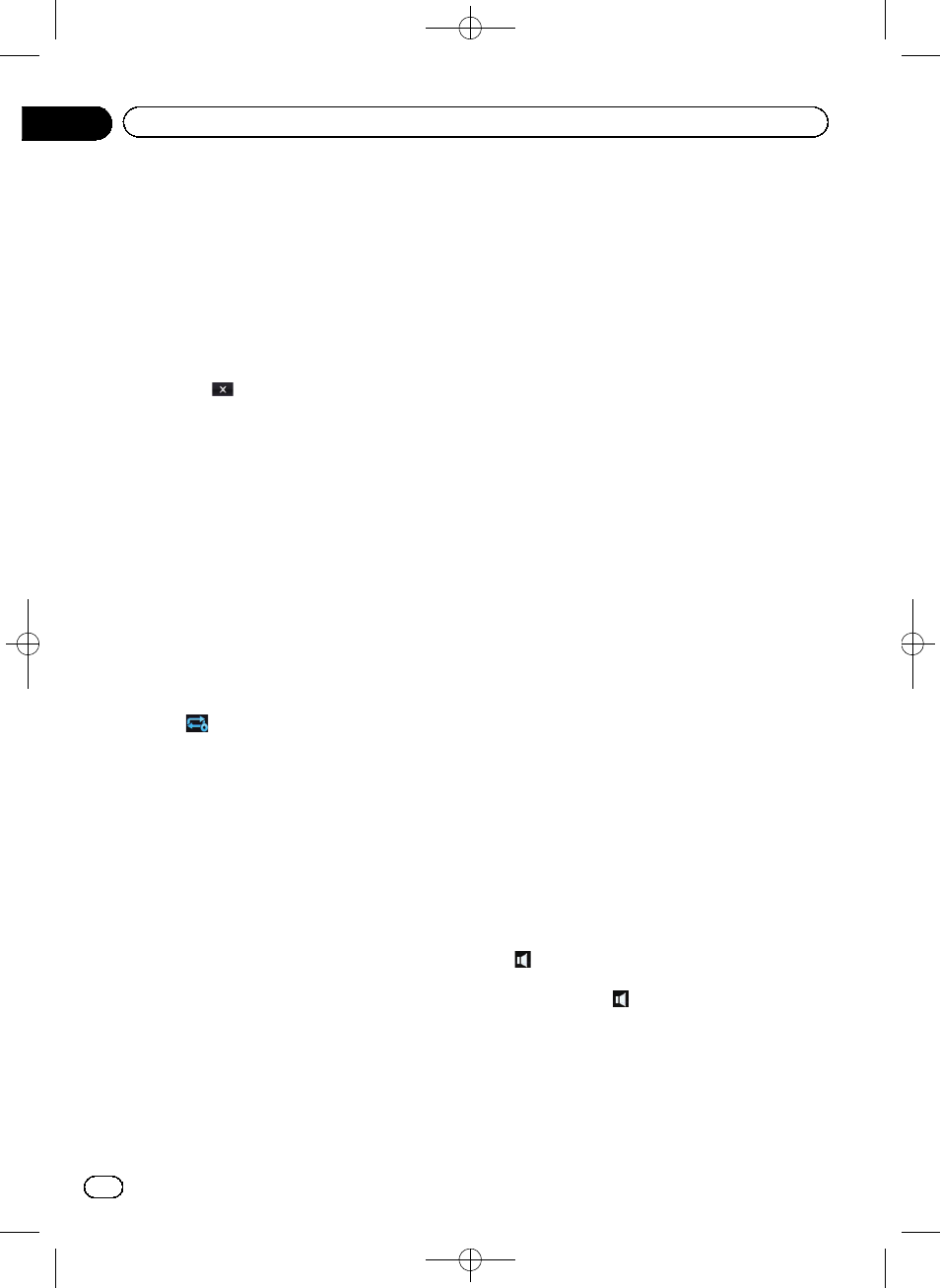
Black plate (92,1)
1 Searches for a desired scene and starts
playback from a specified time
= For details, refer to Searching for a speci-
fic scene and starting playback from a
specified time on page 93.
2 Recalls equaliser curves
= For details, refer to Using the equaliser
3 Hides the touch panel keys and informa-
tion of the current video
Touching
shows only the current video.
p If you want to display the touch panel
keys and information of the current
video again, touch anywhere on the LCD
screen.
4 Operates some functions by swipe action
p When the video is displayed in full
screen mode, the whole screen be-
comes a swipe response area.
= For details, refer to Swipe action on page
5 Sets a repeat play range
The repeat play range can be changed by only
touching a single key.
p If you perform chapter (title) search, fast
forward, fast reverse or slow motion
playback, the repeat play range changes
to
.
p This function is not available when disc
playback has been stopped.
= For details, refer to Repeat range indi-
6 Displays the
“Phone” screen
= For details, refer to Displaying the phone
7 Displays the DVD menu keypad
= For details, refer to Using the DVD menu
by touch panel keys on page 94.
8 Performs an operation (such as resuming)
that is stored on the disc
When using a DVD that has a point recorded
that indicates where to return to, the DVD re-
turns to the specified point and begins play-
back from there.
9 Displays the DVD menu
You can display the menu by touching [
Menu]
or [
Top Menu] while a disc is playing. Touch-
ing either of these keys again lets you start
playback from the location selected from the
menu. For details, refer to the instructions pro-
vided with the disc.
a Frame-by-frame playback (or slow-motion
playback)
= For details, refer to Frame-by-frame play-
= For details, refer to Slow motion playback
b Stops playback
c Playback and Pause
Touching [d] or [e] switches between play-
back and pause.
d Switches to the next page of touch panel
keys
e Resumes playback (Bookmark)
= For details, refer to Resuming playback
f Changing the wide screen mode
= For details, refer to Changing the wide
g Switches the audio language
You can switch the audio language while the
disc is playing when a disc has multilingual
data (multi-audio).
p Each time you touch this key changes
the audio language.
= For details, refer to Setting the top-prior-
h Switches the subtitle language
You can switch the subtitle language while the
disc is playing when a disc has multilingual
data (multi-subtitle).
p Each time you touch this key changes
the subtitle language.
= For details, refer to Setting the top-prior-
i Selects audio output
When playing DVDs recorded with LPCM
audio, you can switch the audio output. Touch
repeatedly until the desired audio output
appears on the display.
Each touch of
changes the settings as fol-
lows:
! L+R: Left and right
! L: Left
! R: Right
! Mix: Mixing left and right
p This function is not available when disc
playback has been stopped.
Engb
92
Chapter
16
Playing a DVD-Video
