Enlarged map of the intersection 31, How to use the map – Pioneer AVIC-F850BT User Manual
Page 31
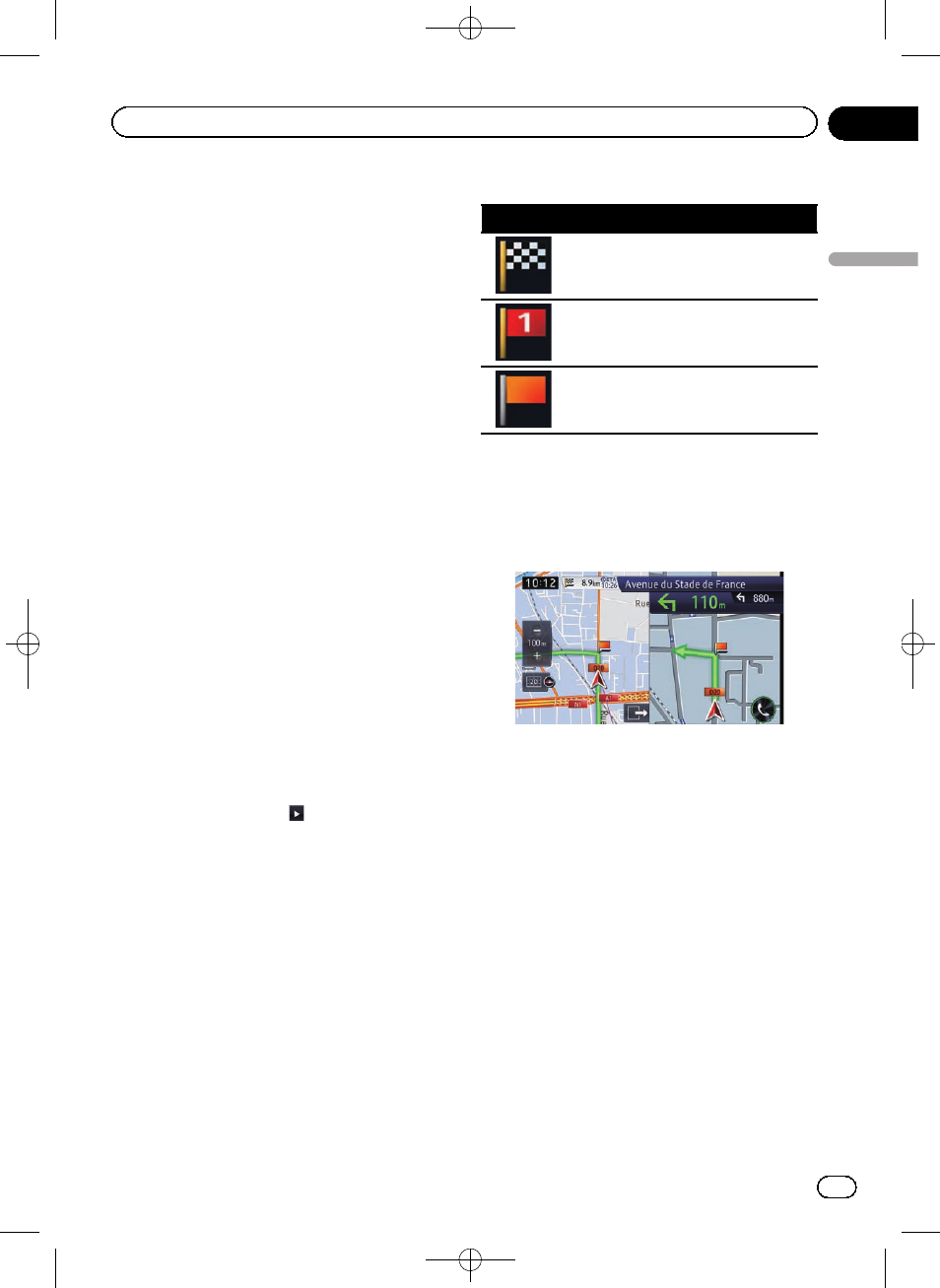
Black plate (31,1)
p When there is no data of current po-
sition, no information is displayed.
! The AV source currently selected
p Depending on the source currently
chosen, an image is displayed.
6 Phone key
Displays the
“Phone” screen.
= For details, refer to Displaying the phone
7 Direction line*
The direction towards your destination (next
waypoint, or the position of a cursor) is indi-
cated with a straight line.
8 Current route*
The route currently set is highlighted in colour
on the map. If a waypoint is set on the route,
the route after the next waypoint is high-
lighted in another colour.
9 Next direction of travel*
As you get closer to the guidance point, the
colour of the item changes to green.
a Distance to the guidance point*
Shows the distance to the next guidance
point.
b Second manoeuvre arrow*
Shows the turning direction after the next gui-
dance point and the distance to it.
c Number and name of the street to be used
(or next guidance point)*
Displays the number and name of the upcom-
ing street. If you touch
, the street name is
scrolled and hidden letters appear.
d Estimated time of arrival at your destina-
tion or waypoint*
The estimated time of arrival is an ideal value
calculated based on the value set for
Minor
Ordinary Road, Major Ordinary Road or
Motorway, and the actual driving speed. The
estimated time of arrival is only a reference
value, and does not guarantee arrival at that
time.
= For details, refer to Changing the virtual
speed of the vehicle on page 142.
e Distance to the destination (or distance to
waypoint)*
Meaning of guidance flags
Icon
Meaning
Destination
The chequered flag indicates your desti-
nation.
Waypoint
The red flags indicate your waypoints.
Guidance point
The next guidance point (next turning
point, etc.) is shown by an orange flag.
Enlarged map of the intersection
When
“Close Up View” in the “Guide” screen
is
“On”, an enlarged map of the intersection
appears.
= For details, refer to Setting the auto-zoom
p When the enlarged map of roundabout ap-
pears, the exit numbers are displayed on
each exit. The voice guidance is announced
from the entrance to the exit.
Engb
31
Chapter
03
How
to
use
the
map
How to use the map
