Setting the scroll-locked 2d (normal), View, Displaying the 3d landmarks 137 – Pioneer AVIC-F850BT User Manual
Page 137: Setting the detailed city map 137, Customising preferences, Setting the scroll-locked 2d (normal) view, Displaying the 3d landmarks, Setting the detailed city map
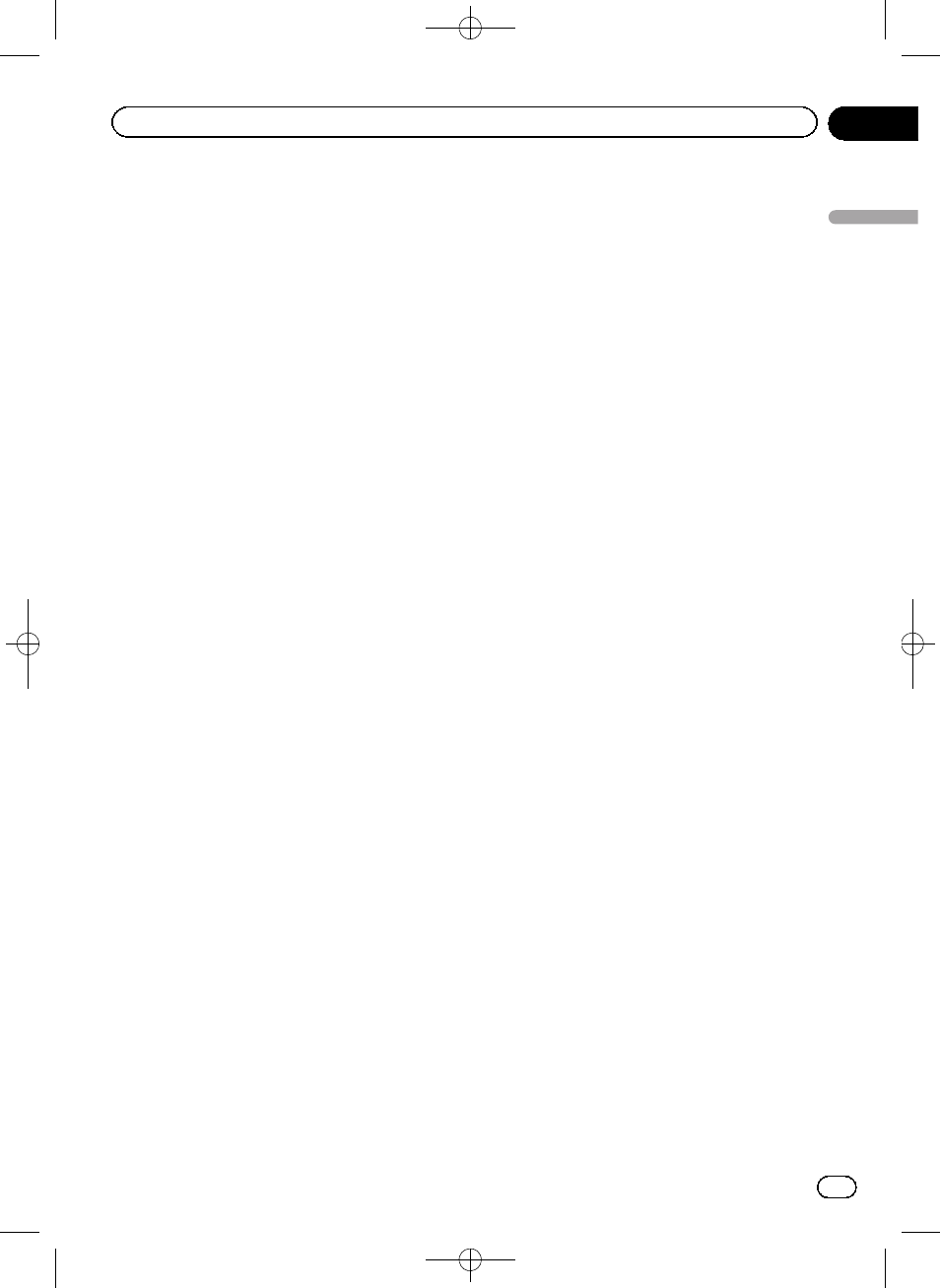
Black plate (137,1)
2
Touch [Map Display].
3
Touch [Road Colour].
The setting screen appears.
4
Touch the item you want to set.
! Red (default):
Changes to red based road colours.
! Blue:
Changes to blue based road colours.
Setting the scroll-Locked 2D
(Normal) View
You can select whether to lock the normal
view when you scroll the screen.
1
Display the
“Navi Settings” screen.
= For details, refer to Displaying the screen for
navigation function settings on page 136.
2
Touch [Map Display].
3
Touch [2D locked scroll].
The setting screen appears.
4
Touch the item you want to set.
! Off (default):
Does not lock the normal view when you
scroll the screen.
! On
Locks the normal view when you scroll the
screen.
Displaying the 3D landmarks
p The 3D landmarks and this setting are only
available on AVIC-F50BT.
You can select whether to display the 3D land-
marks on the map.
p 3D landmarks only appear when the view
mode is
“3D View” and the map scale is
set to 200 m (0.25 mile) or lower.
1
Display the
“Navi Settings” screen.
= For details, refer to Displaying the screen for
navigation function settings on page 136.
2
Touch [Map Display].
3
Touch [3D Land Mark].
The setting screen appears.
4
Touch the item you want to set.
! On (default):
Displays the 3D landmark on the map.
! Off:
Hides the 3D landmark on the map.
Setting the detailed city map
p This function is only available on AVIC-
F50BT.
You can select whether to display the city map
when in certain metropolitan city areas.
p The city map is displayed when the map
scale is 50 metres (0.05 mile) or less.
1
Display the
“Navi Settings” screen.
= For details, refer to Displaying the screen for
navigation function settings on page 136.
2
Touch [Map Display].
3
Touch [City Map].
The setting screen appears.
4
Touch the item you want to set.
! On (default):
Automatically switches to the city map
when in a city map area.
! Off:
Does not show the city map.
p Even if you switch “City Map” to “On”,
the city map cannot be displayed in
areas where there is no city map data.
Engb
137
Chapter
26
Customising
pr
eferences
Customising preferences
