Using aha radio – Pioneer AVIC-F850BT User Manual
Page 117
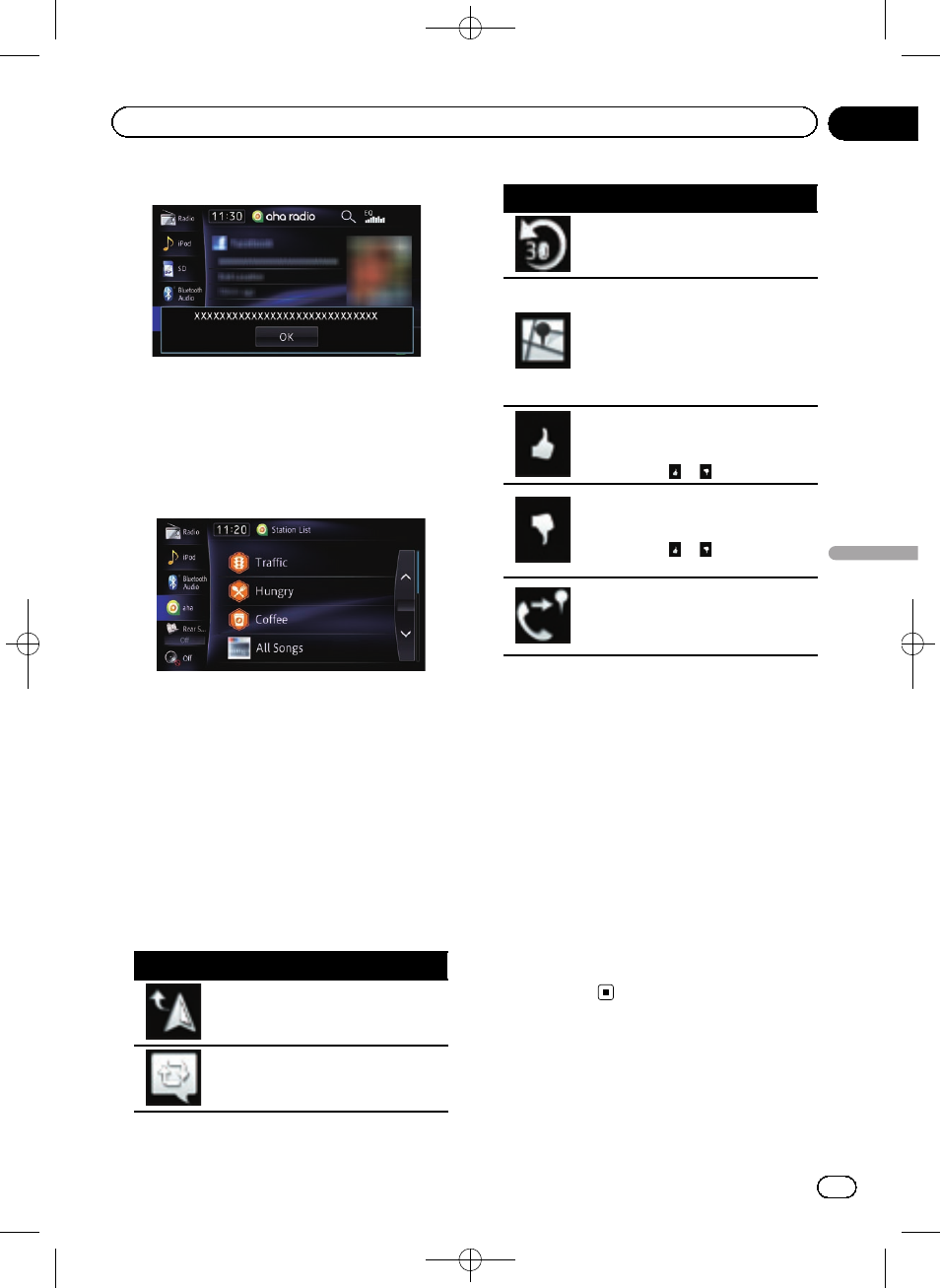
Black plate (117,1)
Pop-up screen
p Touching [OK] closes the pop-up screen
and plays the content.
2 Selects an Aha Radio station from the list
Touching this key displays the list of your avail-
able Aha Radio stations. Touch the desired
Aha Radio station to change Aha Radio
sources.
3 Recalls equaliser curves
= For details, refer to Using the equaliser
4 Operates some functions by swipe action
= For details, refer to Swipe action on page
5 Displays the
“Phone” screen
= For details, refer to Displaying the phone
6 Performs additional functions of each sta-
tion or content currently playing
p The icons displayed vary depending on
each station or content.
Indicator
Meaning
Touching the key discloses the cur-
rent car location through Aha Radio.
Touching the key retweets the se-
lected tweets with your Twitter ac-
count.
Indicator
Meaning
Touching the key performs fast re-
verse of the current content for 30
seconds.
Touching the key sends you to the
Location confirmation screen of the
selected POI to search for the de-
sired route.
= For subsequent operations, refer
to Setting a route to your destina-
tion on page 46.
Touching the key
“likes” the current
content.
p Depending on the content,
touching
or
cancels
“likes”.
Touching the key
“dislikes” the cur-
rent content.
p Depending on the content,
touching
or
cancels
“dis-
likes
”.
Touching the key lets you make a
call to a phone number registered in
the current content using the hands-
free function.
7 Playback and pause (or stop)
Touch [d] to start playback. Touching [e] dur-
ing playback, pauses or stops playback.
p Pause (or stop) key functionality de-
pends on the content.
8 Connects a registered Bluetooth device
manually
p The key appears under one of following
conditions:
! When “App connection settings” is
set to
“Android”
! When “App connection settings” is
set to
“iPhone”, and “iPod Connec-
tion Settings
” is set to “Digital AV
Connector
”
= For details, refer to Starting procedure on
Engb
117
Chapter
22
Using
Aha
Radio
Using Aha Radio
