Changing the phone settings, Editing the device name 73, Editing the password 73 – Pioneer AVIC-F850BT User Manual
Page 73: Using hands-free phoning, Editing the device name, Editing the password
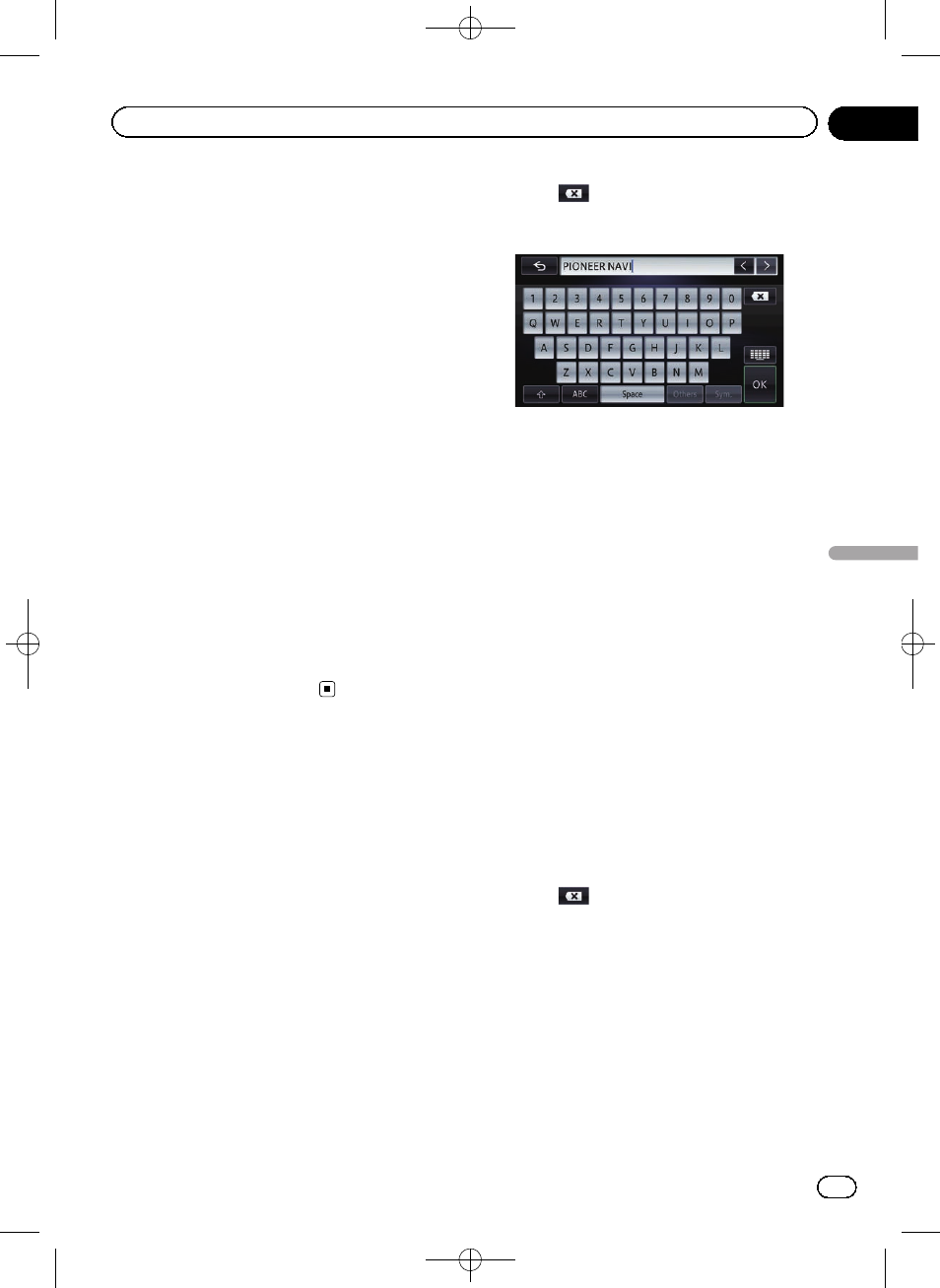
Black plate (73,1)
On this screen, you can select the following
items:
! Delete dialed calls:
Clears the dialled call history list.
! Delete received calls:
Clears the received call history list.
! Delete missed calls:
Clears the missed call history list.
3
Touch the history information you
want to delete.
The selected history information is tick marked
and you can continue to select the history in-
formation.
# Touching [All] selects all history information.
Touching [
None] deselects all selected history in-
formation.
4
Touch [Delete].
A confirmation message appears.
5
Touch [Yes].
Data on the selected item is cleared from this
navigation system
’s memory.
# If you do not want to clear the memory that
you have selected, touch [
No].
Changing the phone settings
Editing the device name
You can change the device name to be dis-
played on your mobile phone. (Default is
“PIONEER NAVI”.)
1
Display the
“Phone” screen.
= For details, refer to Displaying the phone
2
Touch [Bluetooth Settings].
The
“Bluetooth Settings” screen appears.
3
Touch [Device Name].
The keyboard to enter the name appears.
4
Touch
to delete the current name,
and enter the new name using the key-
board.
p Up to 20 characters can be entered for a de-
vice name.
5
Touch [OK].
The name is changed.
Editing the password
You can change the password to be used for
authentication on your mobile phone. (Default
is
“1111”.)
p Four to eight characters can be entered for
a password.
1
Display the
“Phone” screen.
= For details, refer to Displaying the phone
2
Touch [Bluetooth Settings].
The
“Bluetooth Settings” screen appears.
3
Touch [Password].
The password setting screen appears.
4
Touch
to delete the current pass-
word, and enter the new password using
the keyboard.
5
Touch [OK].
The password is changed.
Engb
73
Chapter
10
Using
hands-fr
ee
phoning
Using hands-free phoning
