09 registering and connecting a bluetooth device – Pioneer AVIC-F850BT User Manual
Page 64
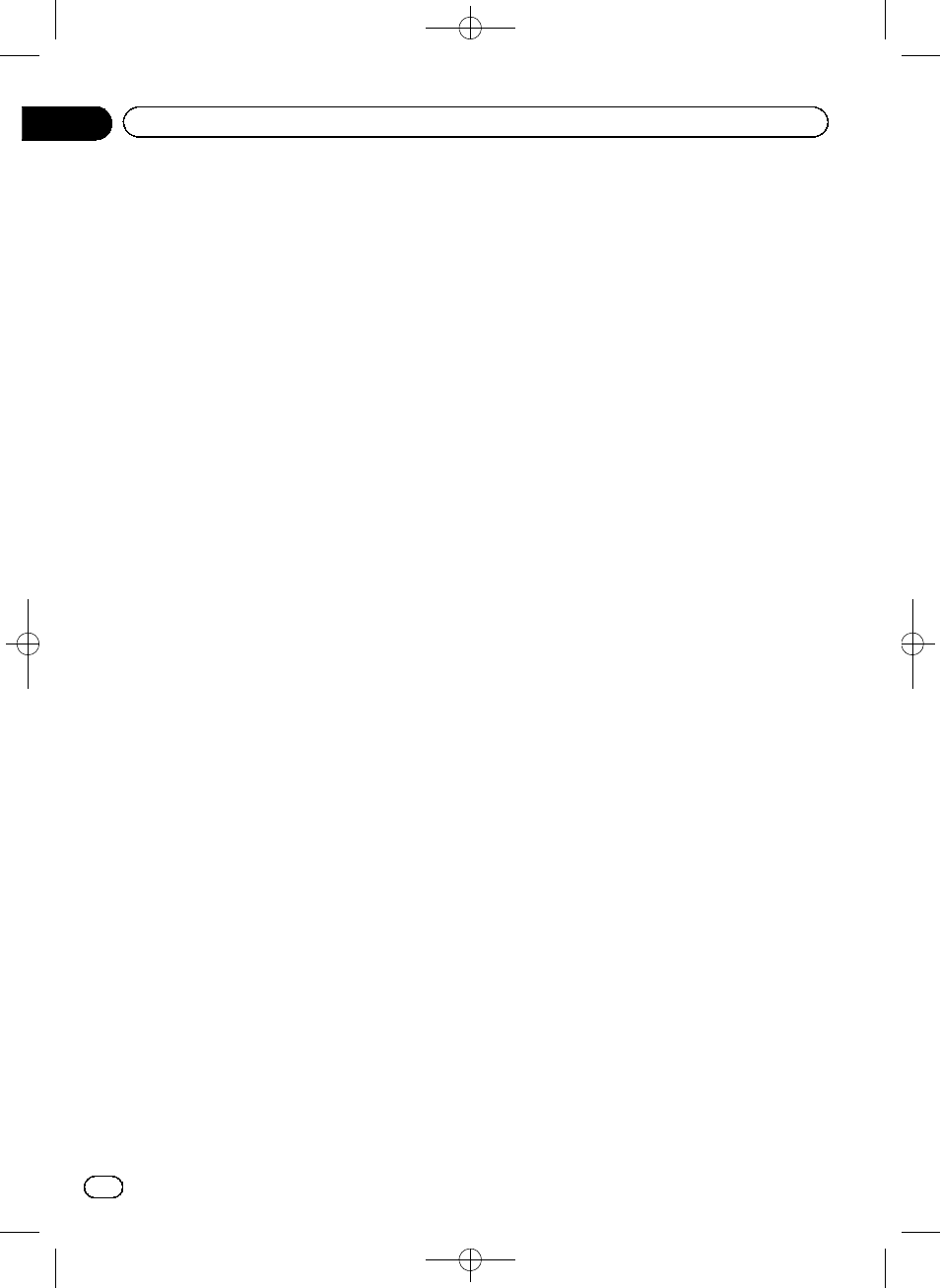
Black plate (64,1)
You can perform the following setting depend-
ing on the Bluetooth device registered.
! Transferring the phone book
You can transfer the phone book to the navi-
gation system if the registered Bluetooth
device features PBAP (Phone Book Access
Profile).
If you touch [
Yes], you can transfer the
whole phone book to the navigation system,
and then the message that transfer is fin-
ished appears.
! Selecting whether to use the Bluetooth
audio
You can select whether to use the
Bluetooth audio function if the registered
Bluetooth device features Bluetooth audio.
The message
“Is this Android?” appears.
8
Touch [No].
The message
“Is this device equipped with a
Digital AV Connector?
” appears.
9
Touch [Yes].
The message
“Do you want to set this de-
vice for the AppRadio Mode?
” appears.
10 Touch [Yes] if you use the AppRadio
Mode with a device you registered.
! Yes:
Allows you to proceed to the next step.
! No:
The device is registered in the navigation
system. After the device is successfully re-
gistered, the Bluetooth connection is estab-
lished from the navigation system.
11 Touch [OK].
For Bluetooth device (other than
iPod) users
p Only the Android device can perform the
smartphone cooperation function
(
AppRadio Mode and aha) via Bluetooth
wireless technology.
1
Activate the Bluetooth wireless tech-
nology on your devices.
For some Bluetooth devices, no specific-action
is necessary to activate Bluetooth wireless
technology. For details, refer to the instruction
manual of your devices.
2
Display the
“Phone” screen.
= For details of the operations, refer to How to
use the navigation menu screens on page
24.
3
Touch [Bluetooth Settings].
The
“Bluetooth Settings” screen appears.
4
Touch [Registration].
The
“Device list” screen appears.
5
Touch [Register from device].
The navigation system waits for a Bluetooth
wireless technology connection.
6
Register the navigation system on your
Bluetooth device.
If your device asks you to enter a password,
enter the password of the navigation system.
When the device is successfully registered,
the connection settings are made from the de-
vice.
p If registration fails, repeat the procedure
from the beginning.
7
Touch [OK].
The registration is complete, and the device is
connected as a hands-free phone.
You can perform the following setting depend-
ing on the Bluetooth device registered.
! Transferring the phone book
You can transfer the phone book to the navi-
gation system if the registered Bluetooth
device features PBAP (Phone Book Access
Profile).
If you touch [
Yes], you can transfer the
whole phone book to the navigation system,
and then the message that transfer is fin-
ished appears.
! Selecting whether to use the Bluetooth
audio
You can select whether to use the
Bluetooth audio function if the registered
Bluetooth device features Bluetooth audio.
The message
“Is this Android?” appears.
8
Touch [Yes] if the Bluetooth device you
connected is an Android device.
! Yes:
Allows you to proceed to the next step.
! No:
Engb
64
Chapter
09
Registering and connecting a Bluetooth device
