Deleting registered contacts 72, Deleting the history information 72, 10 using hands-free phoning – Pioneer AVIC-F850BT User Manual
Page 72: Deleting registered contacts, Deleting the history information
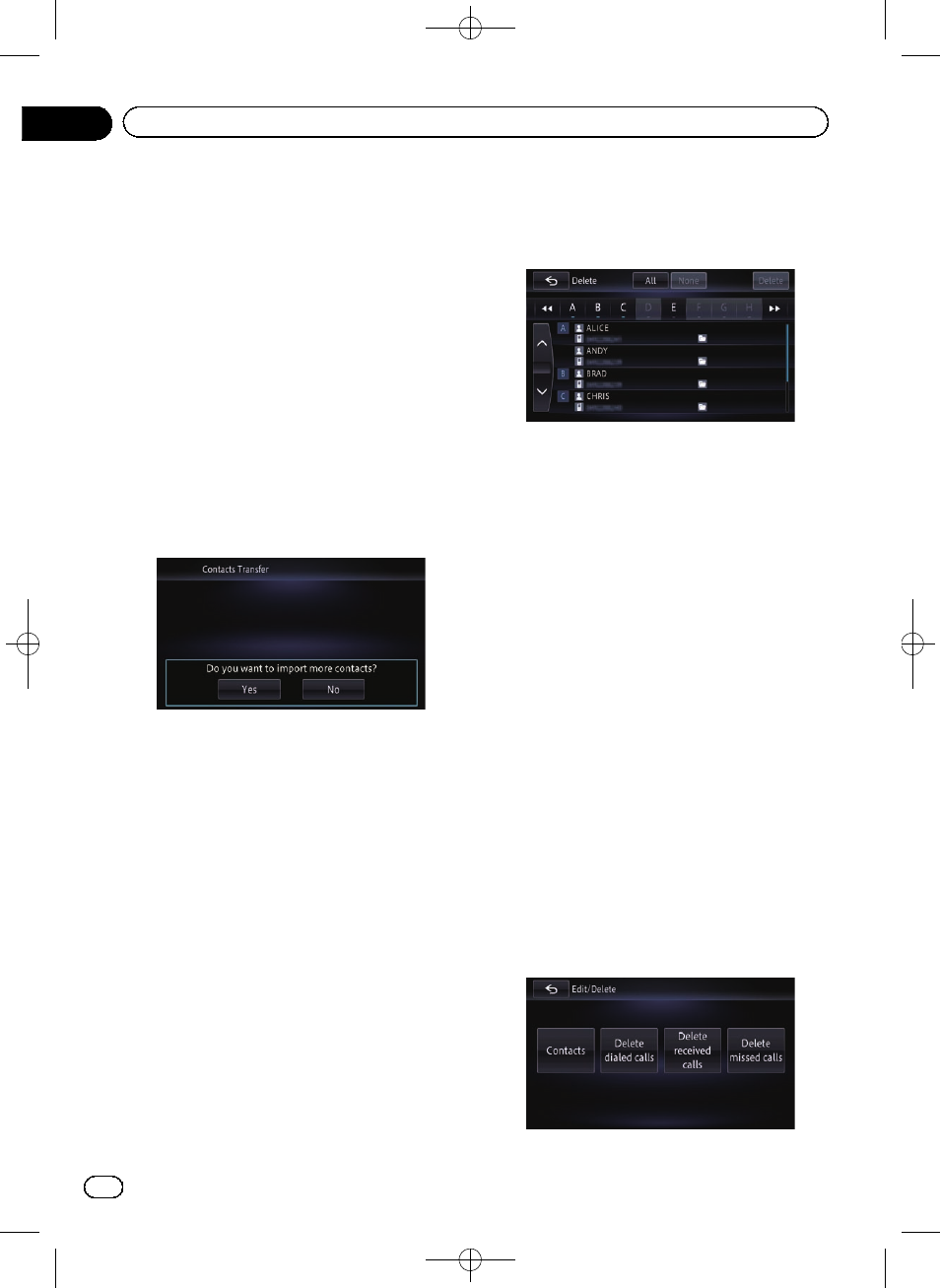
Black plate (72,1)
Depending on the mobile phone, the phone
book registered in the navigation system
may be automatically overwritten and this
step may be skipped.
! Overwrite:
The existing data is overwritten, and if
the telephone number is added to the
mobile phone, it will be transferred
anew.
! Additional:
If the telephone number is added to the
mobile phone, it will be transferred
anew.
When data transfer is finished, a message ask-
ing whether you want to transfer more data
appears.
5
Touch [No].
The transferred data is imported to the naviga-
tion system.
When the data has been successfully im-
ported, an import complete message is dis-
played and the
“Contacts List” screen
appears.
p It may take time depending on how many
entries are transferred.
# Touch [Yes] to continue the transfer.
Deleting registered contacts
1
Touch [Edit/Delete] on the
“Phone”
screen.
The
“Edit/Delete” screen appears.
= For details, refer to Displaying the phone
2
Touch [Contacts].
The
“Contacts List” screen appears.
3
Touch [Delete].
The
“Delete” screen appears.
4
Touch the entry you want to delete.
A tick mark appears next to the entry.
# If you touch [All], you can select all entries. If
you want to deselect all entries, touch [
None].
5
Touch [Delete].
A message confirming whether to delete the
entry appears.
6
Touch [Yes].
The entry is deleted.
# If you touch [No], the deletion is cancelled.
Deleting the history information
You can clear the memory of each item that
corresponds to the connected mobile phone:
the outgoing call history, incoming call history
or missed call history information.
1
Touch [Edit/Delete] on the
“Phone”
screen.
The
“Edit/Delete” screen appears.
= For details, refer to Displaying the phone
2
Touch the history item you want to de-
lete.
Engb
72
Chapter
10
Using hands-free phoning
