Checking the current itinerary, Checking the current itin, Displaying the route overview – Pioneer AVIC-F850BT User Manual
Page 47: Checking and modifying the current route
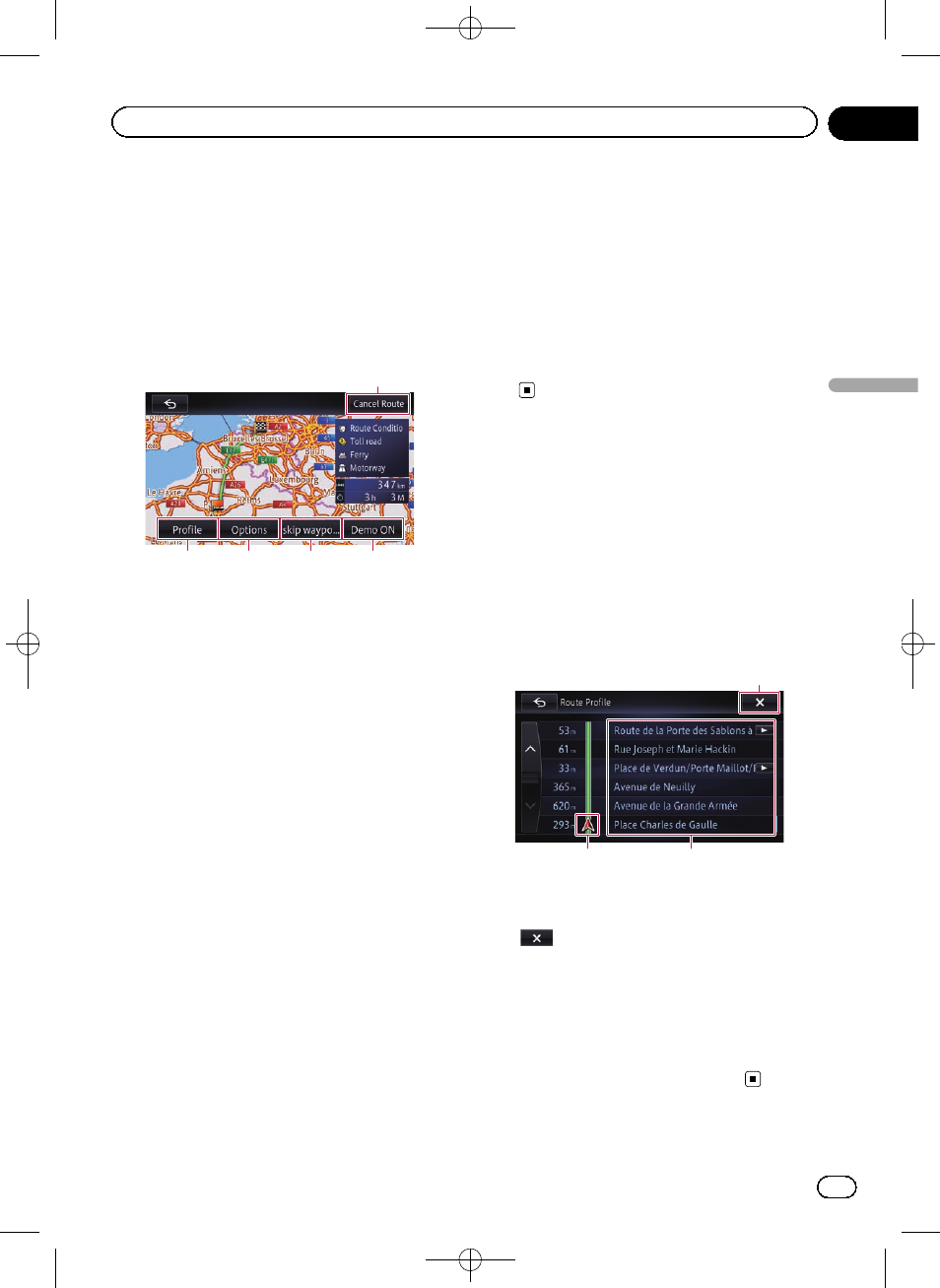
Black plate (47,1)
Displaying the route overview
p The route overview is only active when the
route is set.
1
Display the editing route screen.
= For details of the operations, refer to How to
use the navigation menu screens on page
24.
1
2
3
4
5
1 Profile
You can confirm the set route.
= For details, refer to Checking the current
2 Options
You can add a waypoint along the route and
set the route which passes through it. You
can also change search criteria.
= For details, refer to Modifying the route
calculation conditions on page 48.
= For details, refer to Editing waypoints on
3 skip waypt.
If you no longer need to stop by the regis-
tered waypoint, you can search a route
again by supposing that you have already
passed the waypoint.
= For details, refer to Skipping a waypoint
4 Demo ON
You can confirm the route from the demon-
stration of the driving of the route from the
starting point and final destination.
= For details, refer to Using the demonstra-
Demo OFF
While the demonstration guidance is run-
ning, [
Demo OFF] appears. Touching the
key finishes the demonstration guidance.
5 Cancel Route
You can delete the current route.
= For details, refer to Cancelling the route
2
Touch the item that you want to re-
fine.
Checking the current itinerary
You can check the route details.
1
Display the editing route screen.
= For details of the operations, refer to How to
use the navigation menu screens on page
24.
2
Touch [Profile].
The
“Route Profile” screen appears.
3
1
2
1 Current position
2 Guidance point
3
The screen is closed.
p When you display the “Route Profile”
screen by touching [
Profile] on the
Route confirmation screen, [
OK] ap-
pears.
Touching this key starts the route gui-
dance on the displayed route.
Engb
47
Chapter
06
Checking
and
modifying
the
curre
nt
route
Checking and modifying the current route
