Transferring the phone book, Transferring the phone, Using hands-free phoning – Pioneer AVIC-F850BT User Manual
Page 71
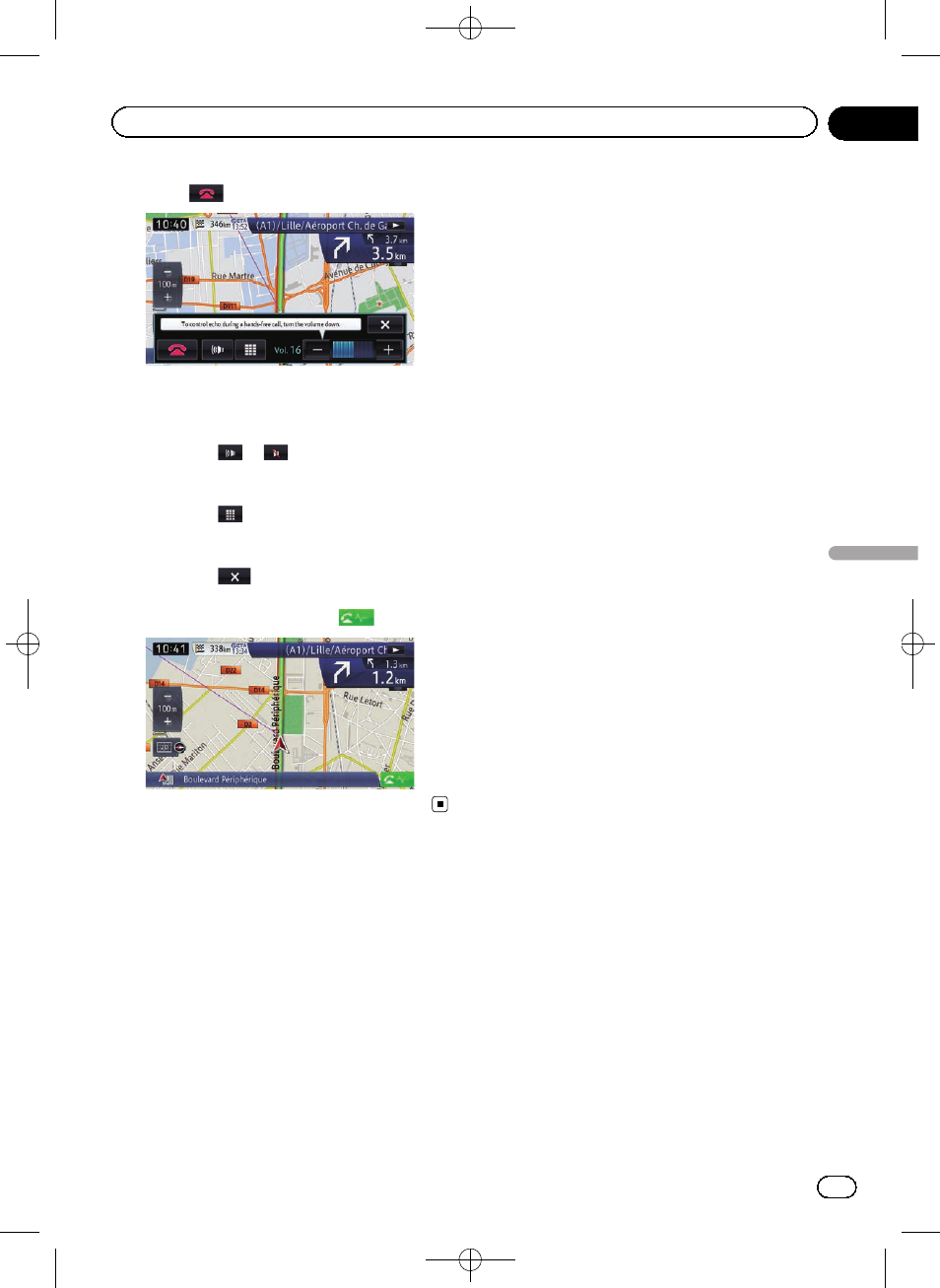
Black plate (71,1)
2
Touch
to end the call.
The call ends.
p You may hear a noise when you hang up
the phone.
# If you touch
or
, you can turn on or off
the hands-free function. Turn this off if you want
to talk on the mobile phone.
# If you touch
, you can dial during a call.
# If you touch [–] or [+], you can adjust the vo-
lume when talking.
# If you touch
, the operation menu is mini-
mised during the call.
To display the menu again, touch
.
Transferring the phone book
You can transfer the phone book entries from
your mobile phone to the phone book of the
navigation system.
p Depending on the mobile phone, the
phone book may be called Contacts, Busi-
ness Card or something else.
p With some mobile phones, it may not be
possible to transfer the entire phone book
collectively. In this case, transfer addresses
one at a time from your phone book using
your mobile phone.
p If you connect a mobile phone featuring an
auto-synchronisation function, the phone
book transfer or synchronisation will be
automatically performed.
p A maximum of 1 000 entries can be trans-
ferred per mobile phone. If the entries ex-
ceed 1 000, the extra entries will not be
transferred.
p Each entry can hold up to 5 phone num-
bers.
If more than one number is registered for
one person, such as work place and home,
each number may be counted separately.
p Depending on the mobile phone that is
connected to this navigation system via
Bluetooth technology, this navigation sys-
tem may not be able to display the phone
book correctly. (Some characters may be
garbled.)
p If the phone book in the mobile phone con-
tains image data, the phone book may not
be correctly transferred.
p The transferred data cannot be edited on
the navigation system.
p Depending on the mobile phone, phone
book transfer may not be available.
1
Connect the mobile phone that has the
phone book to transfer.
= For details, refer to Connecting a registered
Bluetooth device manually on page 65.
2
Touch [Edit/Delete] on the
“Phone”
screen.
The
“Edit/Delete” screen appears.
= For details, refer to Displaying the phone
3
Touch [Contacts].
The
“Contacts List” screen appears.
4
Touch [Import].
p Depending on the mobile phone that is con-
nected to this navigation system via
Bluetooth technology, operation needs to
be conducted from the mobile phone.
p If some data has been already retrieved, se-
lect either [
Overwrite] or [Additional].
Engb
71
Chapter
10
Using
hands-fr
ee
phoning
Using hands-free phoning
