Pairing from your bluetooth, Devices, 09 registering and connecting a bluetooth device – Pioneer AVIC-F850BT User Manual
Page 62: Pairing from your bluetooth devices
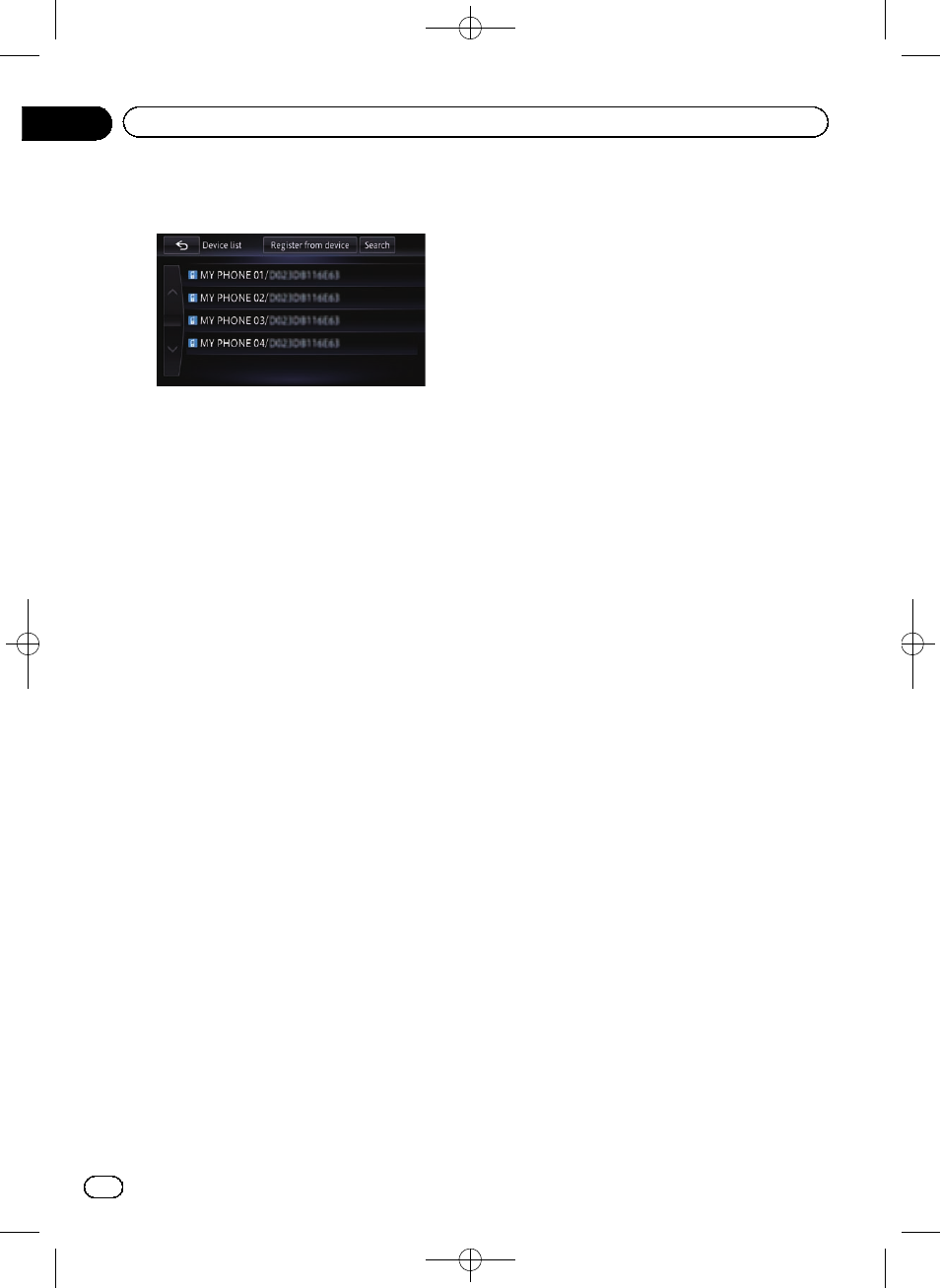
Black plate (62,1)
6
Touch the Bluetooth device name you
want to register.
# If you touch [Search], the system starts
searching for Bluetooth devices waiting for con-
nection, and displays them in the list format
when any devices are detected.
7
Pair this navigation system with your
Bluetooth device.
When the Bluetooth device connects to this
product for the first time, a pairing operation
is needed to specify the device to connect.
How the pairing is performed varies depend-
ing on the Bluetooth device. Perform pairing
according to the screen instructions for this
product or Bluetooth device. Refer to the in-
struction manual of your devices to register
(registration and authentication of device).
After registering, a confirmation message ap-
pears.
8
Touch [OK].
The registration is complete, and the device is
connected as a hands-free phone.
You can perform the following setting depend-
ing on the Bluetooth device registered.
! Transferring the phone book
You can transfer the phone book to the navi-
gation system if the registered Bluetooth
device features PBAP (Phone Book Access
Profile).
If you touch [
Yes], you can transfer the
whole phone book to the navigation system,
and then the message that transfer is fin-
ished appears.
! Selecting whether to use the Bluetooth
audio
You can select whether to use the
Bluetooth audio function if the registered
Bluetooth device features Bluetooth audio.
The message
“Is this Android?” appears.
9
Touch [Yes] if the Bluetooth device you
connected is an Android device.
! Yes:
Allows you to proceed to the next step.
! No:
The device is registered in the navigation
system. After the device is successfully re-
gistered, the Bluetooth connection is estab-
lished from the navigation system.
p Only the Android device can perform
the smartphone cooperation function
(
AppRadio Mode and aha) via
Bluetooth wireless technology.
The message
“Do you want to set this de-
vice for the AppRadio Mode?
” appears.
10 Touch [Yes] if you use the AppRadio
Mode with a device you registered.
! Yes:
Allows you to proceed to the next step.
! No:
The device is registered in the navigation
system. After the device is successfully re-
gistered, the Bluetooth connection is estab-
lished from the navigation system.
11 Touch [OK].
Pairing from your Bluetooth
devices
You can register the Bluetooth device by set-
ting the navigation system to standby mode
and requesting connection from the Bluetooth
device.
Engb
62
Chapter
09
Registering and connecting a Bluetooth device
