Setting to select your route, Displaying the distance and estimated, Time – Pioneer AVIC-F850BT User Manual
Page 141: Setting the route alternatives function, To avoid traffic jams and closed/blocked roads, Setting the route al, Setting to select your, Customising preferences, Displaying the distance and estimated time
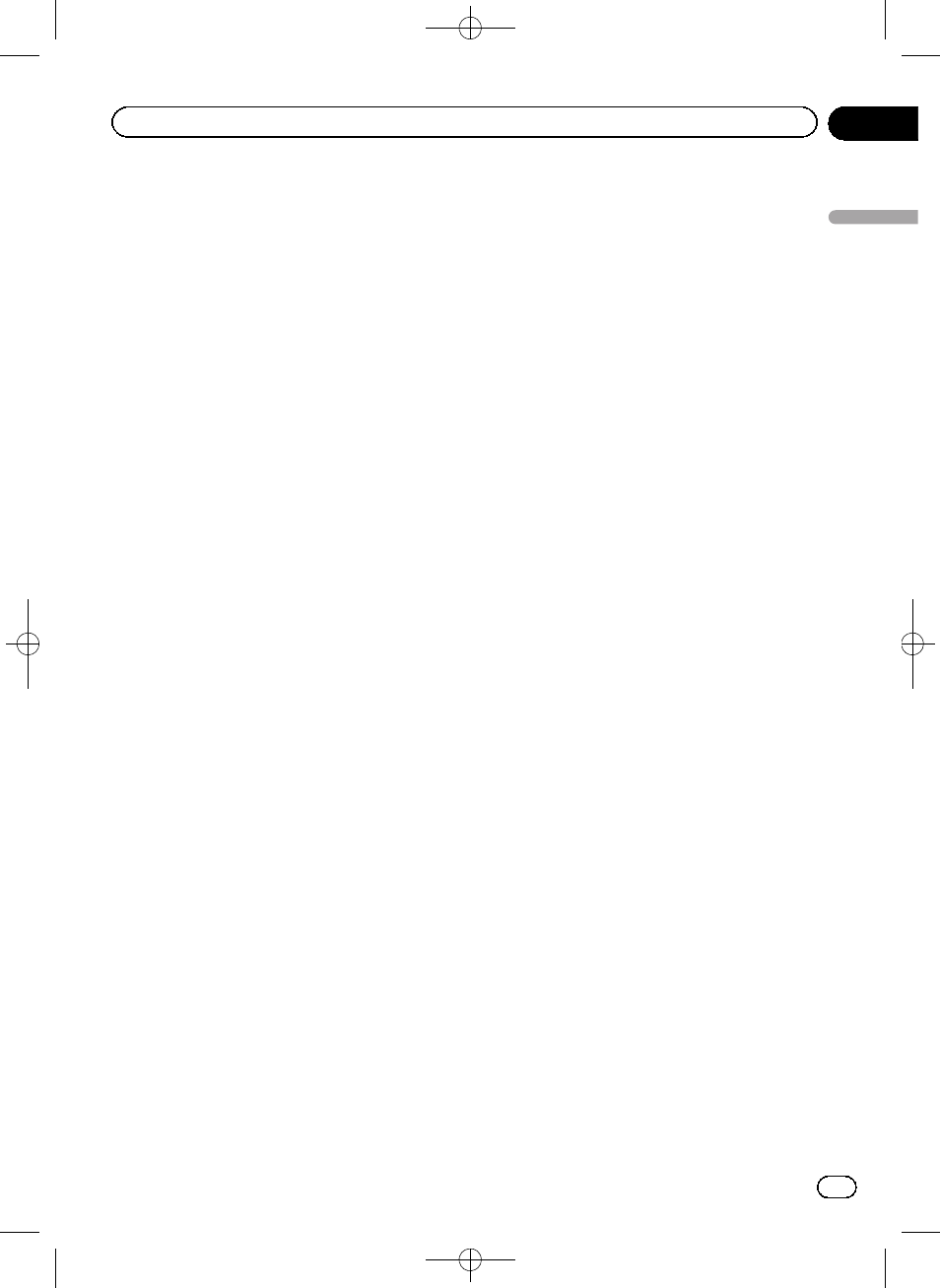
Black plate (141,1)
3
Touch [Motorway].
The setting screen appears.
4
Touch the item you want to set.
! Use (default):
Calculates a route that may include motor-
ways in a standard criteria.
! Avoid:
Calculates a route that avoids motorways.
Setting to select your route
automatically using the route
alternatives function
You can set in advance a new route and the
current route you select when the navigation
system recommends a new alternative route
automatically and no selection is made.
1
Display the
“Navi Settings” screen.
= For details, refer to Displaying the screen for
navigation function settings on page 136.
2
Touch [Guide].
3
Touch [Auto reroute choice].
The setting screen appears.
4
Touch the item you want to set.
! Current route (default):
Selects the current route.
! Alternative Route:
Selects an alternative route.
Displaying the distance and
estimated time
You can set the display information of the esti-
mated time of arrival in the route guidance.
1
Display the
“Navi Settings” screen.
= For details, refer to Displaying the screen for
navigation function settings on page 136.
2
Touch [Guide].
3
Touch [Distance/ETA].
The setting screen appears.
4
Touch the item you want to set.
! Destination (default):
Displays the distance and the progress to
the destination, elapsed time and the esti-
mated time of arrival.
! Waypoint:
Displays the distance and the progress to
the next waypoint, elapsed time and the es-
timated time of arrival.
Setting the route alternatives
function to avoid traffic jams
and closed/blocked roads
When both
“Traffic avoidance” and “Auto re-
route
” are set to “On”, this navigation system
can calculate a route allowing for traffic jams
and closed/blocked roads when the system ac-
quires traffic information.
1
Display the
“Navi Settings” screen.
= For details, refer to Displaying the screen for
navigation function settings on page 136.
2
Touch [Guide].
3
Touch [Traffic avoidance] and [Auto re-
route].
The setting screen appears.
4
Touch the item you want to set.
! On (default):
Suggests an alternative route to avoid
events on the route.
! Off:
Does not calculate a route automatically.
Engb
141
Chapter
26
Customising
pr
eferences
Customising preferences
