Using av input reading the screen, Using av1, Using av2 – Pioneer AVIC-F850BT User Manual
Page 122: Using the touch panel keys, Reading the screen, 24 using av input
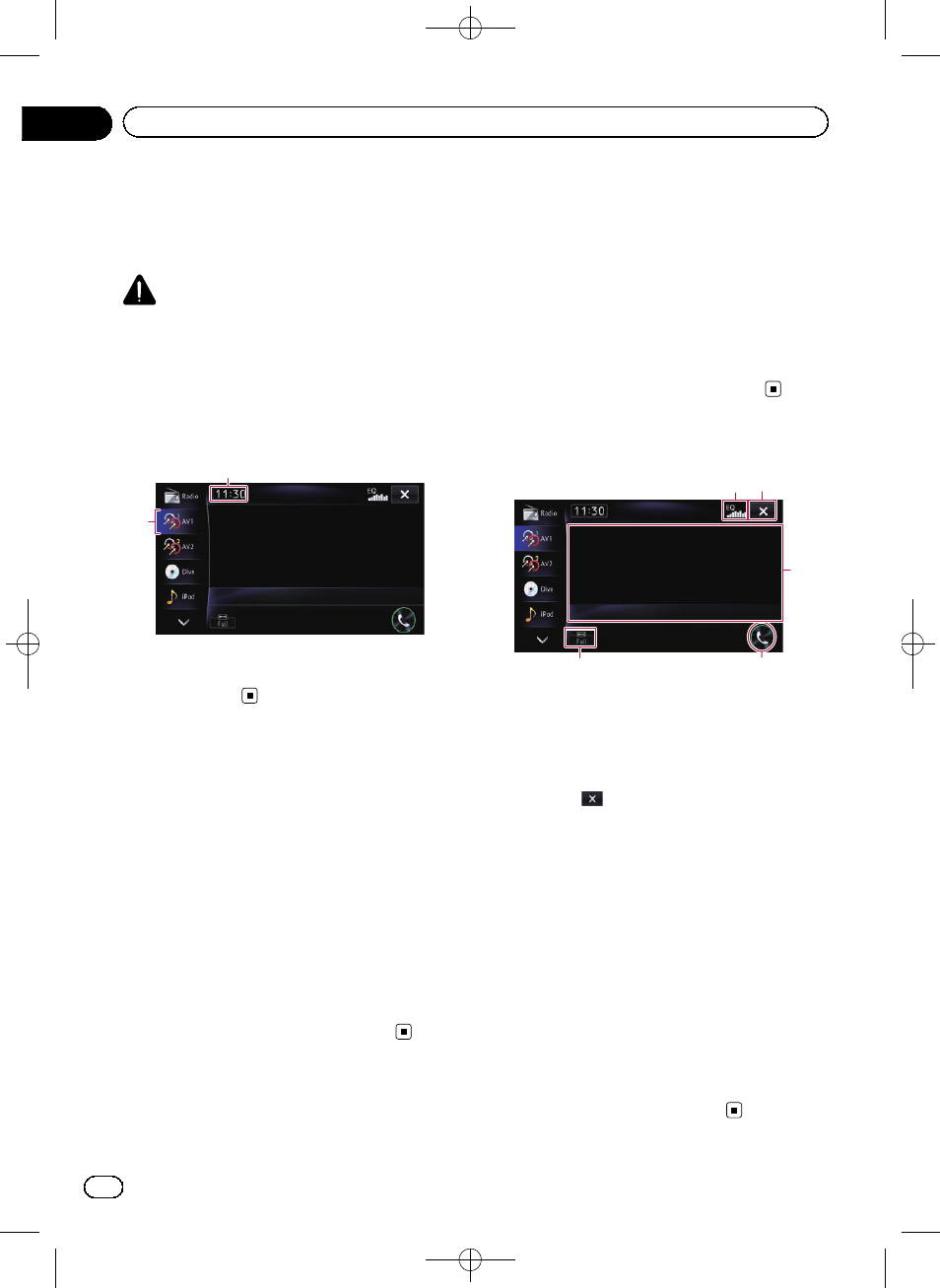
Black plate (122,1)
You can display the video image output by the
device connected to the navigation system.
For details of the connection method, refer to
the Installation Manual.
CAUTION
For safety reasons, video images cannot be
viewed while your vehicle is in motion. To view
video images, you must stop in a safe place and
apply the handbrake.
Reading the screen
1
2
1 Source icon
Shows which source has been selected.
2 Current time
Using AV1
You can display the video image output by the
device connected to video input 1.
1
Turn on the setting of video input 1
(AV1).
= For details, refer to Setting video input 1
2
Display the AV operation screen.
= For details of the operations, refer to Dis-
playing the AV operation screen on page 76.
3
Touch [AV1] on the left edge of the
screen.
The image is displayed on the screen.
Using AV2
You can display the video image output by the
equipment connected to video input 2.
1
Turn on the setting of video input 2
(AV2).
= For details, refer to Setting video input 2
2
Display the AV operation screen.
= For details of the operations, refer to Dis-
playing the AV operation screen on page 76.
3
Touch [AV2] on the left edge of the
screen.
The image is displayed on the screen.
Using the touch panel keys
1 2
5
4
3
1 Recalls equaliser curves
= For details, refer to Using the equaliser
2 Hides the touch panel keys and informa-
tion of the current video
Touching
shows only the current video.
p If you want to display the touch panel
keys and information of the current
video again, touch anywhere on the LCD
screen.
3 Operates some functions by swipe action
p When the video is displayed in full
screen mode, the whole screen be-
comes a swipe response area.
= For details, refer to Swipe action on page
4 Displays the
“Phone” screen
= For details, refer to Displaying the phone
5 Changing the wide screen mode
= For details, refer to Changing the wide
Engb
122
Chapter
24
Using AV input
