The display while driving on the, Motorway, Types of the road stored in the map – Pioneer AVIC-F850BT User Manual
Page 32: Database, Operating the map screen, Scrolling the map to the position you, Want to see, Types of the road stored in the map database, 03 how to use the map, The display while driving on the motorway
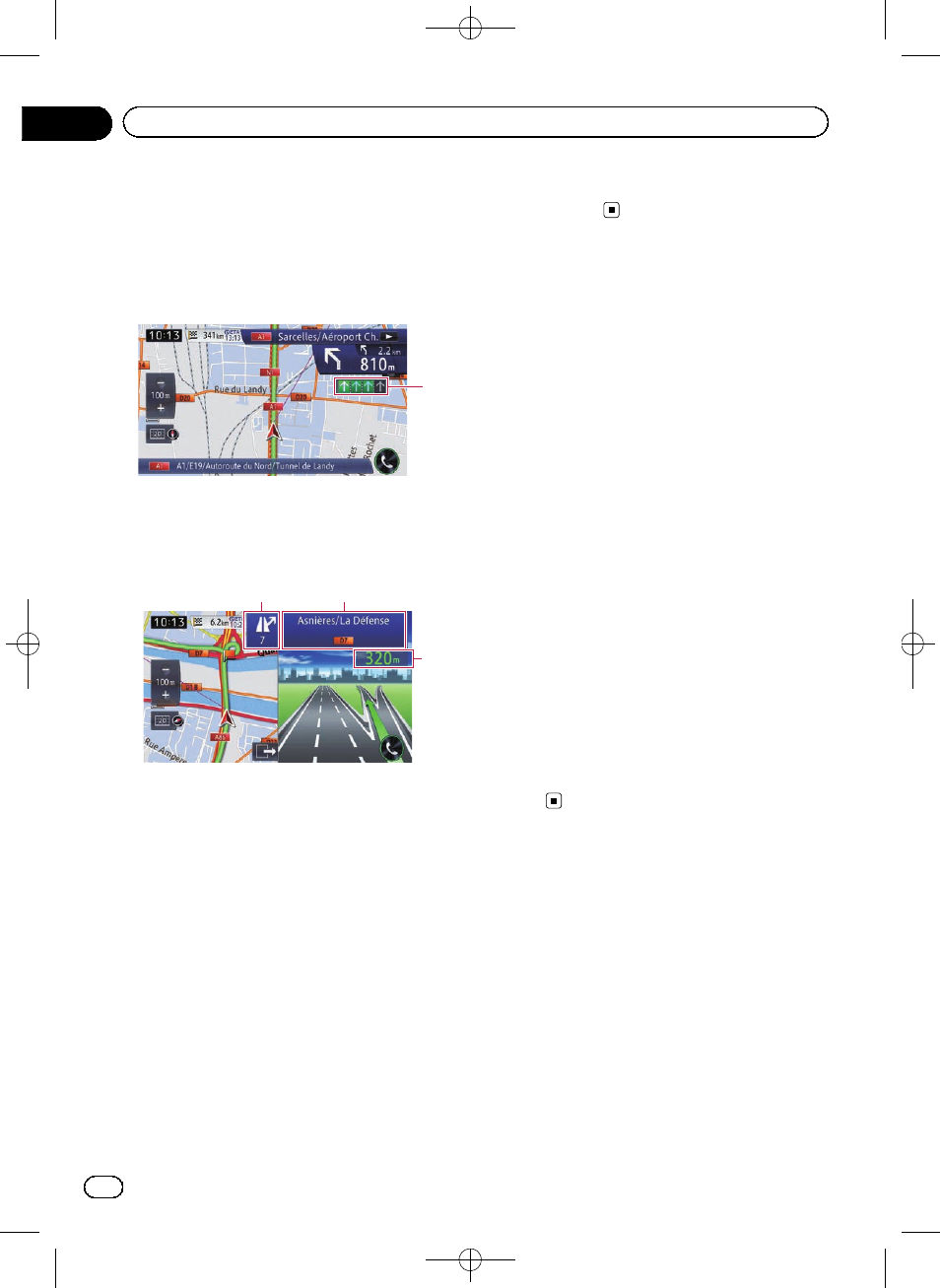
Black plate (32,1)
The display while driving on
the motorway
In certain locations of the motorway, lane in-
formation is available. The map indicates the
recommended lane to be in to easily man-
oeuvre the next guidance.
1
While driving on the motorway, motorway exit
numbers and motorway signs may be dis-
played in the vicinity of interchanges and
exits.
2
3
4
1 Lane information
! Green lane:
Guided lane
Green lane with a white arrow:
Recommended lane
! Grey lane:
Non guided lane
p On the toll roads, the lanes are in blue
instead of green.
2 Motorway exit information
Displays the motorway exit.
3 Motorway signs
These show the road number and give direc-
tional information.
4 Distance to the next guidance point
These show the distance to the next guidance
point.
p If the data for these items is not contained
in the built-in memory, the information is
not available even if there are signs on the
actual road.
Types of the road stored in
the map database
Roads included in the route guidance
Turn-by-turn routable roads contain full attri-
bute data and can be used for full route gui-
dance. Pioneer navigation will display full
route guidance, including turn-by-turn voice
directions and arrow icons.
Roads without turn-by-turn
instructions
Routable roads (the route displayed and high-
lighted in pink) have only basic data and can
only be used to plot a navigable route. Pioneer
navigation will display full route guidance, in-
cluding turn-by-turn voice directions and
arrow icons. Please review and obey all local
traffic rules along the highlighted route for
your safety.
No turn-by-turn directions will be displayed on
these roads.
Non-routable roads (light grey-colour
roads)
Map display is possible, but cannot be used
for route calculation. Please review and obey
all local traffic rules along this route. (For your
safety.)
Operating the map screen
Scrolling the map to the
position you want to see
1
Display the map screen.
= For details of the operations, refer to How to
use the navigation menu screens on page
24.
2
Touch and hold the map in the desired
direction to see.
The map moves centred around the position
you have touched.
Engb
32
Chapter
03
How to use the map
