Selecting the language 144, Setting the time difference 144, Changing the preinstalled splash – Pioneer AVIC-F850BT User Manual
Page 144: Screen, Setting the time difference, 26 customising preferences, Selecting the language, Changing the preinstalled splash screen
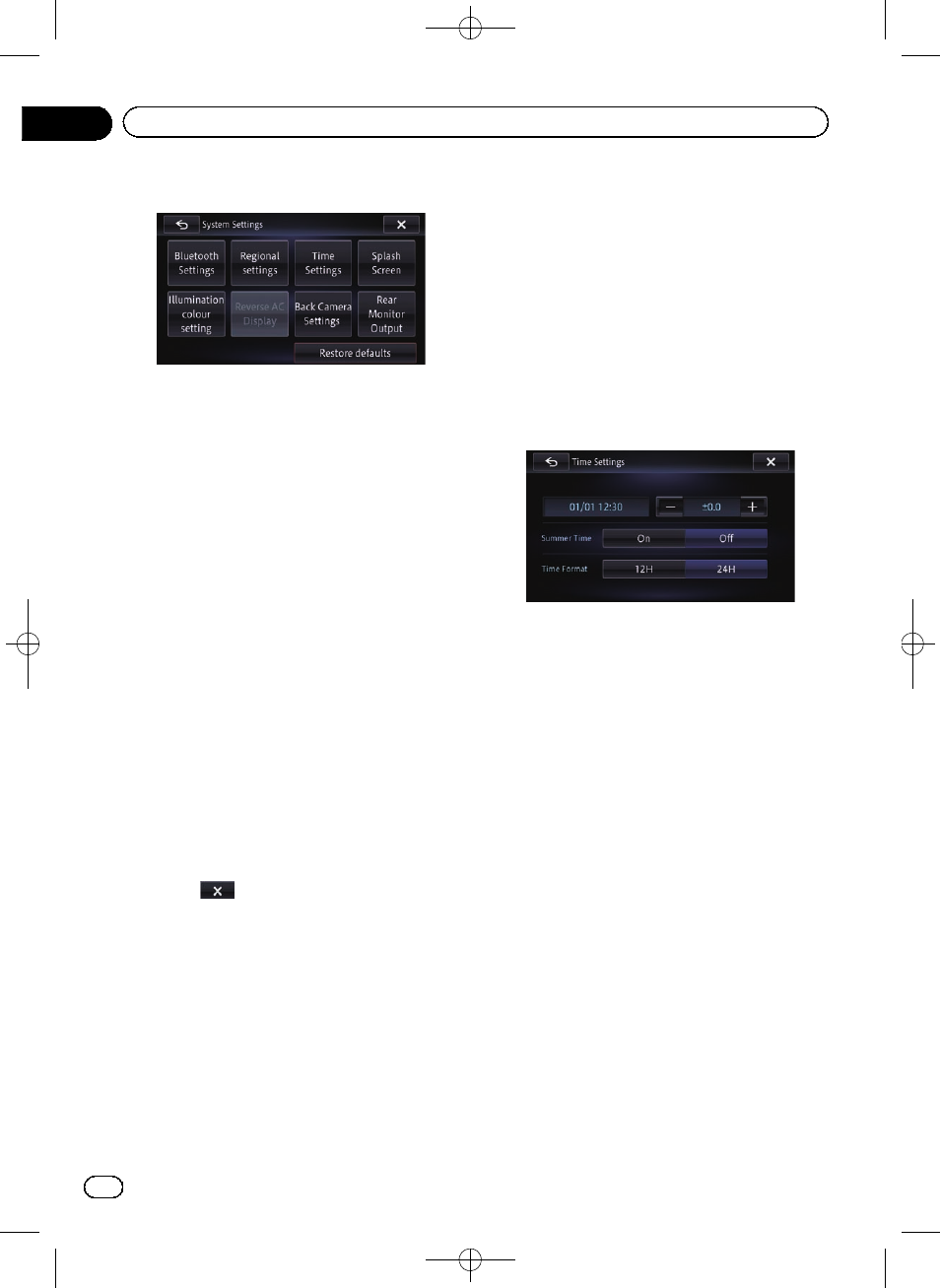
Black plate (144,1)
4
Touch the item you want to configure.
Selecting the language
You can set the languages used on the pro-
gramme and voice guidance. Each language
can be set separately.
1
Display the
“System Settings” screen.
= For details, refer to Displaying the screen for
2
Touch [Regional settings].
The
“Language settings” screen appears.
3
Touch [Program Language].
The
“Select programme language” screen
appears.
4
Touch the desired language.
After the language is selected, the previous
screen returns.
5
Touch [Voice Language].
The
“Select voice language” screen appears.
6
Touch the desired language.
After the language is selected, the previous
screen returns.
7
Touch
on the
“Language settings”
screen.
A message confirming whether to restart the
navigation system appears.
8
Touch [Yes].
The navigation system restarts.
# If you press the MODE, MAP, or HOME but-
ton, the setting procedure is cancelled.
Setting the time difference
Adjusts the system
’s clock. Set the time differ-
ence (
+,
–) from the time originally set in your
navigation system.
1
Display the
“System Settings” screen.
= For details, refer to Displaying the screen for
2
Touch [Time Settings].
The
“Time Settings” screen appears.
3
To set the time difference, touch [+] or
[
–], [On] or [Off], or [12H] or [24H].
On this screen, you can operate the following
items.
! +, –
Adjusts time for the summer time.
! Summer Time
Turns the summer time on or off.
Off (default):
Changes the summer time setting to off.
On:
Changes the summer time setting to on.
! Time Format
24H (default):
Changes the display to 24-hour format.
12H:
Changes the display to 12-hour format with
am/pm.
Changing the preinstalled
splash screen
You can change the splash screen to other
images preinstalled in the navigation system.
1
Display the
“System Settings” screen.
= For details, refer to Displaying the screen for
Engb
144
Chapter
26
Customising preferences
