Using the recorder on your pc, Connecting to your pc – Olympus LS-100 User Manual
Page 119
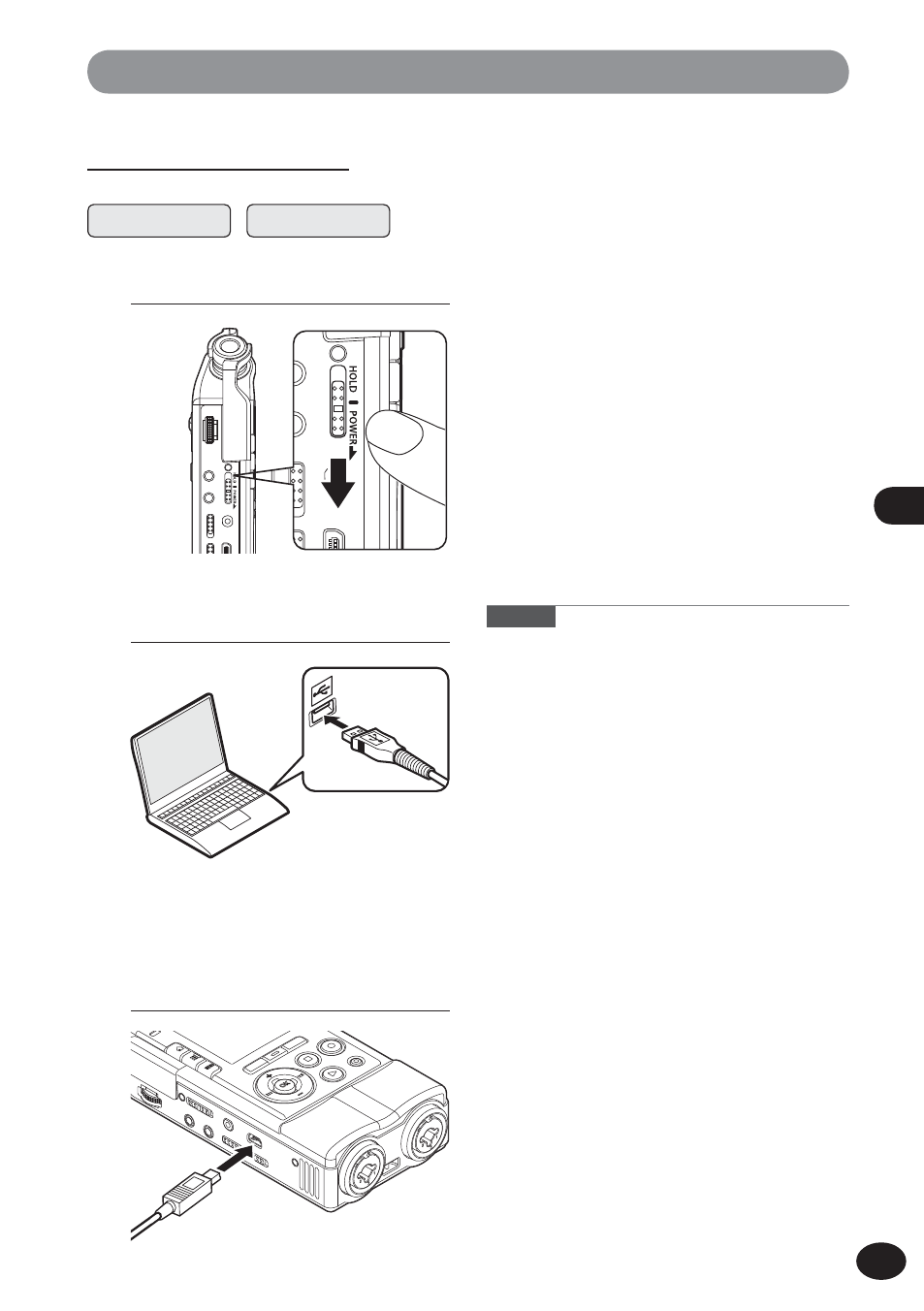
119
EN
7
U
sin
g th
e re
co
rd
er o
n
yo
ur P
C
Using the recorder on your PC
Connecting to your PC
3
Be sure to connect the USB cable
to the connecting terminal of the
recorder while the recorder is in
stop mode or turned off.
1
Turn the recorder on.
2
Connect the USB cable to the USB
port of the PC.
Windows
Macintosh
Notes
• Be sure to exit the HOLD mode on the recorder
before connecting the USB cable.
• For more information on the USB port on your
PC, refer to the user's manual for your PC.
• Be sure to push the USB connector all the way
in. Otherwise, the recorder may not operate
properly.
• When you connect the recorder through a USB
hub, operation may become unstable. In such
cases, refrain from using a USB hub.
• Be sure to use the designated USB cable supplied
with the recorder. If any other company's cable is
used, it may lead to malfunction of the recorder.
Also, never use the dedicated USB cable with any
other company's products.
A
• [Remote(Storage)] appears on the recorder
while the USB cable is being connected.
• When you set up the USB connection on the
recorder, the recorder will not be connected to
the PC while [AC Adapter] is selected. Select [PC]
in the USB connection setting (
☞ P.110).
• When you connect the recorder to Windows and
open [My Computer], it will be recognized by
the drive name of the product name. While an
SD card is inserted, [Removable Disk] appears.
• When you connect the recorder to Mac OS, it will
be recognized by the drive name of the product
name on the desktop. While an SD card is being
inserted, [Untitled] appears.
