Sending items to other programs, Use omnipage with paperport – Xerox WorkCentre C2424-2655 User Manual
Page 30
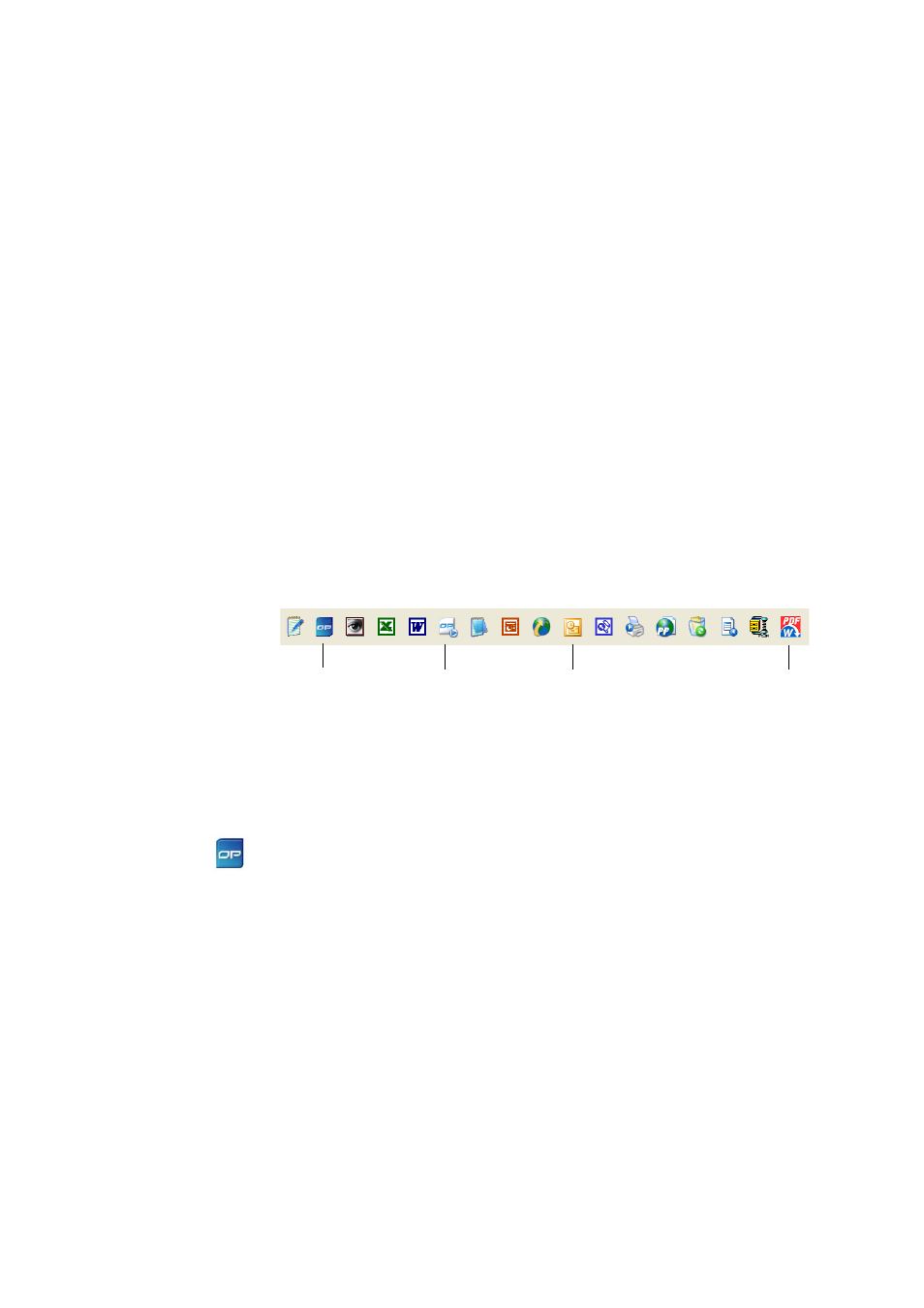
30
Sending Items to Other Programs
Sending Items to Other Programs
Drag and drop functionality makes opening your files in your favorite programs
a snap. Simply choose the file you want and drop it onto the program icon on the
Send To bar at the bottom of the PaperPort desktop.
Common office tasks like e-mailing and faxing are now faster than ever. The
Send To bar makes using scanned documents in other applications easier by
automatically translating the document into a form that the receiving application
can understand.
For example, you can drop a scanned image of a letter onto the Microsoft Word
link on the PaperPort Send To bar, and PaperPort will recognize that the
application you are attempting to open needs a text file rather than an image file.
PaperPort will run OCR for you, and send editable text to Word rather than a
static image file.
PaperPort supports a wide variety of programs including word processing,
spreadsheet, fax, Internet e-mail, graphics, optical character recognition (OCR),
and online services programs. The program link on the Send To bar does any
necessary conversion and may provide options for sending the item.
Use OmniPage with PaperPort
If PaperPort exists on a computer with OmniPage Pro, its OCR services become
available and amplify the power of PaperPort. You can choose an OCR program
by right clicking on a text application's PaperPort link, selecting Send To
Options and then selecting OmniPage Pro as the OCR package, instead of the
always available PaperPort OCR.
OmniPage OP
Workflows
PDF Converter
Microsoft Outlook
