Paperport item thumbnails – Xerox WorkCentre C2424-2655 User Manual
Page 13
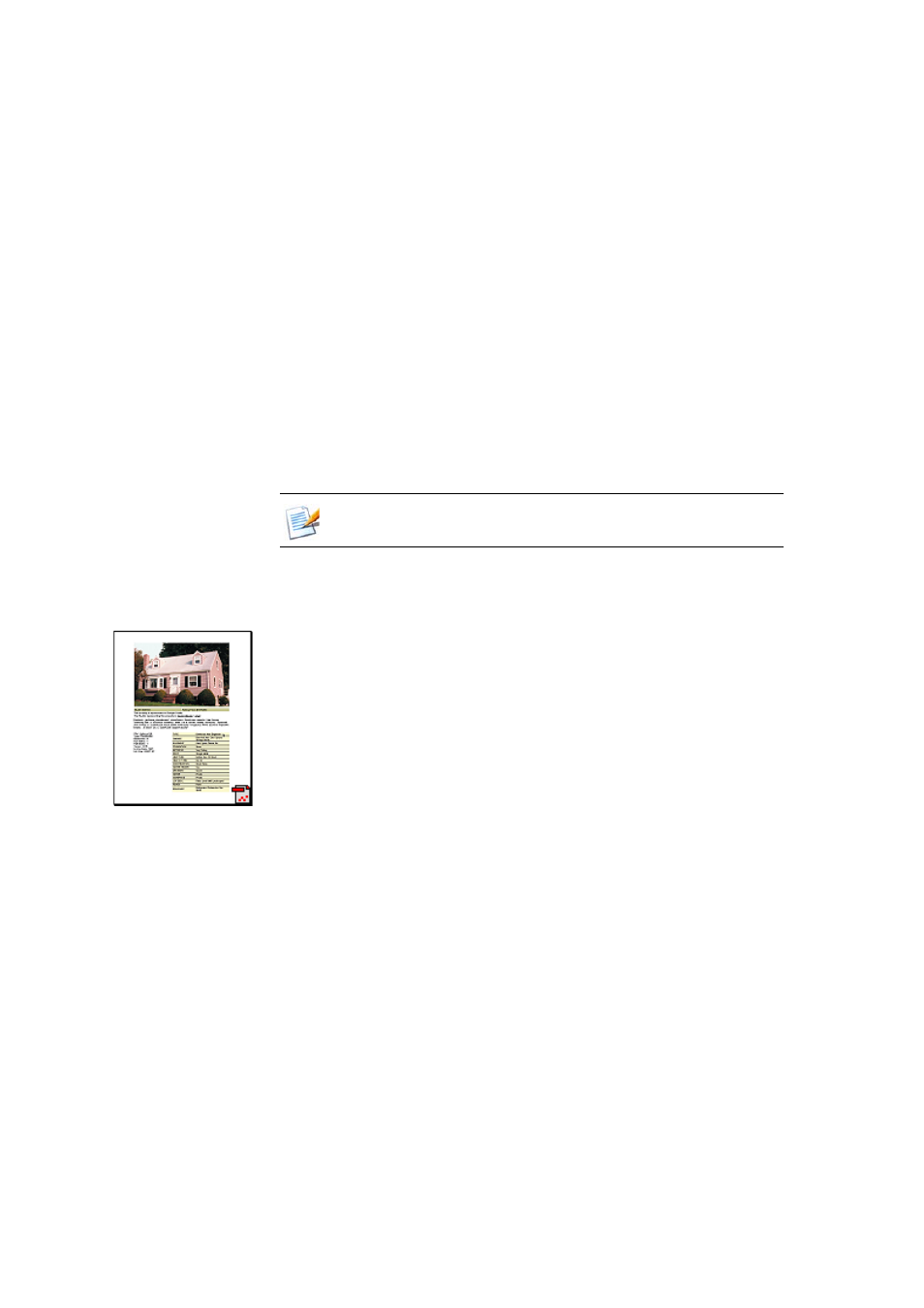
PaperPort Getting Started Guide
13
The My PaperPort Documents folder contains several subfolders whose names –
such as Articles, Business Cards, Photographs, and Receipts – illustrate the
different ways you can organize your items in PaperPort.
The Samples folder contains sample documents and photographs to help you get
started using PaperPort.
When you have acquired your own PaperPort items, you do not have to use the
My PaperPort Document folder to store them. You can add other local and
network folders to PaperPort's Folder View. You can also delete the My PaperPort
Documents folder, but your PaperPort structure must contain at least one folder.
PaperPort item thumbnails
There are two kinds of thumbnails in PaperPort: item and page thumbnails. Each
item thumbnail is a small, graphic representation of your document or photo.
Page thumbnails show pages of image items and PDF files in the Page
Thumbnails pane both on your PaperPort desktop and in the PageViewer.
One quick way to locate your PaperPort items is to visually browse through the
item thumbnails on your PaperPort desktop. Thumbnails show you what’s in a
document without having to open it. In addition, thumbnails give you the ability
to scroll through the pages of the document without opening it
.
PaperPort shows large, clear thumbnails of all your documents and photos,
including:
•
Scanned pages and photos
•
Photos from your digital camera
•
Image files in many formats, such as BMP, TIFF, JPEG, GIF, and MAX
•
Microsoft Word, PowerPoint, Excel, Word Perfect, and other documents
created in popular software programs
•
PDF documents
•
PDF Image items
•
HTML documents
To show or hide the Folders pane, click the Folders button on the Command bar.
With the desktop split, Folders panes can be displayed for each Workspace.
