Protecting items, Filing items – Xerox WorkCentre C2424-2655 User Manual
Page 24
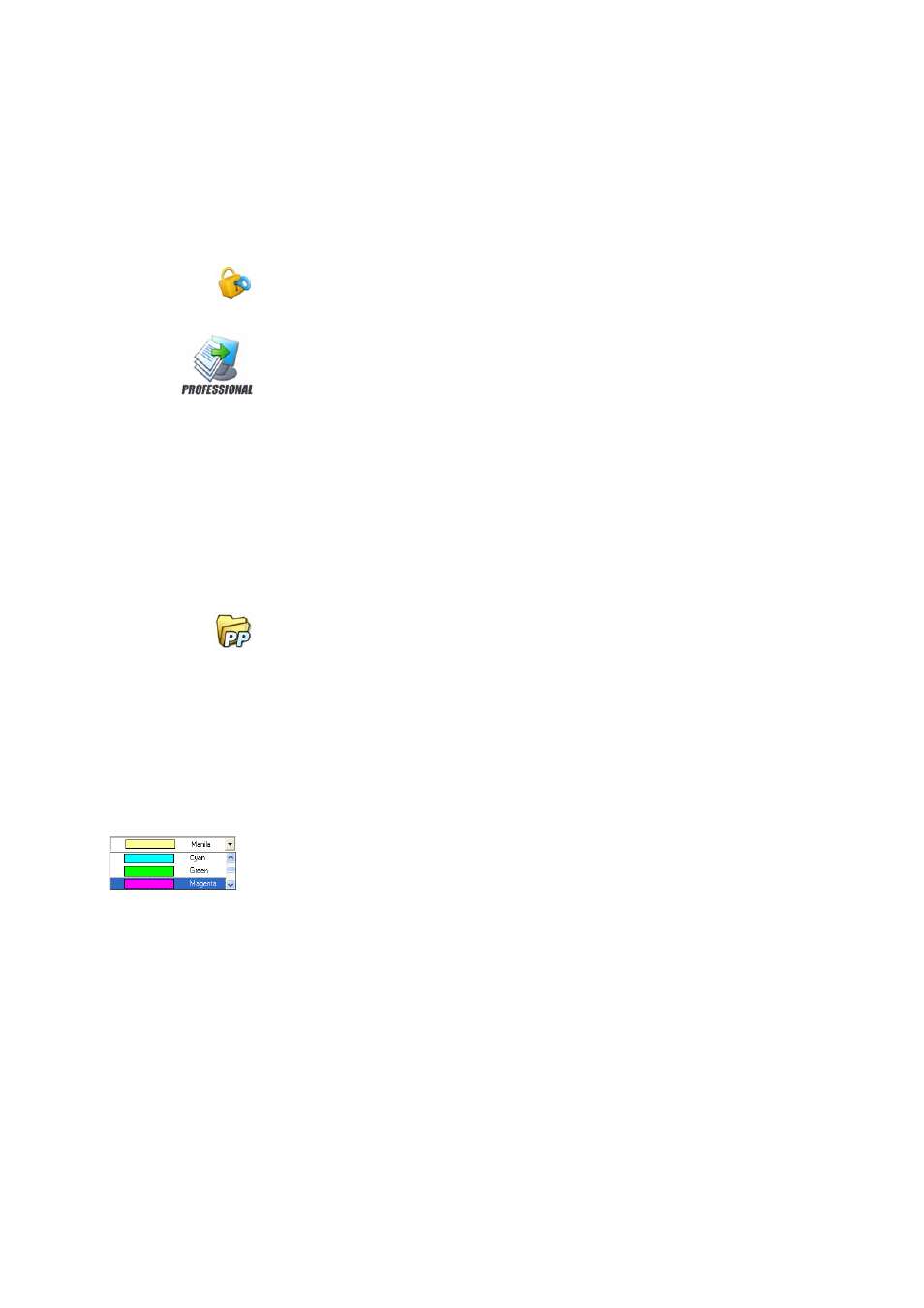
24
Protecting Items
Protecting Items
In PaperPort Professional 10, you can adjust the security level of your PDF files
(supported up to format 1.5). When you create a new PDF from existing ones
(for example, by copying a thumbnail of a page onto a Workspace) its security
settings will be the same as those of the original one. Newly created PDF files will
be generated according to the default PDF security settings in PaperPort, as
specified under the Tools menu.
There are two types of passwords in the program. The open password restricts
document accessibility: you can only open it by supplying the password when
prompted. The permissions password allows users to define how the document
may be used. If it is not specified, further use of the file is possible without any
restrictions.
Filing Items
A key to organizing items in PaperPort is filing items in appropriate folders. You
can drag and drop items from one folder to another or from the PaperPort
desktop into any folder you want. You can specify search criteria to help you find
your items later. Moving and copying items between folders is also possible in
split view across Workspaces. The name of each item appears below the
thumbnail in thumbnail view. In a multi-page item, the name appears below the
individual page names.
Using the Folder Manager dialog box, you can add, remove, move, and rename
PaperPort folders. You can change the color of a folder icon to one that helps you
organize your items. You may also add, remove, move, and rename any folder in
Windows Explorer that is viewed with the PaperPort folder structure. These
changes will be automatically reflected in PaperPort.
In the Folders pane, you can drag and drop, copy or move subfolders and their
content to other subfolders or PaperPort folders, create subfolders, and delete
subfolders. Sharing and Security, and DesktopDelivery adjustments can also be
directly made for each folder shortcut menu.
