Paperport items, The folders pane – Xerox WorkCentre C2424-2655 User Manual
Page 12
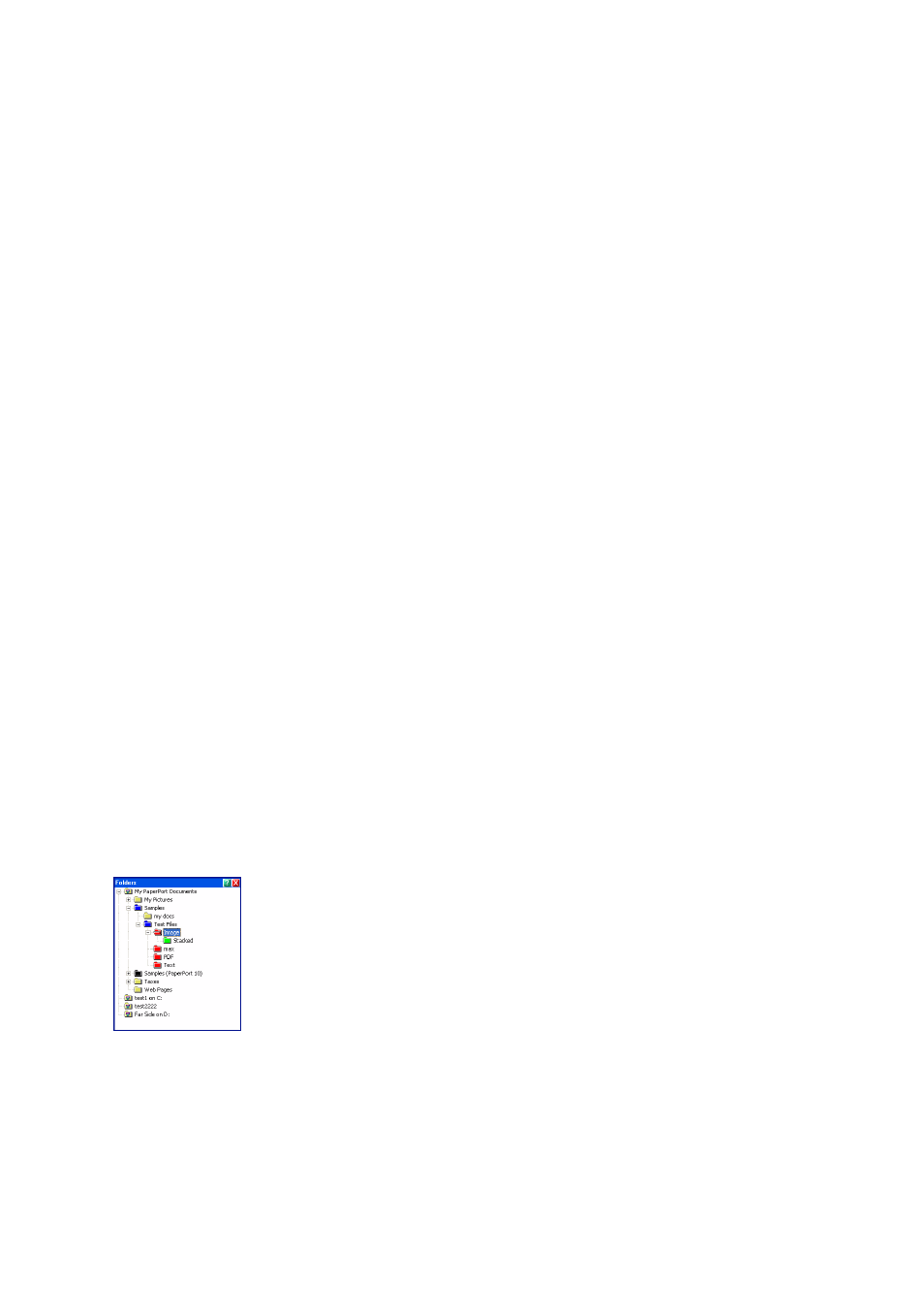
12
Getting to Know PaperPort
PaperPort items
The documents and photographs you acquire in PaperPort are called items.
There are two types of items: image items and text items.
Image items are scanned documents, photographs, and other digital items in an
image format, such as PDF, JPEG, TIFF, or PaperPort Image (.max).
You create image items from documents, photographs, line art, or other items
that you scan, copy, or bring in to the PaperPort desktop.
Text items are documents that contain editable text, such as Word (.doc),
HTML, and Excel files, and are created by word processing and other text-based
applications.
You can use any flavor of PDF file (PDF Image, PDF Searchable Image, and
PDF Formatted Text and Graphics) with PaperPort. PaperPort distinguishes
between image-only and non-image PDF items. You can use the SET tools to
improve the quality of PDF-image only items.
You can quickly send an item to another program without leaving the PaperPort
program. Just drag an item onto the link icon in the Send To bar at the bottom of
the desktop. PaperPort supports a wide variety of programs including word
processing, spreadsheet, fax, Internet e-mail, graphics, optical character
recognition (OCR), and online services programs.
PaperPort includes a My PaperPort Documents folder containing items to
demonstrate some of the types of items you can keep on the PaperPort desktop.
You can also use PaperPort to view non-PaperPort items that reside on your
computer. Simply copy or move the document file or photo into a PaperPort
folder.
The Folders pane
The Folders pane presents a hierarchical view of your PaperPort folders, similar
to the view you see in Windows Explorer.
PaperPort installs a PaperPort folder named My PaperPort Documents into
your My Documents folder. If you are using a multi-user system, each user has
their own My PaperPort Documents folder.
