Edit multiple images, Annotating pages – Xerox WorkCentre C2424-2655 User Manual
Page 22
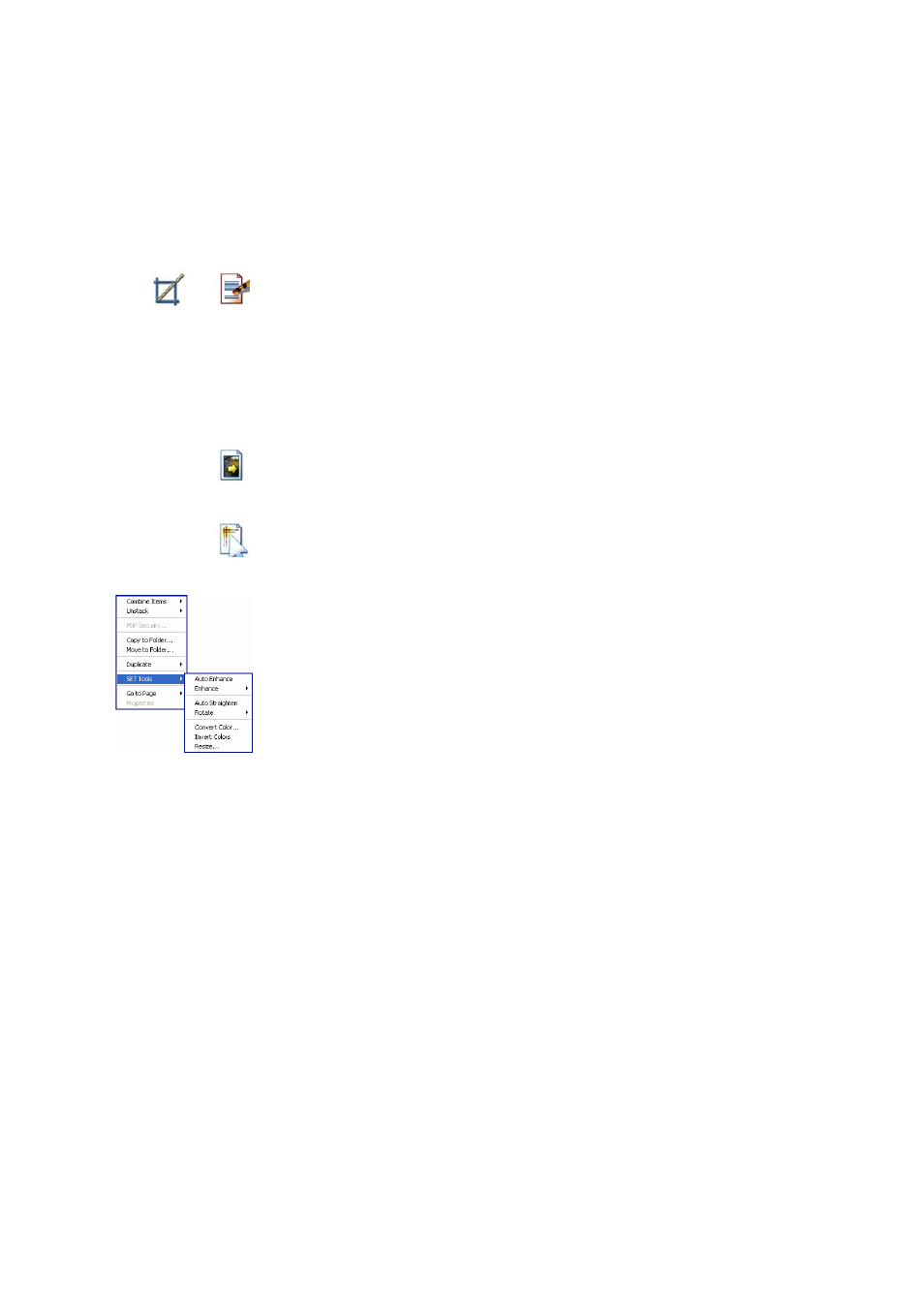
22
Annotating Pages
Edit multiple images
The ability to process items as a group is often referred to as batch processing.
PaperPort provides batch processing features so that you can quickly enhance,
modify, or rotate multiple image items in a single operation.
Select one or more image items on the desktop, and then, on the Item menu,
point to SET Tools, and select the desired command. See the online Help for
more information.
Annotating Pages
PaperPort includes a collection of annotation tools that allow you to mark up
scanned documents with information you would like to keep with that
document.
On PDF and PaperPort Image (.max) files, annotations are editable, meaning
that you can reposition, change, or remove them – or edit textual content –
whenever you want. On other types of image items, such as JPEG and Windows
Bitmap files, annotations become a permanent part of the image when you save
the item. For item types that cannot accept annotations, PaperPort automatically
disables the annotation tools.
Remove part
of an image
When you want to save or work with only part of a page or
image, you can crop the image or you can erase the part that
you do not want to use.
Use the Selection tool to define the part you want to keep and
then use the Crop tool to remove the remainder.
Select the Eraser tool to erase the area of the image that you
draw over with the pointer.
Remove stray
dots
Scanned images sometimes include stray dots or “speckles”.
The Remove Stray Dots tool automatically finds and removes
such “dirt” from a page.
Improve lines
The Improve Lines tool darkens lines and connects broken
lines in a table or form to appear darker and straighter.
