Operations on this machine – Konica Minolta bizhub C451 User Manual
Page 87
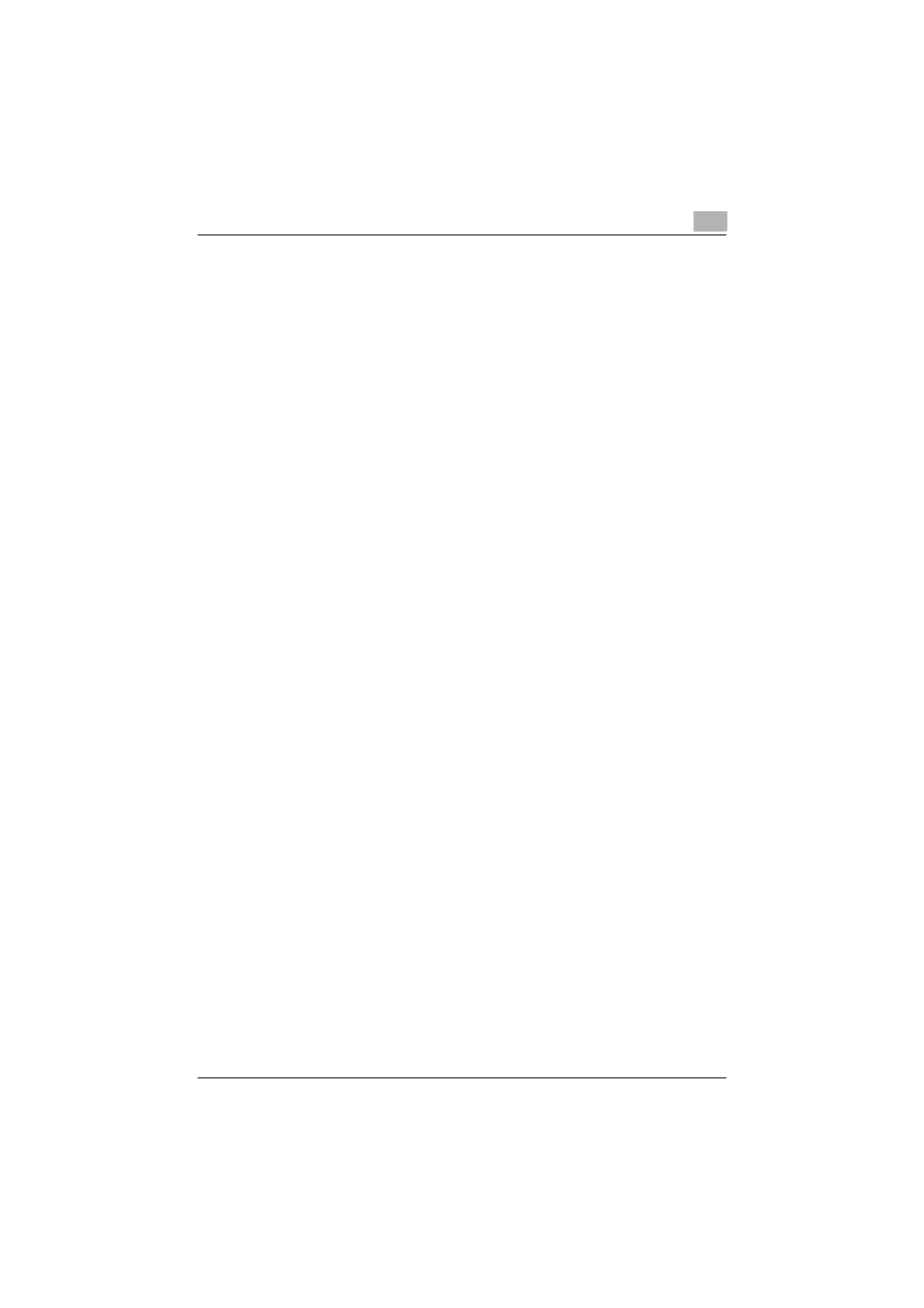
Setting up network printing
3
C451
3-12
3.6
Port 9100 printing (Windows 2000/XP/Server 2003/
Vista)
The Port 9100 print service is supported as standard in Windows 2000, Win-
dows XP, Windows Server 2003, and Windows Vista. TCP/IP is used as the
network protocol.
Operations on this machine
Set the IP address for this machine. For the setting procedure, refer to “Set-
ting the IP address for this machine” on page 3-4.
Printer driver settings (Windows 2000/XP/Server 2003/Vista)
When using Port 9100 to print, change the printer driver port to the Port 9100
port.
1
For Windows 2000, click the [Start] button, point to “Settings”, and
then click “Printers”.
For Windows XP/Server 2003, click the [Start] button, and then click
“Printers and Faxes”.
For Windows Vista, click the [Start] button, and then click “Control pan-
el”, “Hardware and Sound”, and “Printers”.
–
If “Printers and Faxes” does not appear in the Start menu in Win-
dows XP/Server 2003, open the Control Panel from the Start menu,
select “Printers and Other Hardware”, and then select “Printers and
Faxes”.
–
For Windows Vista, if the control panel is in the classic view, dou-
ble-click “Printers”.
2
Right-click the icon of the installed printer, and then click “Properties”.
3
On the Ports tab, click the [Add Port] button.
4
In the “Available Printer Ports” list, select “Standard TCP/IP Port”, and
then click the [New Port] button.
5
When the Add Standard TCP/IP Printer Port Wizard starts up, click the
[Next] button.
6
In the “Name of printer or IP address” box, enter the IP address for this
machine, and then click the [Next] button.
7
Select “Custom”, and then click the [Settings] button.
8
Select “RAW”, and then enter the RAW port number (the default setting
is “9100”) in the “Port Number” box.
