Folding, Specifying the output tray – Konica Minolta bizhub C451 User Manual
Page 164
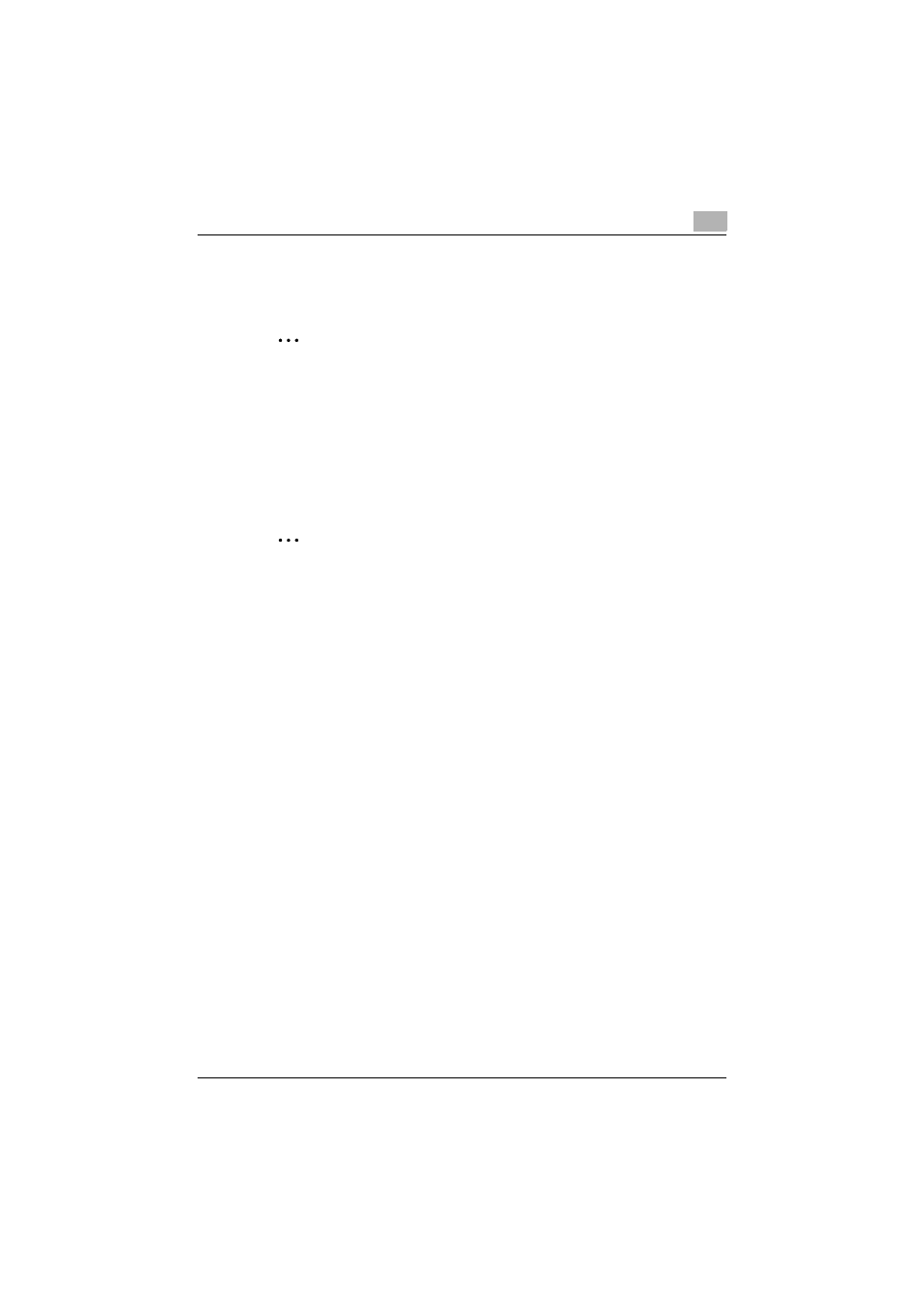
Setting up the PCL driver (Windows)
5
C451
5-19
Folding
You can specify to fold a printed document.
2
Reminder
The fold function is available only when optional finishe FS-608 or finisher
FS-519 with saddle stitcher is installed.
1
Click the Finish tab.
2
Select the “Fold” check box.
3
From the drop-down list, specify the folding condition.
2
Note
The fold function cannot be specified when the staple, punch, or saddle
stitch function is specified.
Specifying the output tray
You can specify the tray to which the printed document is output.
1
Click the Finish tab.
2
From the “Output Tray” drop-down list, specify the output tray.
Specifying the procedure for adjusting the binding position
You can specify the procedure for adjusting the binding position for duplex
printing.
If “Prioritize Arranging Papers” is selected, all pages can be processed to a
suitable quality by this machine because the binding position is adjusted af-
ter all the print data is received. If “Prioritize Productivity” is selected, the
printing process is performed efficiently because the binding position is ad-
justed while the data is printed simultaneously as it is being received.
If you want to increase the print efficiency, select “Prioritize Productivity”. If
the desired binding position and width cannot be achieved, select “Prioritize
Arranging Papers”.
1
Click the Finish tab.
2
From the “Paper Arrangement” drop-down list, specify the processing
method.
