Konica Minolta bizhub C451 User Manual
Page 236
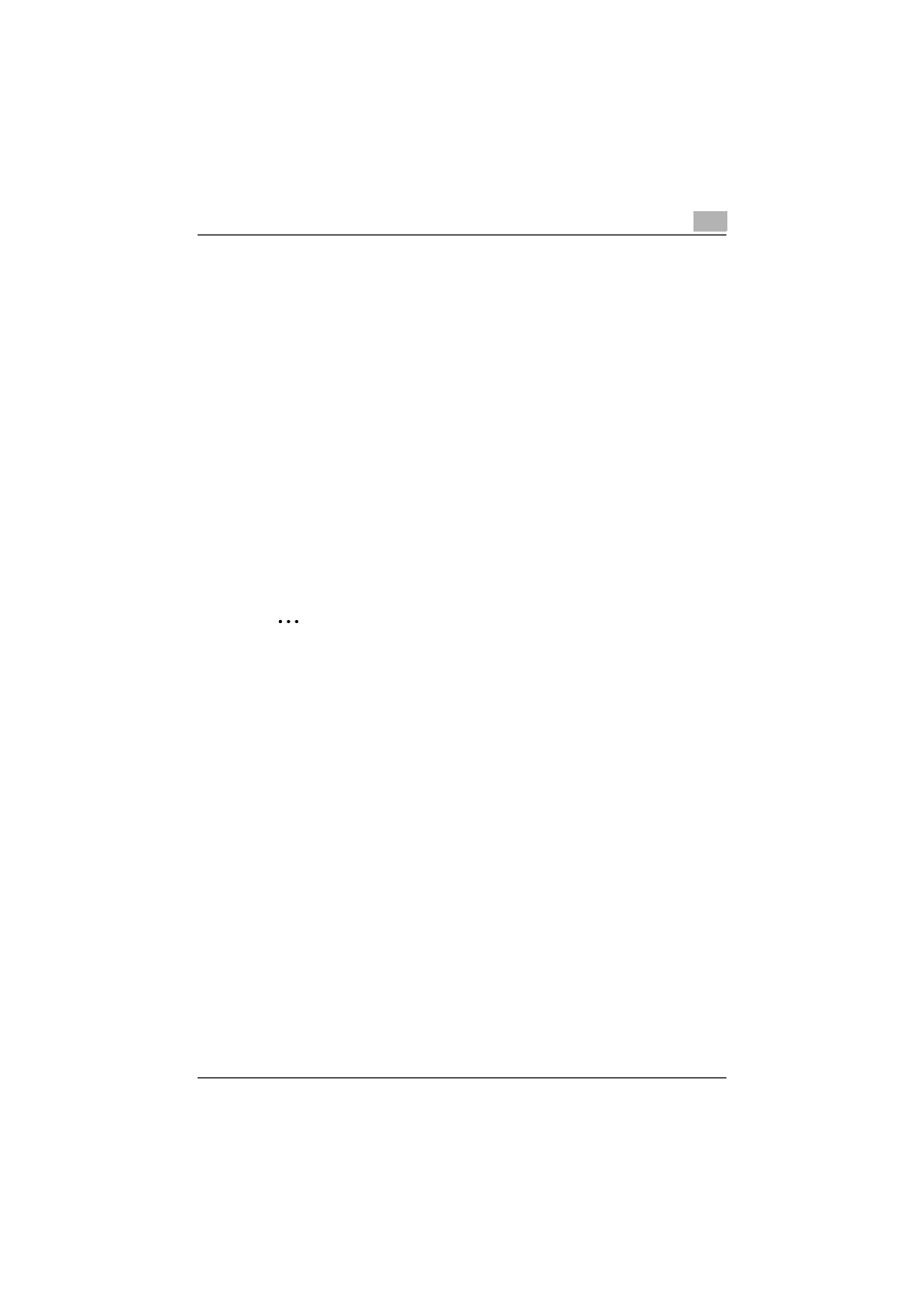
Setting up the PostScript driver (Windows)
6
C451
6-41
–
If “Printers and Faxes” does not appear in the Start menu in Win-
dows XP/Server 2003, open the Control Panel from the Start menu,
select “Printers and Other Hardware”, and then select “Printers and
Faxes”.
–
For Windows Vista, if the control panel is in the classic view, dou-
ble-click “Printers”.
2
Right-click the icon of the installed printer, and then click “Properties”.
3
Click the Configure tab.
4
Select “Model” under “Device Option”.
5
Select the model to be used from the “Setting” drop-down list.
6
Select the options to be specified under “Device Option”.
7
Select the status of the option that is installed from the “Setting” drop-
down list.
2
Note
Click the [Acquire Device Information] button to communicate with this
machine and read the status of the settings specified on this machine.
You cannot use this function if you are not connected to or able to com-
municate with this machine. The connection can be specified by clicking
the [Acquire Settings] button. In addition, when use the [Acquire Device
Information] function, in the Administrator Settings of the machine, select
[System Connection] - [Open API Settings] - [Authentication], and then
select “OFF”. For details, refer to “Authentication Setting for the OpenAPI
Settings” on page 10-48.
When the Mail Bin Kit is installed, you can assign output tray 1 and output
tray 2 as mail bins.
To assign the output destination of the mail bins, select “Bin Setting”
from “Administrator Setting” – “System Setting” – “Output Setting” on
the control panel.
!
Detail
For the procedure for specifying “Encrypt. Passphrase” to be defined by
the user, refer to “Specifying a user-defined encryption passphrase” on
page 9-41.
