6 saving print job to your favorites, 7 deleting print job, Deleting print job – Konica Minolta PageScope Enterprise Suite User Manual
Page 49: Saving print job to your favorites -17, Deleting print job -17 deleting print job -17
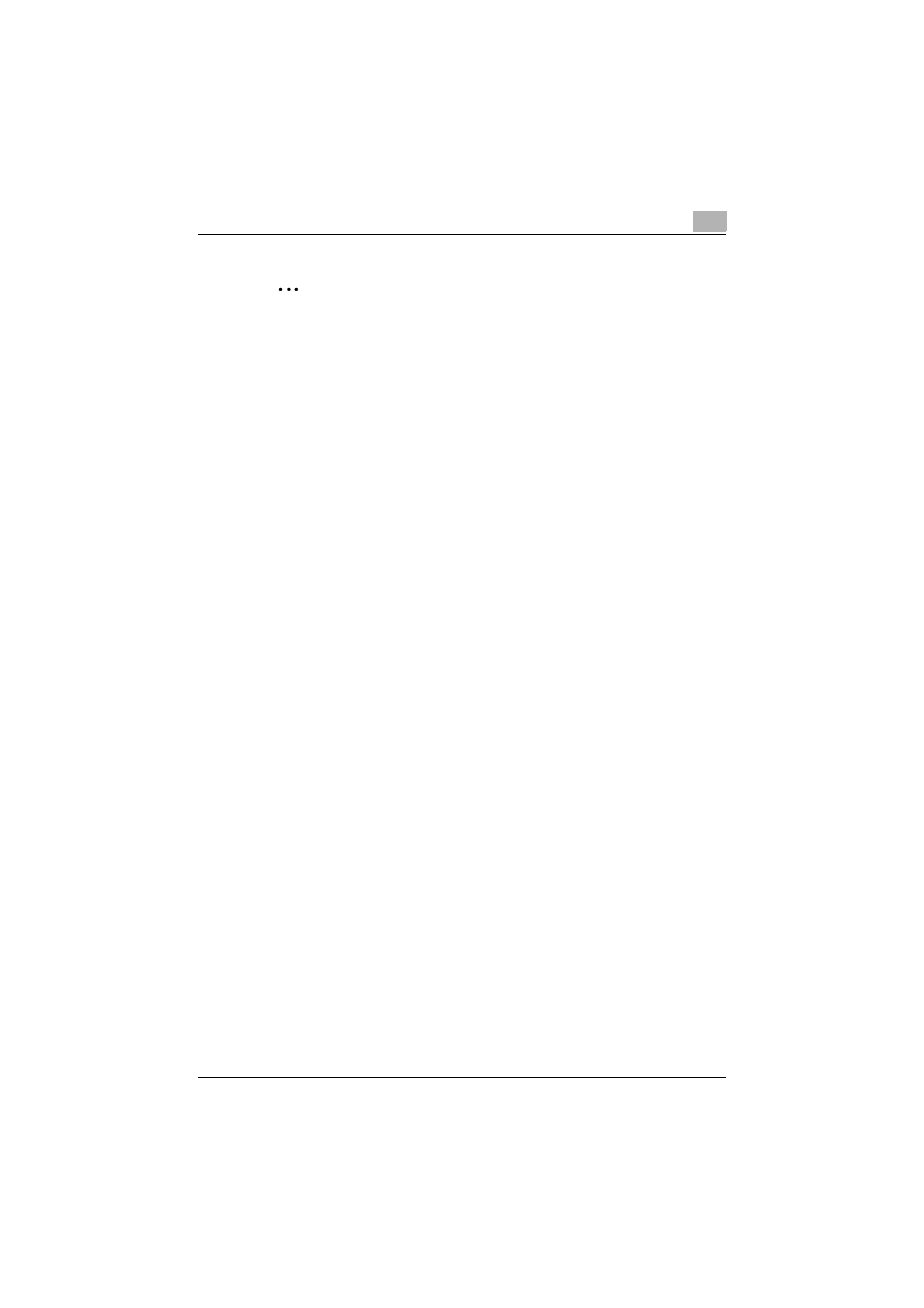
Operating My Print Manager
3
My Print Manager
3-17
2
Note
Depending on the device, settings that can not be used will be ignored.
Also, if print job is printed with invalid settings, it will remain on the My
Print Manager server as a print job for which printing failed. Delete this
print job manually.
3.3.6
Saving Print Job to Your Favorites
Save spooled print job to your favorites. Even after they are printed, print
jobs that have been saved to your favorites are not deleted from the My Print
Manager server. Also, you cannot remove a document from your favorites.
1
Type a search condition that will be used to retrieve the print job that
you want to display.
2
Click [Display].
The print job list is displayed.
3
Select the check boxes next to the print job that you want to save to
your favorites.
4
Click [Save as Favorite].
The print job that you selected is saved to your favorites.
3.3.7
Deleting Print Job
This section will explain how to delete print job that you have spooled.
Deleting Print Job
1
Type a search condition that will be used to retrieve the print job that
you want to display.
2
Click [Display].
The print job list is displayed.
3
Select the print job that you want to delete.
4
Click [Delete].
The print job that you selected is deleted.
