2 configuring client pcs, 1 configuring my print manager port, My print manager port configuration procedure – Konica Minolta PageScope Enterprise Suite User Manual
Page 19: Configuring client pcs -5
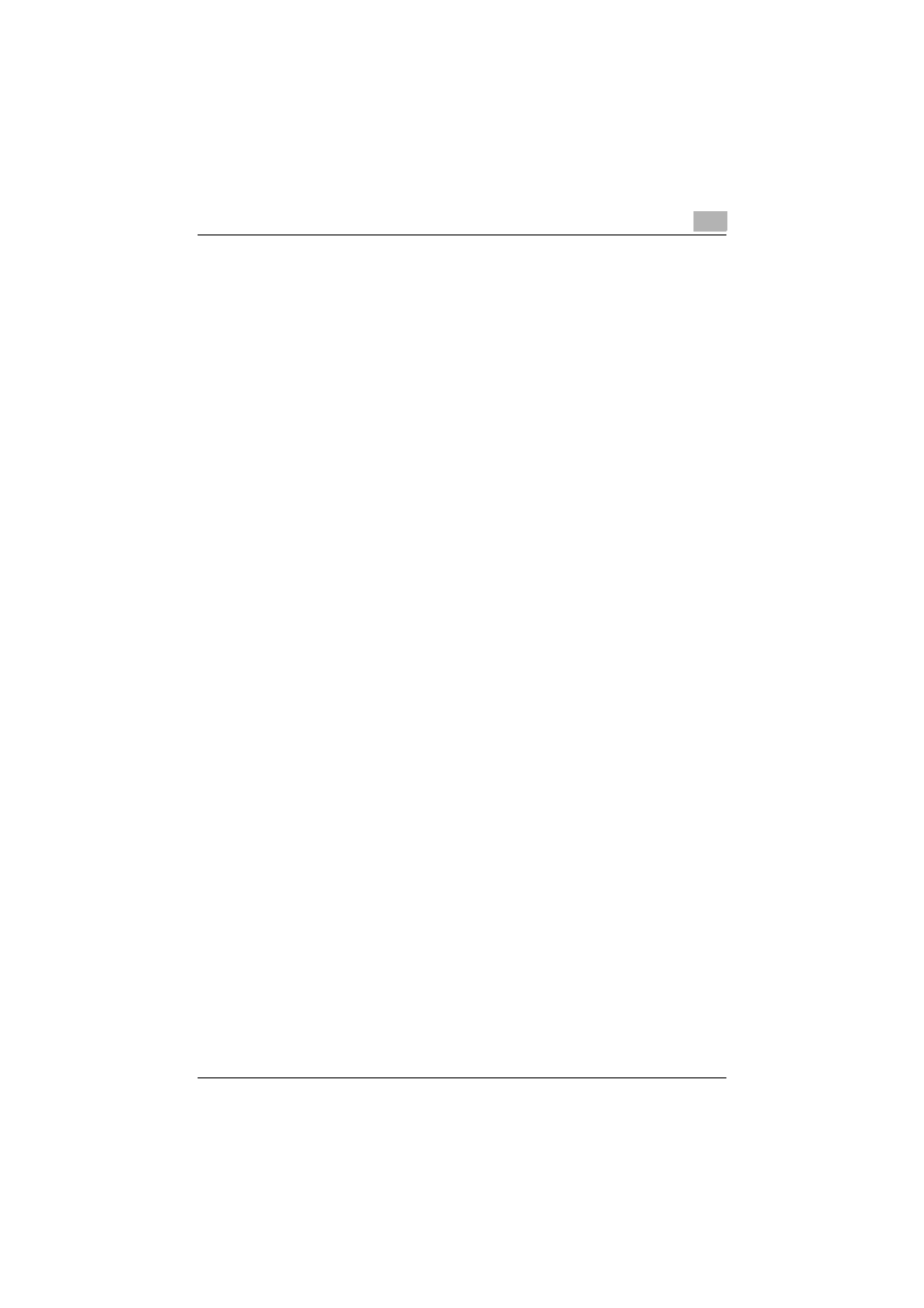
Installing My Print Manager Port and Configuring Client PCs
2
My Print Manager
2-5
2.2
Configuring Client PCs
This section will explain how to configure the necessary settings on client
PCs.
The necessary settings are listed below.
When a Print Server Is Not Used
-
"Configuring My Print Manager Port" on page 2-5
When a Print Server Is Used (Windows)
-
"Downloading Printers (When using a print server)" on page 2-8
-
"Installing My Print Notifier (When using a print server)" on page 2-9
When a Print Server Is Used (Mac OS)
-
Installing the Printer Driver on a Mac OS
2.2.1
Configuring My Print Manager Port
If My Print Manager Port is installed on a client PC, you need to configure the
client PC's port settings, login information that is used to carry out
authentication, and information of the server that the client PC will connect
to.
My Print Manager Port Configuration Procedure
0 If you will configure My Print Manager Port immediately after you install
it, begin from step 2.
1
On the taskbar, click [Start], [All Programs], [KONICA MINOLTA], [My
Print Manager Port], and then click [My Print Manager Port Settings].
2
In the list for the printer driver that you want to select, click [My Print
Manager Port], and click [Next].
