Konica Minolta PageScope Enterprise Suite User Manual
Page 40
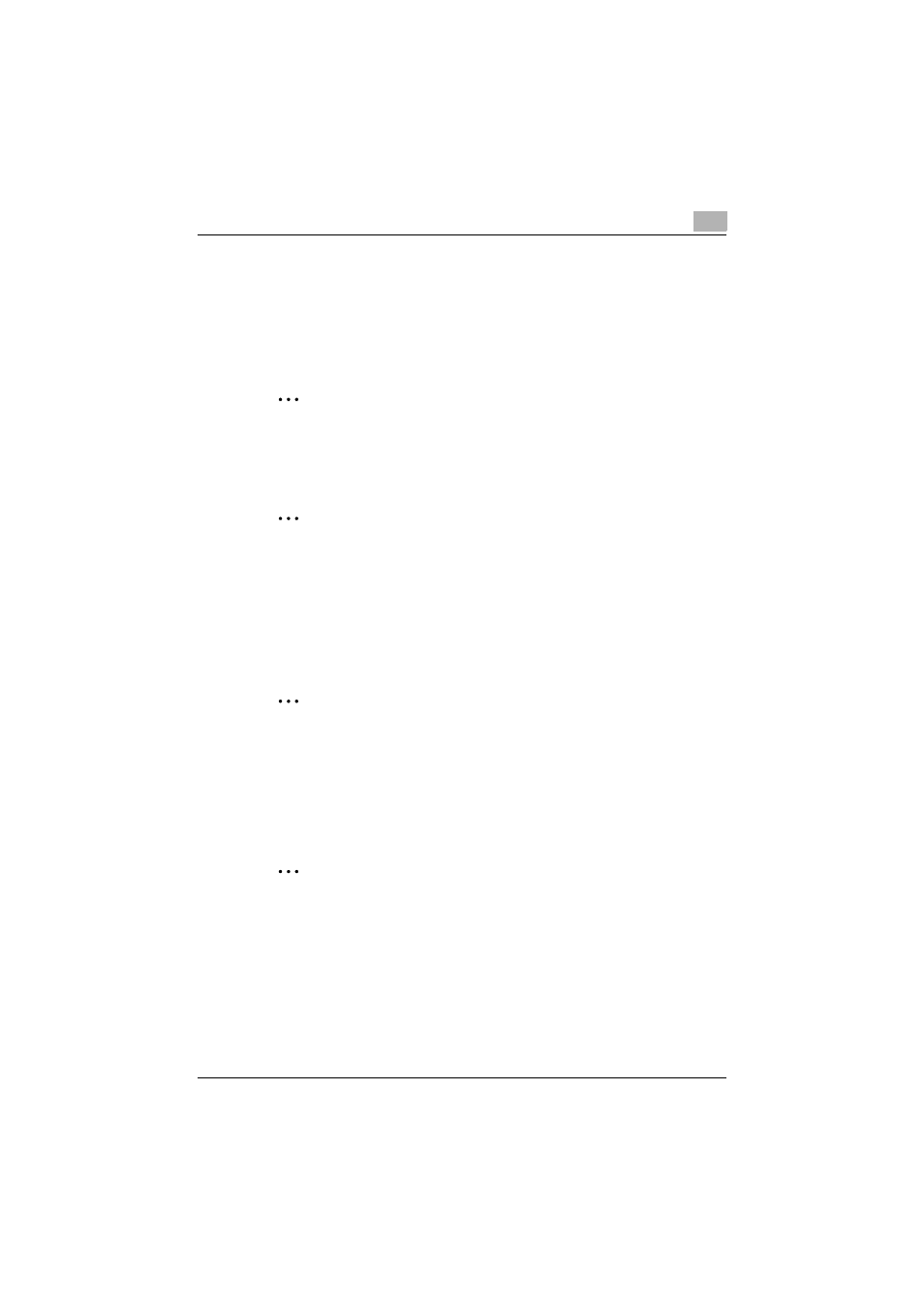
Operating My Print Manager
3
My Print Manager
3-8
–
You may not be able to log in to a device immediately after it turns
on or returns from sleep mode. Wait some time before you log in to
the device again.
2
Press [Login].
The device prints all the print job that has been spooled to it.
2
Reminder
When you are printing print job using ID & Print, the job that is currently
being printed cannot be printed on other devices through the use of ID &
Print until it is fully printed on the current device.
2
Reminder
To cancel a print job that is in progress, select the print job and press
[Start Deleting].
If you cancel printing before it finishes, the print job will remain on the My
Print Manager server as a print job for which printing failed. You will not
be able to print this print job using ID & Print. To print it, log in to the
device, select the print job, and start printing.
2
Reminder
If the print job is printed with the stapling feature enabled but the device
that does not have a finisher installed, the stapling feature is disabled,
and the data is printed. Like in this case, if a portion of the print settings
is disabled and then the print job is printed, the print job will remain on
the My Print Manager server as a print job for which printing failed. Delete
this data manually.
2
Note
If an error occurs when you are printing from a device, and you do not
correct the error, you will be logged out after a fixed length of time. While
you are logged out, you cannot perform operations on jobs, such as
deleting them. To log in to the device again, press "Next Copy Job" on
the error screen to display the login screen.
