Installation procedure – Konica Minolta PageScope Enterprise Suite User Manual
Page 23
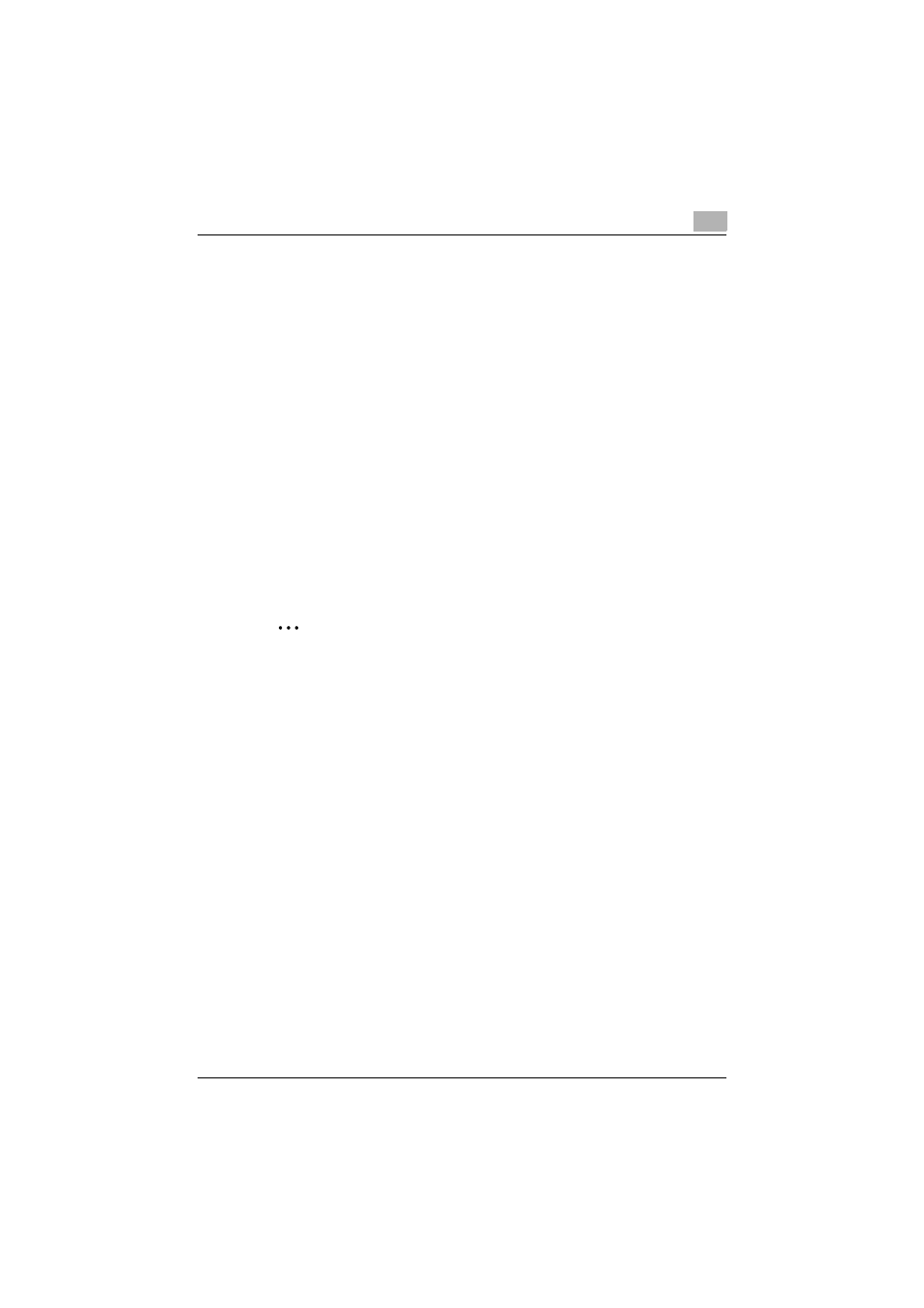
Installing My Print Manager Port and Configuring Client PCs
2
My Print Manager
2-9
–
On Windows Vista/Windows 7/Windows Server 2008/Windows
Server 2008 R2: On the taskbar, click [Start], [Control Panel],
[Hardware and Sound], and then click [Printers] (on Windows 7,
click [View devices and printers]).
–
On Windows 8/Windows Server 2012: On the taskber, click [Start],
[All apps], [Control Panel], and then click [Devices and Printers].
2
Access the print server. For details, consult your system administrator.
3
Select the printer that you want to download, and drag it to the printer
driver selection window.
–
Alternatively, double-click the printer that you want to download.
2.2.4
Installing My Print Notifier (When using a print server)
My Print Notifier displays a message on the client computer that indicates
whether print job has been spooled.
When you are using a print server, install My Print Notifier on the client
computer.
2
Note
You cannot use My Print Notifier on client computers running a Mac OS.
Installation Procedure
1
Insert the Enterprise Suite DVD in the DVD-ROM drive, and start the My
Print Notifier installation.
2
Click [Next].
