3 print job list, Print job list -13 – Konica Minolta PageScope Enterprise Suite User Manual
Page 45
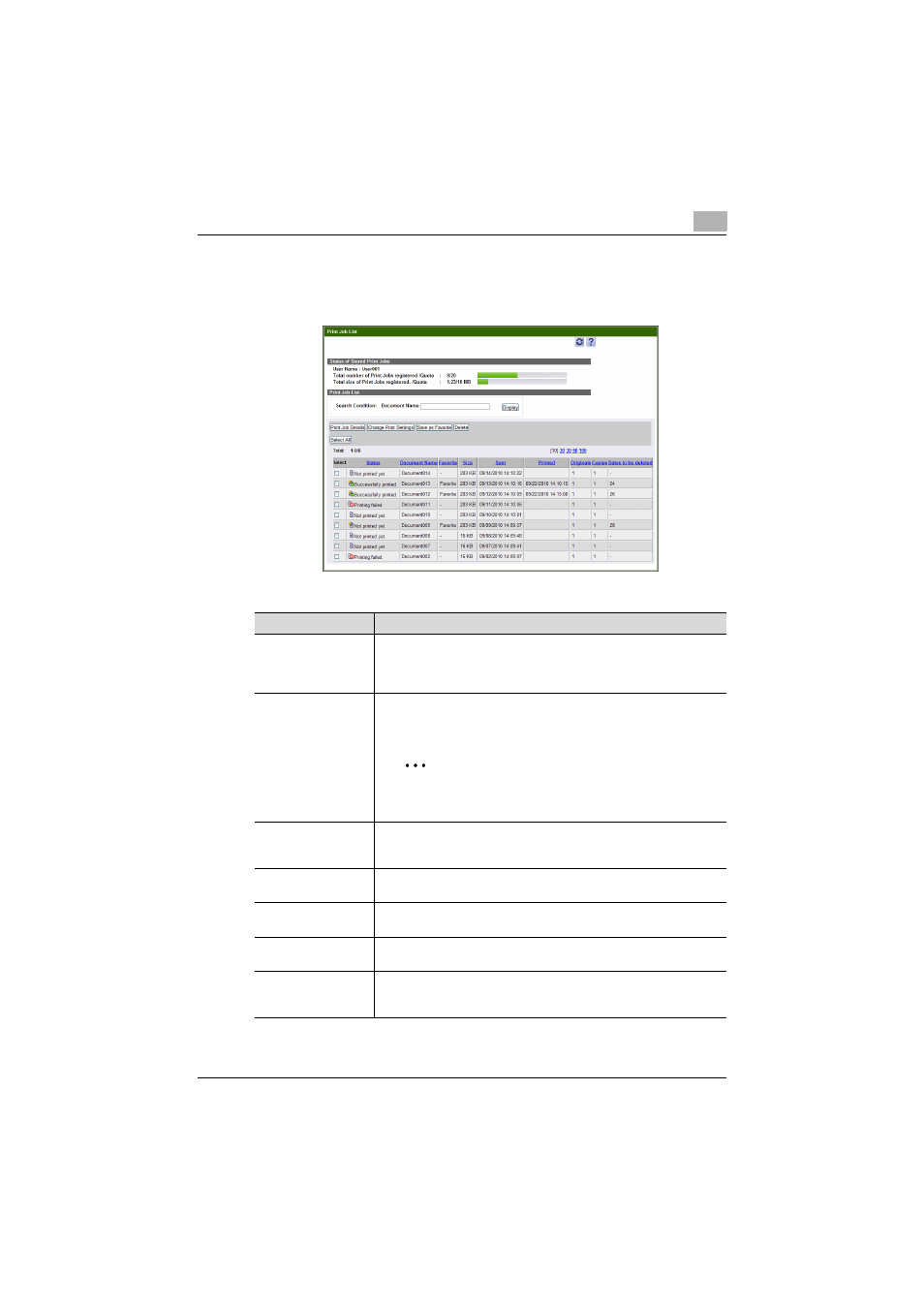
Operating My Print Manager
3
My Print Manager
3-13
3.3.3
Print Job List
This section will explain how to operate the Print Job List window.
Item
Description
Status of Stored Print
Jobs
The total number of jobs and the total storage size for the currently
logged in user are displayed. If the administrator has set print quotas,
the quotas for the job quota and the storage quota will appear, and you
can check the storage status on a graph.
Search Condition
Type a condition that you will use to narrow down the list of print job.
Click [Display] to apply the condition that you have specified and up-
date the print job list.
2
Reminder
If you are logged in as a regular user, the list does not ap-
pear.
Print Job Details
Click this button to display the details of the print job entry that you
have selected in the print job list. You cannot display the details of mul-
tiple print job entries at the same time.
Change Print Settings
Click this button to change the print settings of the print job entries that
you have selected in the print job list.
Save as Favorite
Click this button to save to your favorites the print job that is selected
in the print job list. You cannot remove a document from your favorites.
Delete
Click this button to delete the print job entries that you have selected in
the print job list.
Select All/Uncheck All
Click this button to select all the print job entries that are displayed in
the print job list. Click this button one more time to clear all the selected
items.
