5 changing the print settings of print job, Changing the print settings of print job – Konica Minolta PageScope Enterprise Suite User Manual
Page 48
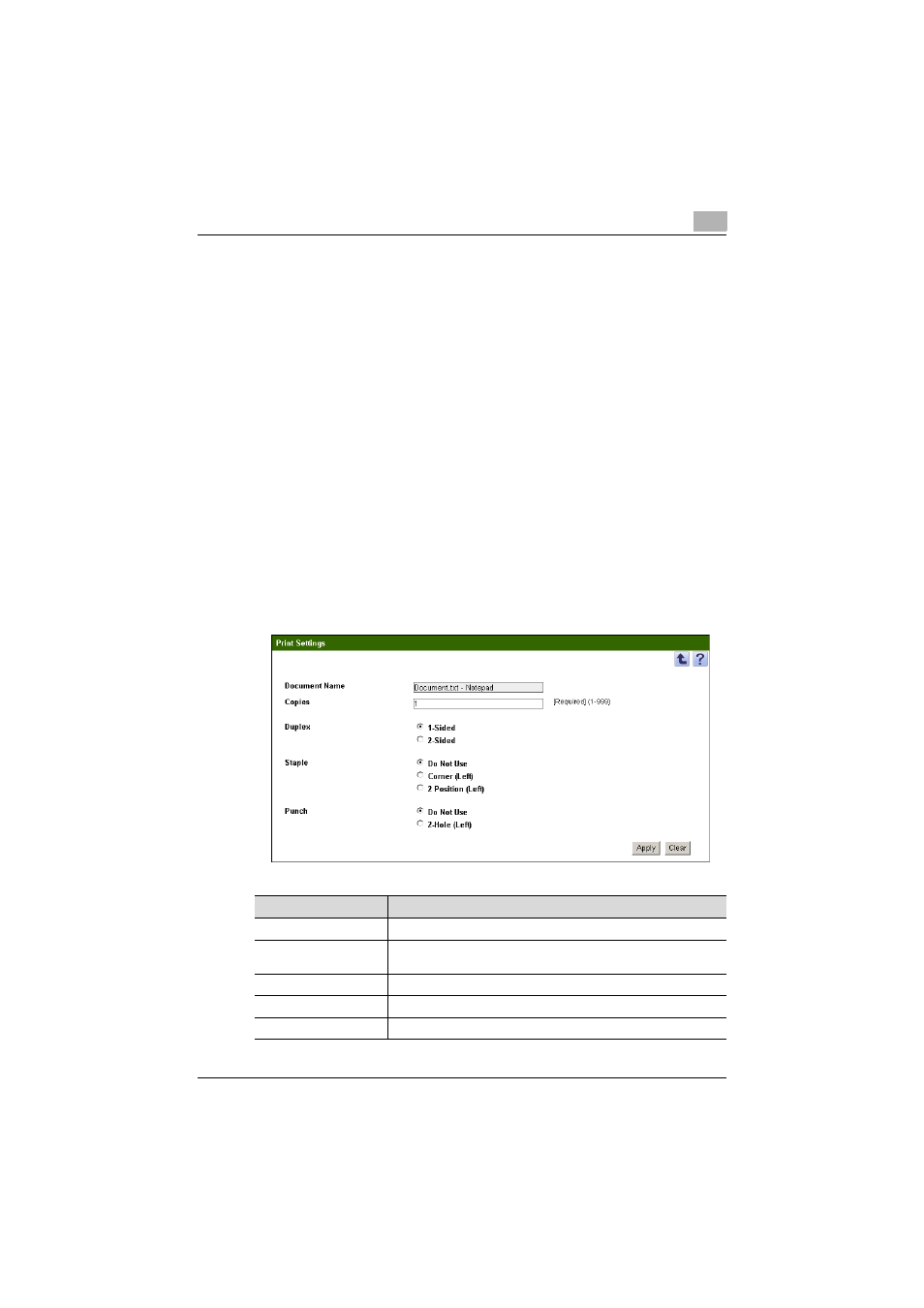
Operating My Print Manager
3
My Print Manager
3-16
3.3.5
Changing the Print Settings of Print Job
This section will explain how to change the print settings of print job that you
have spooled.
Changing the Print Settings of Print Job
1
Type a search condition that will be used to retrieve the print job that
you want to display.
2
Click [Display].
The print job list is displayed.
3
Select the print job whose print settings you want to change.
4
Click [Change Print Settings].
The Print Settings window opens.
5
Change the settings, and then click [Apply].
–
If you click [Clear], any changes that you have made are discarded.
Item
Description
Document Name
This displays the selected print job's document name.
Copies
This displays the number of copies that is specified by the print driv-
er. Enter the number of copies if you want to change this value.
Duplex
Select whether to print on one or both sides of the page.
Staple
Select the setting to use for stapling.
Punch
Select the setting to use for hole punching.
