Konica Minolta bizhub 42 User Manual
Page 84
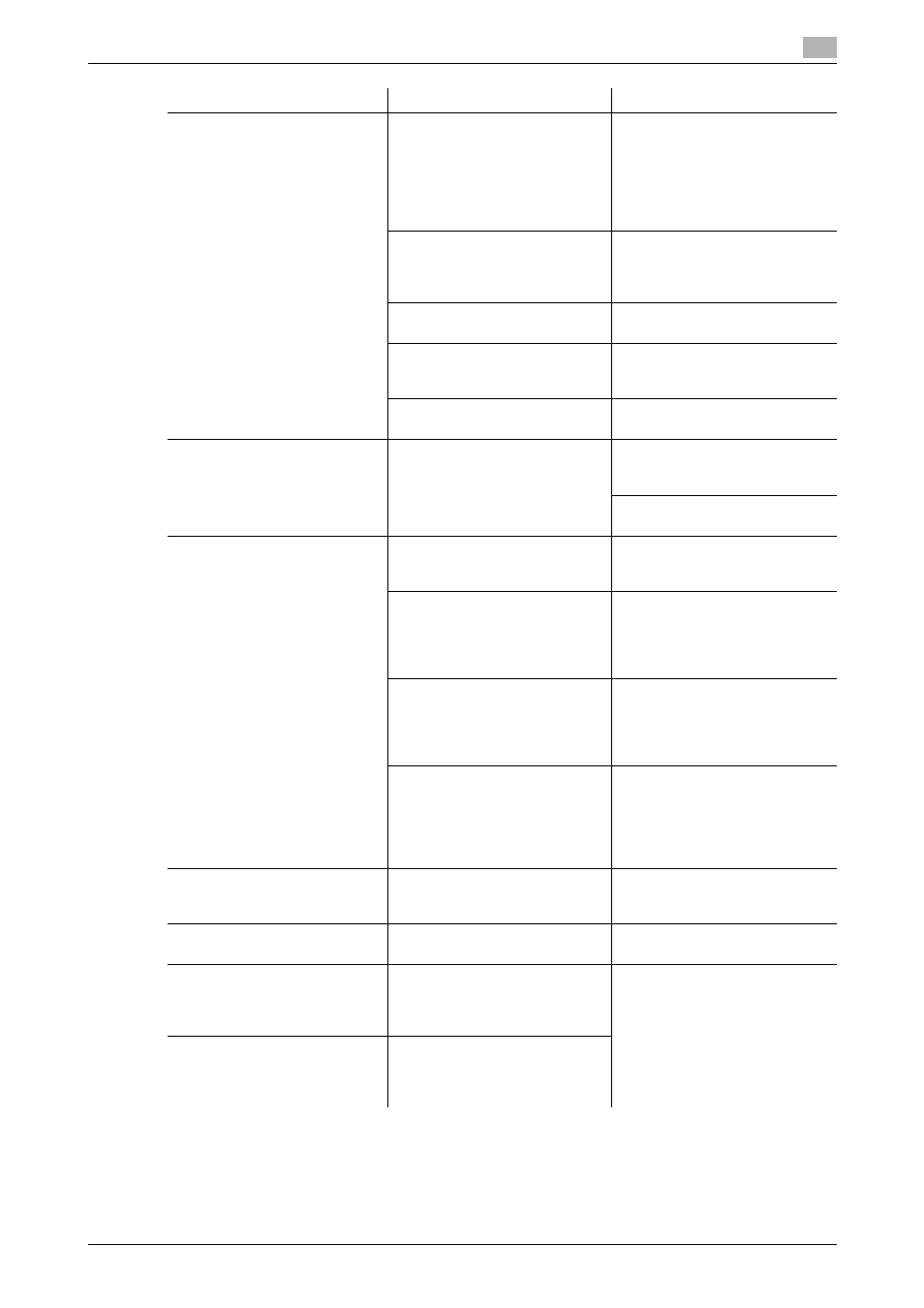
bizhub 42/36
8-4
8.2
Troubleshooting table
8
The image is printed at an angle
Is the original positioned correct-
ly?
Correctly position the original
against the Original Scale.
(p. 3-4)
Load the original into the ADF,
and slide the adjustable Lateral
Guide to fit the size of the origi-
nal. (p. 3-3)
Is the original incorrectly posi-
tioned in the ADF?
If the original cannot be fed cor-
rectly through the ADF, make
copies by positioning the original
on the Original Glass. (p. 3-4)
Is the Slit Scan Glass dirty?
(while using the ADF)
Clean the Slit Scan Glass with a
dry cloth. (p. 7-10)
Are the adjustable Lateral Guide
incorrectly positioned against
the edges of the paper?
Slide the adjustable Lateral
Guide against the edges of the
paper.
Was curled paper loaded into the
paper tray?
Flatten the paper before loading
it.
The printed page is curled
Was paper that curls easily (as
with recycled paper) used?
Remove the paper from the pa-
per tray, turn it over, and then
load it again.
Replace with new dry paper.
(p. 7-3)
The edge of the printed image is
dirty
Is the Original Pad dirty?
Clean the Original Pad with a
soft cloth dampened with a mild
detergent. (p. 7-11)
Was the selected paper size larg-
er than the original?
(With a Zoom setting of "Full
Size" (100.0%))
Select a paper size that is the
same size as the original.
Otherwise, select Auto to enlarge
the copy to the selected paper
size. (p. 5-6)
Is the size or orientation of the
original different from that of the
paper?
(With a Zoom setting of "Full
Size" (100.0%))
Select a paper size that is the
same size as the original. Other-
wise, select a paper orientation
that is the same as that of the
original.
Was the copy reduced to a size
smaller than the paper? (with a
reduced zoom ratio specified)
Select a zoom ratio that adjusts
the original size to the selected
paper size.
Otherwise, select Auto to enlarge
the copy to the selected paper
size. (p. 5-6)
Even though a paper jam was
cleared, copies cannot be pro-
duced
Is paper jammed at other loca-
tions?
Remove any jammed paper from
other locations.
Printing with the "2 > 1" or "2 >
2" settings are not available
Have settings been selected that
cannot be combined?
Check the combinations of the
selected settings.
Copying is not possible even
though the password is entered
on a machine with user authen-
tication settings configured
Did the message [Total counter
by user has reached the limit.]
appear?
Contact your administrator.
Copying is not possible even
though the password is entered
on a machine with account track
settings configured
Did the message [Total counter
by account reached the limit.]
appear?
Description of problem
Check points
Remedy
