1 [original size, Copying mixed originals, Original size] -3 copying mixed originals -3 – Konica Minolta bizhub 42 User Manual
Page 43: P. 5-3
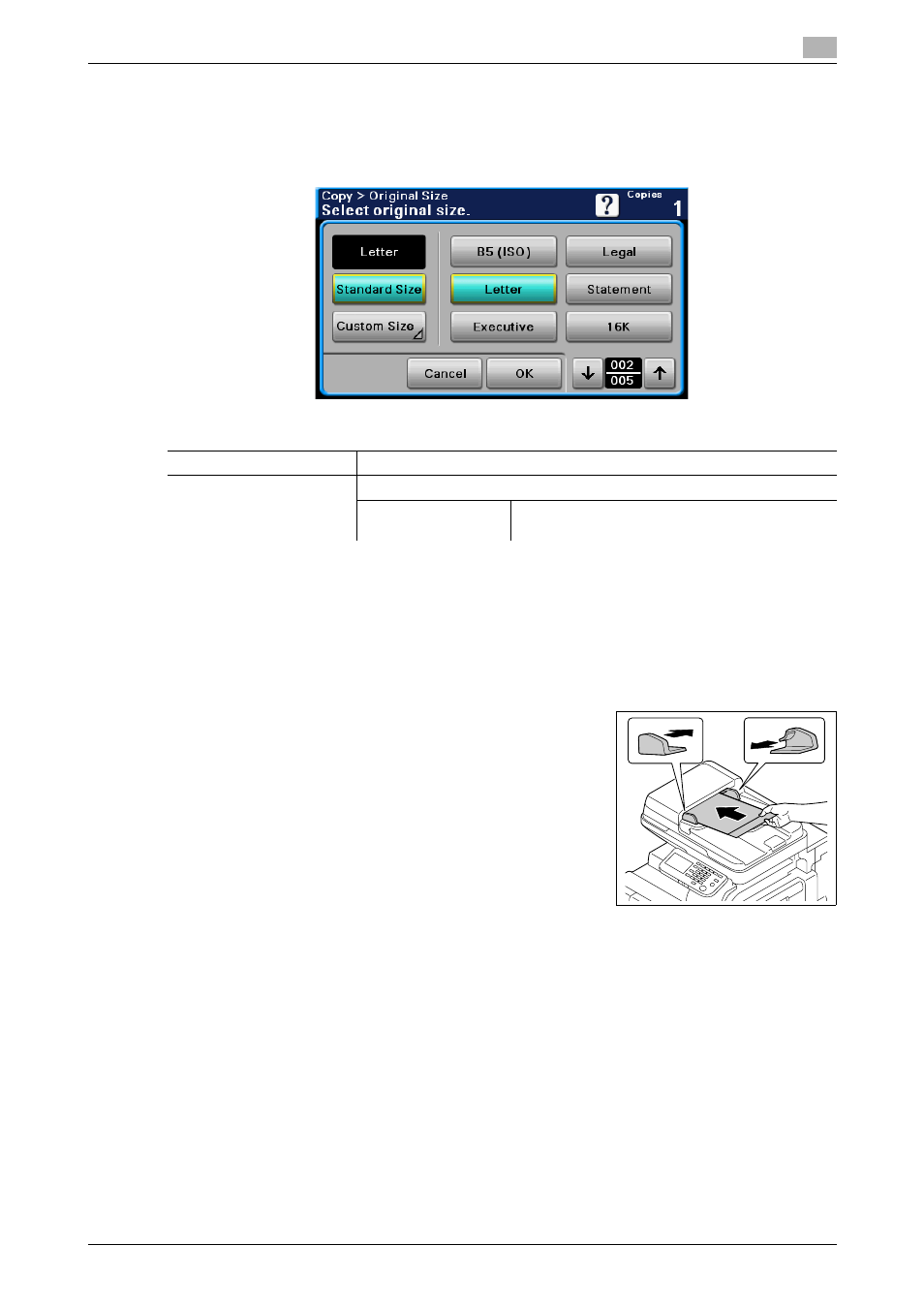
bizhub 42/36
5-3
5.1
[Original Size]
5
5.1
[Original Size]
Press this button to specify the size of the original to be scanned.
%
Press [Copy] or the Copy key ö [Original Size].
Copying mixed originals
Loads originals of different sizes into the ADF and scan them at a time.
0
This function is available only for scanning from the ADF. It is unavailable for scanning from the original
glass.
0
This function is available only for originals of Letter and Legal sizes that have the same width (8-1/2
inch).
1
Slide the adjustable Lateral Guide of the ADF to fit the size of the
original page.
2
Arrange originals in the order you want them to be scanned and
load them face up in the ADF.
3
Press [Original Size].
4
Press [Letter/Legal].
% When [Letter/Legal] is selected, [Zoom] is set to [Full Size] and
[Paper] to [Auto].
5
Press the Start key.
Settings
[Standard Size]
Select the size of the document.
[Custom Size]
Specify the size of the document if it is a non-standard size.
[X] / [Y]
Enter the paper length [X] and width [Y]. Using [+]
and [-] or the ten key pad, specify the size.
