Preview (send/bind tx), Preview (send/bind tx) -16 – Konica Minolta BIZHUB C360 User Manual
Page 46
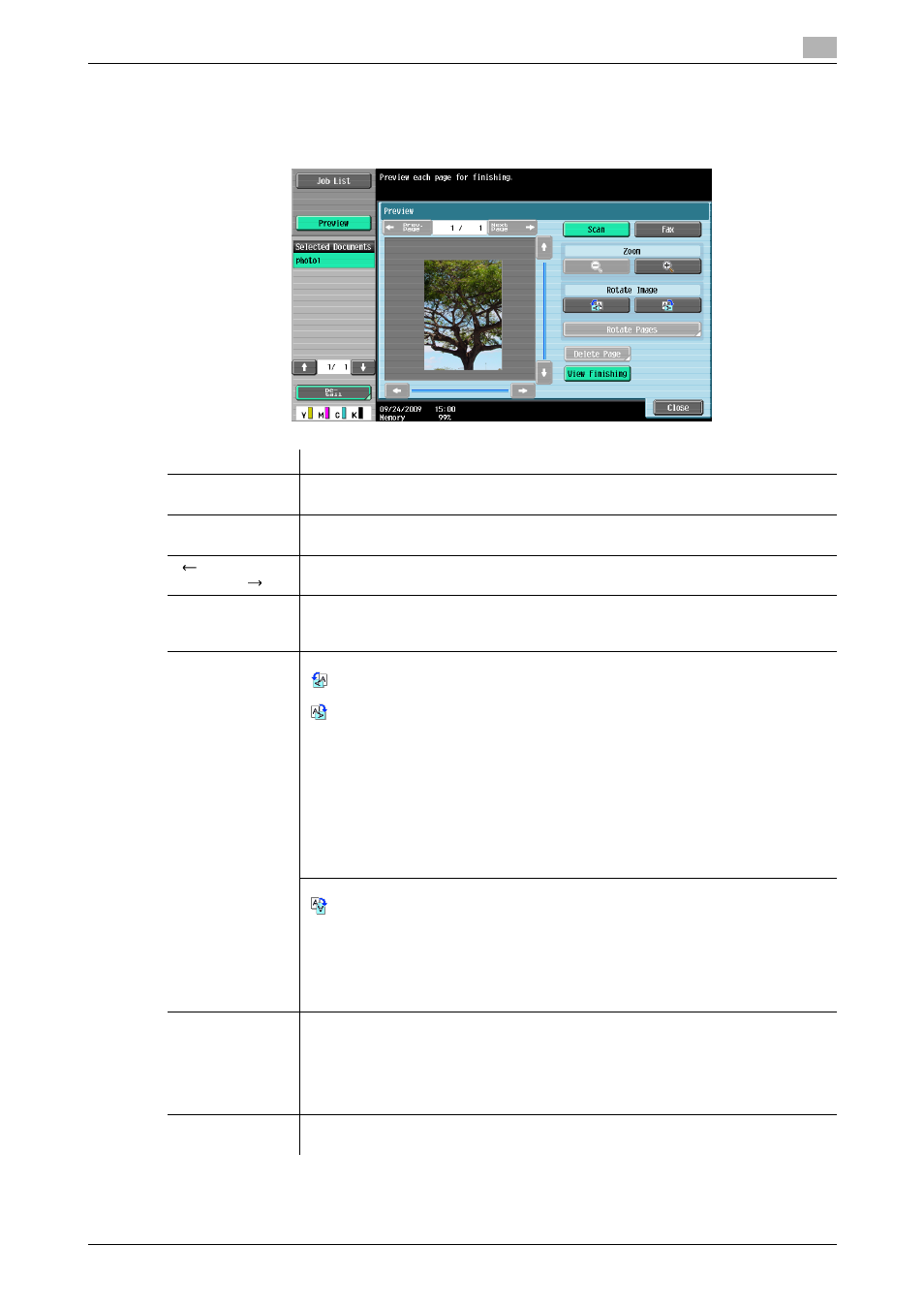
bizhub C360/C280/C220
3-16
3.2
Touch panel
3
Preview (Send/Bind TX)
Preview the page image of sending result by pressing the [Preview] - [Detail] in the left panel when you have
selected [Send] or [Bind TX].
Item
Description
[Scan]
Displays the preview for E-mail TX/PC (FTP)/File TX (SMB)/File TX (WebDAV) oper-
ations.
[Fax]
Press this button to display the preview for G3 fax, IP address fax, or Internet fax
operations.
[
Prev. Page]/
[Next Page
]
If the saved document contains multiple pages, use these buttons to switch the dis-
play to another page.
[Zoom]
Enlarge the image of the document to check details. The image can be magnified 2
times, 4 times or 8 times. To view the desired portion of the enlarged image, use the
scroll bars located in the right and the bottom of the image.
[Rotate Image]
When [Scan] is selected in [Preview]
: Rotates the currently displayed page 90 degrees anti-clockwise to show the im-
age.
: Rotates the currently displayed page 90 degrees clockwise to show the image.
[Rotate Pages]: Select if the saved document contains multiple pages.
•
You can select multiple images in the page to be rotated.
•
[Odd Page]: Select images in the odd numbered pages.
•
[Even Page]: Select images in the even numbered pages.
•
[Select All]: Select images in all pages.
•
[Rotation Angle]: Select [Left 90°], [Right 90°], or [180°] as the rotation angle.
When the destination is a fax, an image is sent at 180 degrees if [Left 90°] is selected
in [Rotation Angle] and at 0 degrees if [Right 90°] is selected.
If TIFF or JPEG is selected as the file format to read a long original, the rotation mode
may not be specified.
When [Fax] is selected in [Preview]
: Rotates the currently displayed page by 180 degrees to show the image.
[Rotate Pages]: Select if the saved document contains multiple pages.
•
You can select multiple images in the page to be rotated.
•
[Odd Page]: Select images in the odd numbered pages.
•
[Even Page]: Select images in the even numbered pages.
•
[Select All]: Select images in all pages.
•
[Rotation Angle]: Click [180°] to rotate a page.
[Delete Page]
Displayed when the saved document contains multiple pages while [Send] is select-
ed.
You can select multiple images in the page to be deleted.
[Odd Page]: Select images in the odd numbered pages.
[Even Page]: Select images in the even numbered pages.
All pages cannot be deleted.
[View Finishing]
View the finishing image with the configured settings, including printing the data, ap-
plied. When you cancel [View Finishing], only the image appears in the screen.
