3 if a password is specified for a user box, If a password is specified for a user box -3 – Konica Minolta BIZHUB C360 User Manual
Page 108
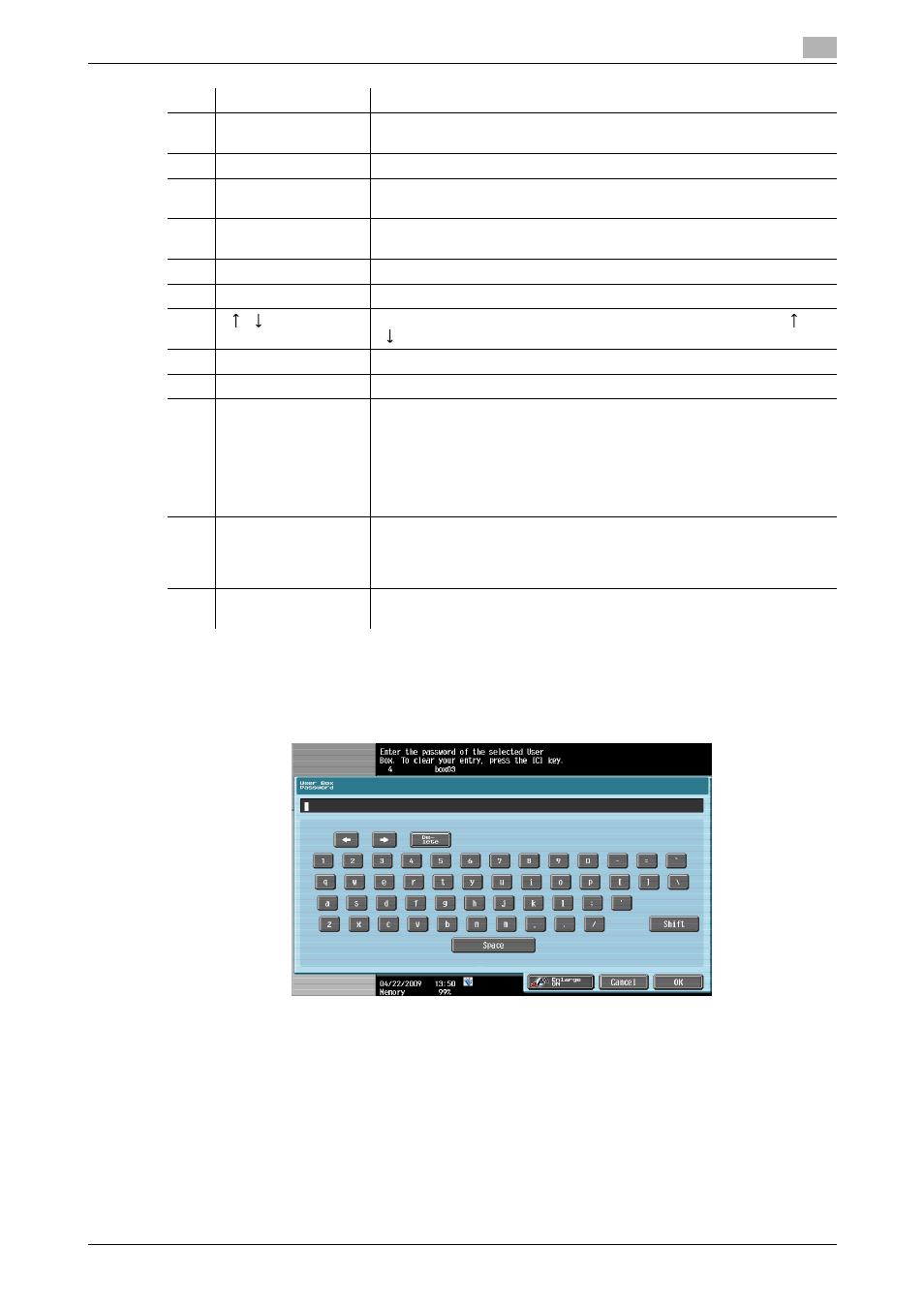
bizhub C360/C280/C220
7-3
7.1
Overview of the Use/File operations
7
7.1.3
If a password is specified for a User Box
If a password is specified for a User Box, the password entry screen appears. Enter the password, and press
[OK].
2
[Send]
Configure the destination and other settings to send the selected docu-
ments. (p. 7-30)
3
[Filing Settings]
Rename, move, or copy the selected documents. (p. 7-60)
4
[Application]
Edit the selected document on a page-basis or register overlay images.
(p. 7-66)
5
[Save Document]
Select this tab to display the Save Document screen. The Use/File set-
tings you have configured are canceled.
6
−
Displays the number and name of the specified User Box.
7
−
Displays a list of the documents saved in the User Box.
8
[
][
]
If the specified User Box contains seven or more documents, use [
] or
[
] to scroll up or down the list.
9
[Select All]
Press this button to select all documents in the specified User Box.
10
[Reset]
Press this button to reset all documents in the User Box.
11
[Detail View]/[Thumb-
nail View]
Press this button to switch the display format of saved documents.
[Thumbnail View]: A reduced image of the first page, number of pages,
and document name of each document are displayed.
[Detail View]: The time stored, user name, and document name of each
document are displayed. Every time you press the [Time Stored] column
header, the documents are sorted in ascending or descending order of
the time stored alternately.
12
Print Settings/Trans-
mission Settings/ Fil-
ing Settings/
Application Settings
Configurable items for the selected tab are displayed.
13
[Document Details]
Press this button to check the detailed information or preview image of
the document.
No.
Name
Description
