2 display and operation of left panel, Display and operation of left panel -5 – Konica Minolta BIZHUB C360 User Manual
Page 35
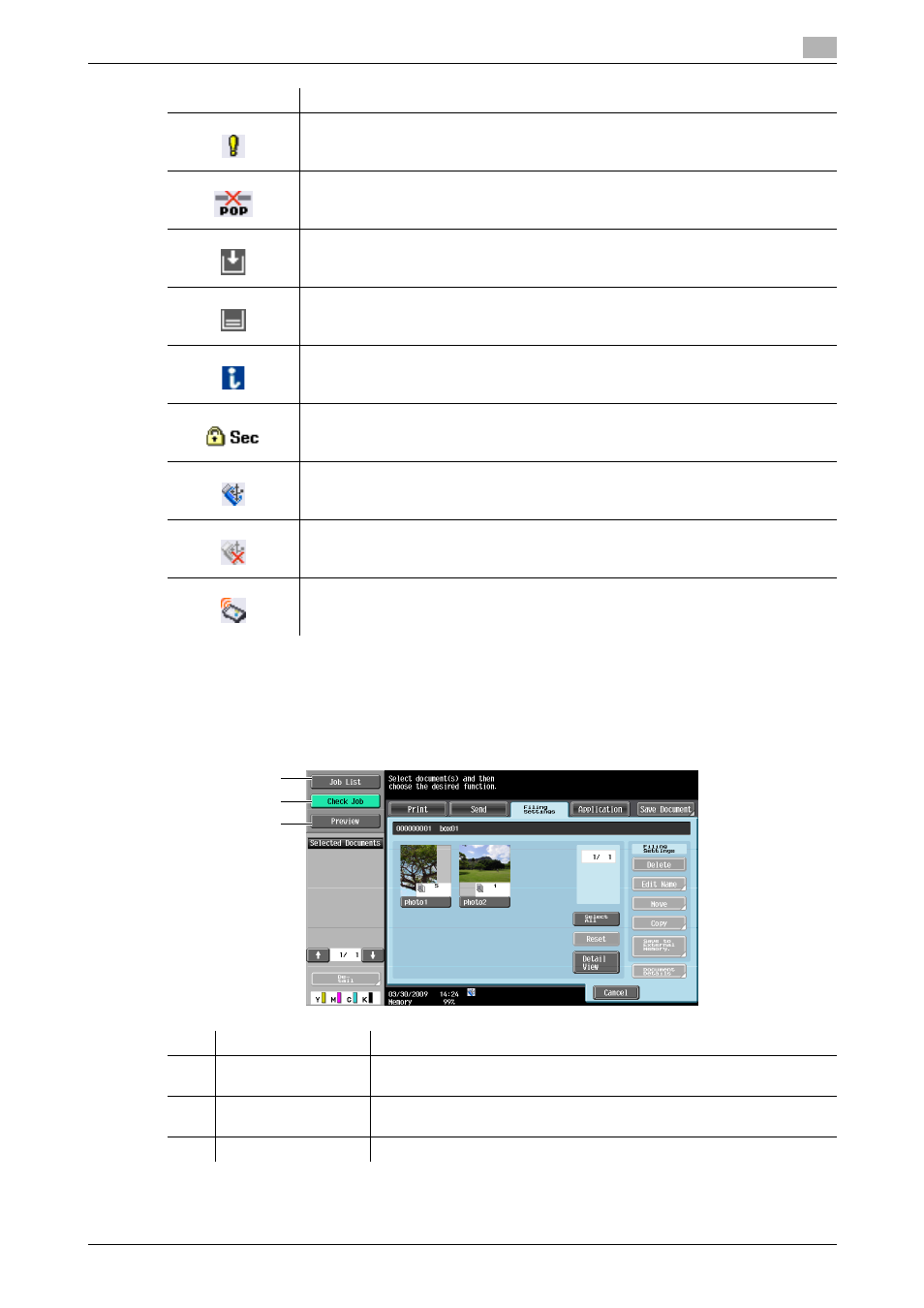
bizhub C360/C280/C220
3-5
3.2
Touch panel
3
3.2.2
Display and operation of Left panel
In the left panel of the touch panel, there are buttons for checking the status of jobs and the configuration of
the machine. The following buttons are available in the left panel in the User Box mode.
Appears when there is a message indicating that consumables must be replaced or
the machine requires maintenance. Press this icon to display the message, and then
perform the replacement or maintenance procedure.
Appears when an error occurs with the connection to the POP server.
Indicates that there is no paper in the paper tray.
Indicates that very little paper remains in the paper tray.
If the optional Image Controller IC-412 v1.1 is installed, pressing this icon displays
the setting screen for the Image Controller IC-412 v1.1.
Indicates that the enhanced security mode is enabled.
Indicates that an external memory device is connected to the machine.
Indicates that a nonstandard external memory has been connected to this machine,
therefore, USB connection is not enabled.
Indicates that the job is in the waiting-for-redial status because, for example, the re-
cipient's line is busy when sending with the G3 Fax or IP Address Fax function.
Icon
Description
No.
Name
Description
1
[Job List]
Press this button to check the job currently being performed and the job
log.
2
[Check Job]
Press this button to check information of the selected User Box, and var-
ious settings of the scan, print and transmission functions.
3
[Preview]
Press this button to check the preview image of a saved document.
1
2
3
