Preview, Preview (print/combine), Preview -15 preview (print/combine) -15 – Konica Minolta BIZHUB C360 User Manual
Page 45
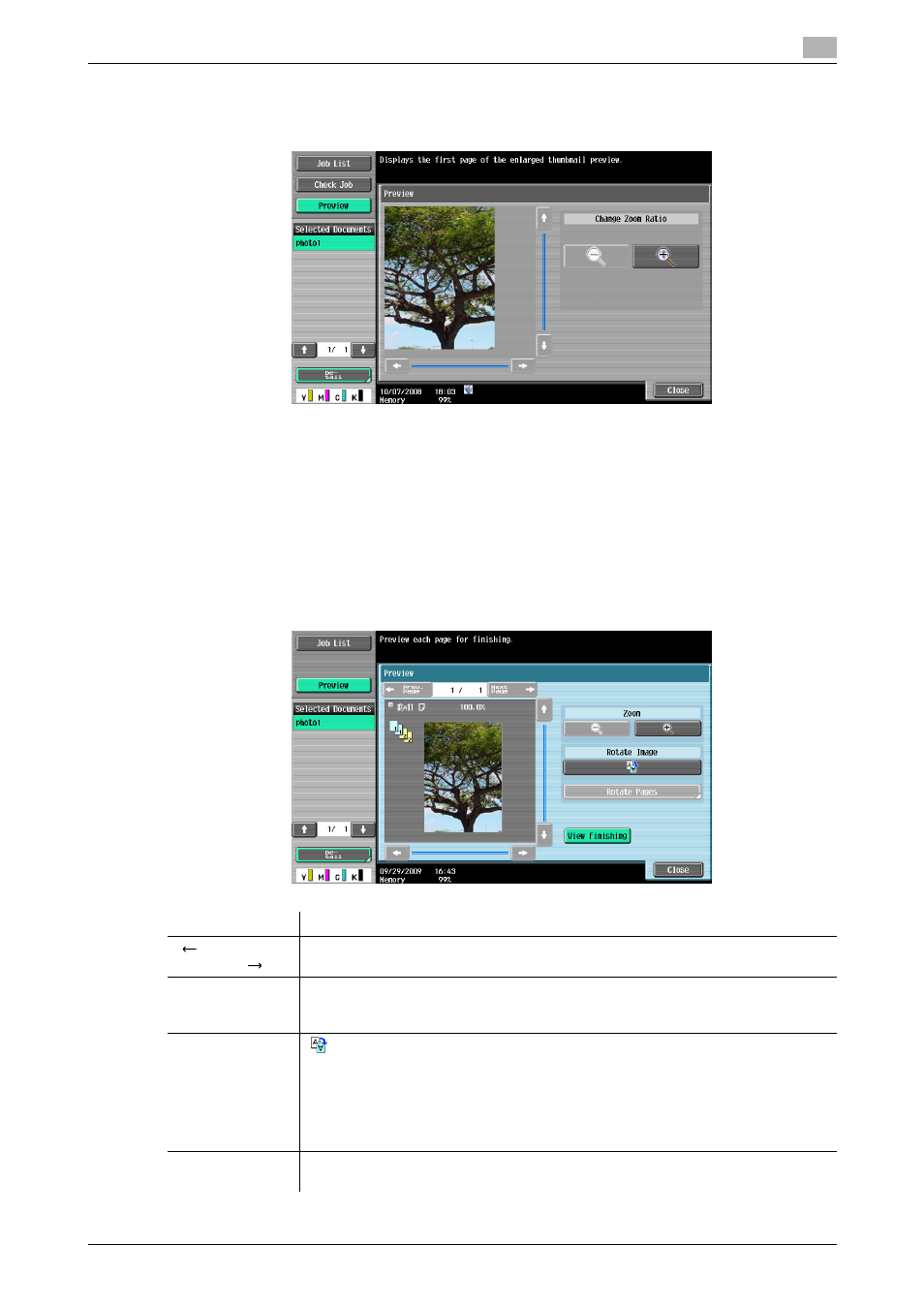
bizhub C360/C280/C220
3-15
3.2
Touch panel
3
Preview
Press [Detail] to enlarge the preview image.
Enlarge the image of the document to check details. The image can be magnified 2 times, 4 times or 8 times.
To view the desired portion of the enlarged image, use the scroll bars located in the right and the bottom of
the image.
Preview (Print/Combine)
Preview the page image of printing result by pressing the [Preview] - [Detail] in the left panel when you have
selected [Print] or [Combine].
Reference
-
For a document with multiple pages, images of all pages can be viewed.
Item
Description
[
Prev. Page]/
[Next Page
]
If the saved document contains multiple pages, use these buttons to switch the dis-
play to another page.
[Zoom]
Enlarge the image of the document to check details. The image can be magnified 2
times, 4 times or 8 times. To view the desired portion of the enlarged image, use the
scroll bars located in the right and the bottom of the image.
[Rotate Image]
: Rotates the currently displayed page by 180 degrees to show the image.
[Rotate Pages]: Select if the saved document contains multiple pages.
•
You can select multiple images in the page to be rotated.
•
[Odd Page]: Select images in the odd numbered pages.
•
[Even Page]: Select images in the even numbered pages.
•
[Select All]: Select images in all pages.
•
[Rotation Angle]: Click [180°] to rotate a page.
[View Finishing]
Displays the specified settings as icons and text in the preview image. Cancel [View
Finishing] to erase the icons and text so that only the image appears in the screen.
