Konica Minolta BIZHUB C360 User Manual
Page 41
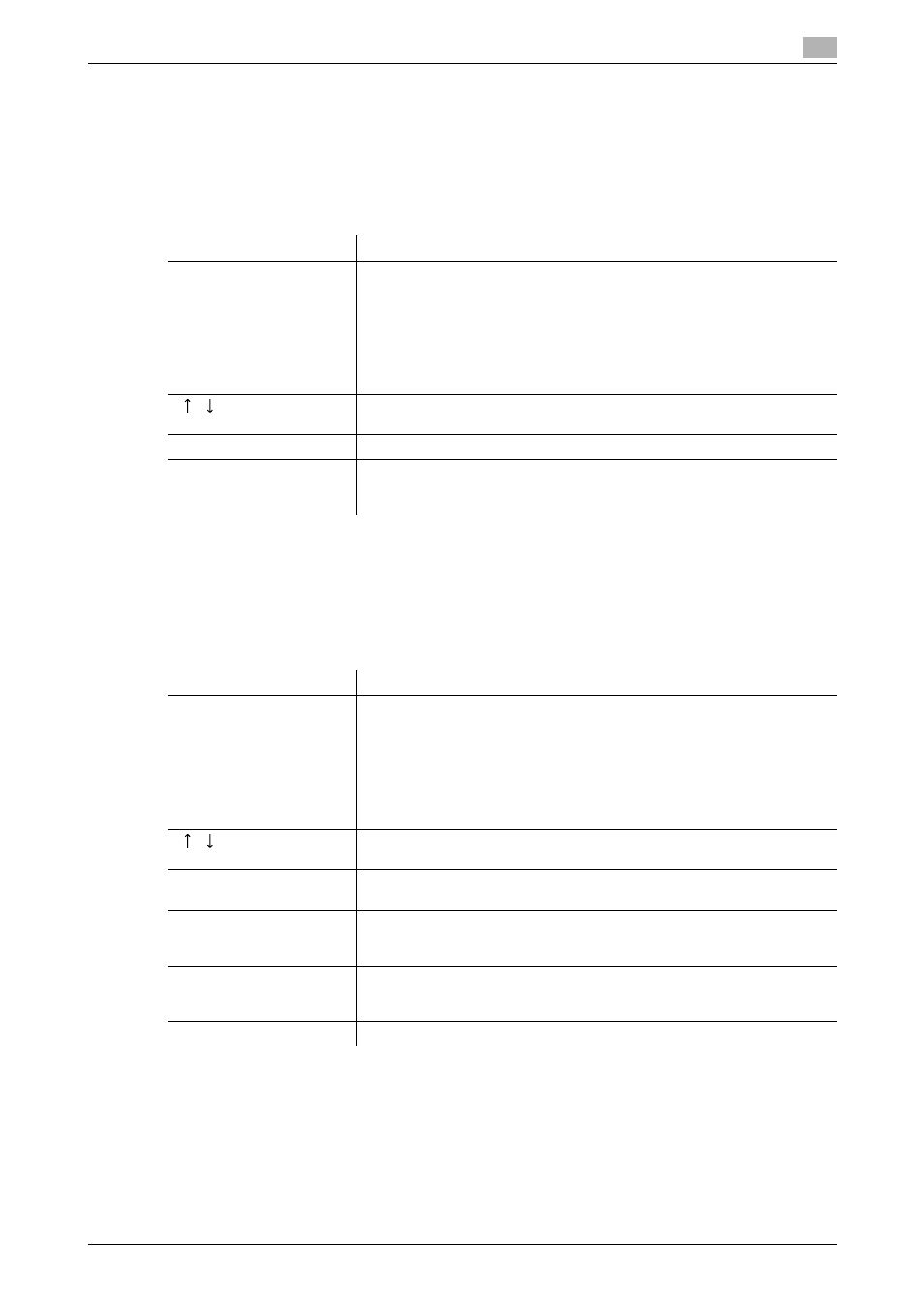
bizhub C360/C280/C220
3-11
3.2
Touch panel
3
Reference
-
When user authentication settings are applied, the names of documents that have not been saved by
logged in users cannot be viewed.
-
The names of confidential documents are not displayed.
-
To view received images, you must set "Job History Thumbnail Display" to "ON" in Administrator Set-
tings in advance. For details, refer to the [User's Guide Copy Operations].
Reference
-
When user authentication settings are applied, the names of documents that have not been saved by
logged in users cannot be viewed.
-
The names of confidential documents are not displayed.
Reference
-
When user authentication settings are applied, the names of documents that have not been saved by
logged in users cannot be viewed.
-
The names of confidential documents are not displayed.
-
To view saved images, you must set "Job History Thumbnail Display" to "ON" in Administrator Settings
in advance. For details, refer to the [User's Guide Copy Operations].
Item
Description
List items
No.: Job identification number assigned when the job is queued.
User Name: Displays the user name or user name/account name of the
user who stored the document.
Status: Displays the status of the job (receiving, saving to memory, delet-
ing).
Document Name: Displays the name of the saved document.
Time Stored: Displays the time that the job was queued.
Org.: Displays the number of pages in the original.
[
][
]
When there are more than the upper limit of seven jobs to be displayed at
one time, press these buttons to display other jobs.
[Delete]
Press this button to delete the selected job.
[Detail]
Press this button to check the registration source/user name, file name,
User Box, stored time, and number of original pages for the selected job.
To delete a job, press [Delete].
Item
Description
List items
No.: Job identification number assigned when the job is queued.
User Name: Displays the user name or user name/account name of the
user who stored the document.
Document Name: Displays the name of the saved document.
Time Stored: Displays the time that the job was queued.
Org.: Displays the number of pages in the original.
Result: Displays the result of the operation (completed successfully/delet-
ed due to error/deleted by user/part of mode cancelled).
[
][
]
When there are more than the upper limit of seven jobs to be displayed at
one time, press these buttons to display other jobs.
[Deleted Jobs]/[Finished
Jobs]/[All Jobs]
Switch to display the job type.
[Comm. List]
Displays the list of scanner and fax transmission (sent/received) jobs. You
can print Activity Report, TX Report and RX Report in respective list
screens.
[Detail]
Press this button to check the result, error details, registration source/user
name, file name, destination User Box, stored time and number of original
pages for the selected job.
[Saved Image]
Select the job to display the saved image.
