Konica Minolta bizhub 25e User Manual
Page 92
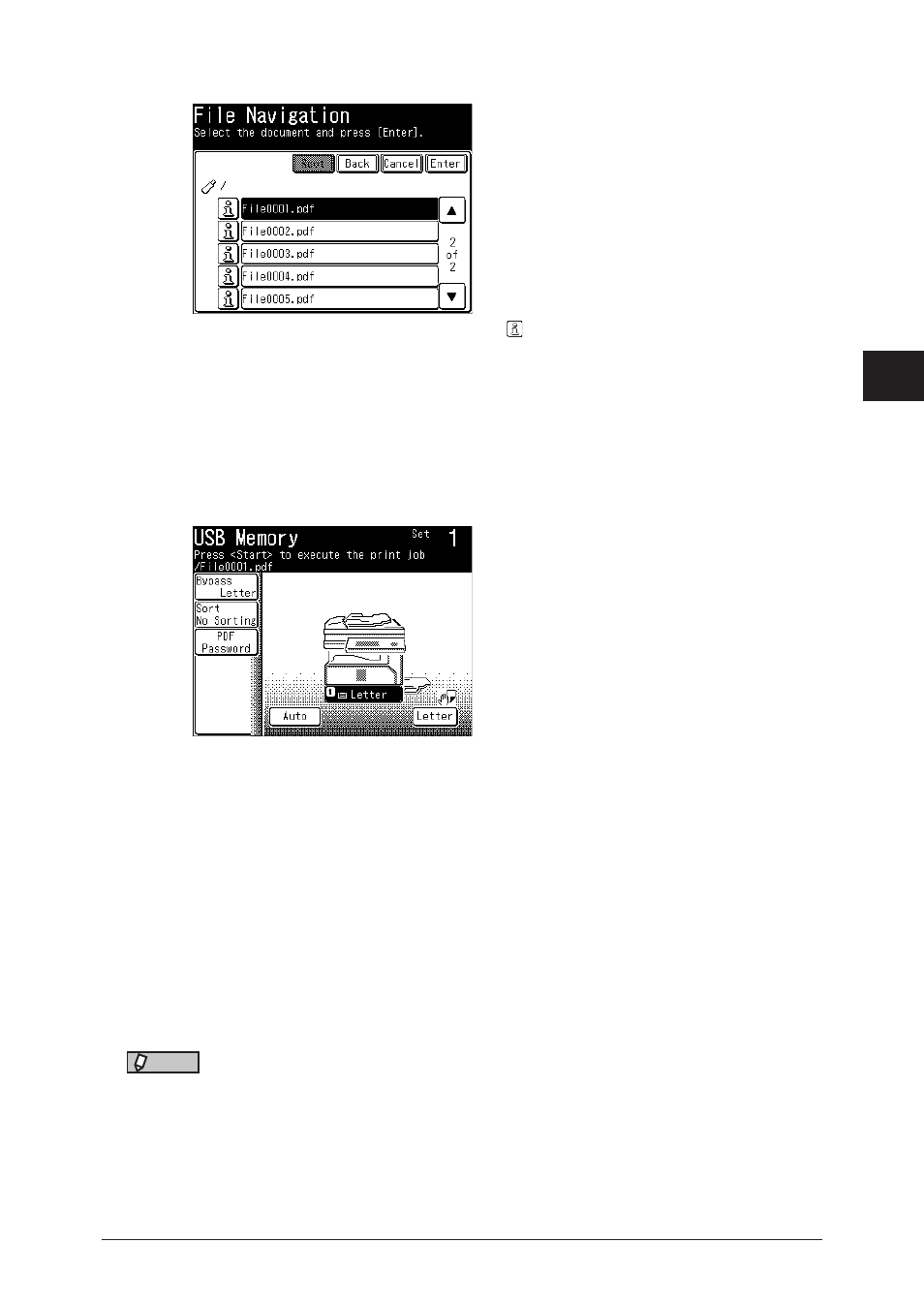
1
2
3
4
Operating on control panel
Printing documents saved in USB memory 4-3
4
Select the document you want to print, and press [Enter].
• To review the document properties, press the located next to the file. You can check the
filename, file path, file size, and date and time the file was updated.
• Press [Root] to return to the root directory of the USB memory.
• Press [Back] to return to the previous screen.
• Press [Cancel] to close the screen.
• You cannot select multiple files at the same time.
5
Enter the number of copies to print using the numeric keys.
6
To specify the paper to use for printing, select a paper cassette.
To set the bypass paper, press [Bypass] and set the paper.
7
To sort the output, press [Sort]. Select the sorting method, and press [Enter].
8
If the document to print is an encrypted PDF, press [PDF Password]. Enter the
password, and press [Enter].
9
Press
• To cancel the printing, press
• To continue printing other files, press [USB Memory] and repeat the steps from step 3.
10
When printing is finished, disconnect the USB memory device.
NOTE
Also, you can perform the “USB to Print” by following procedure.
1
Press [Print] on My MFP Menu screen.
If My MFP Menu screen is not displayed, press
Ready) screen is displayed.
2
Press [USB Memory].
