Page layout” tab – Konica Minolta bizhub 25e User Manual
Page 40
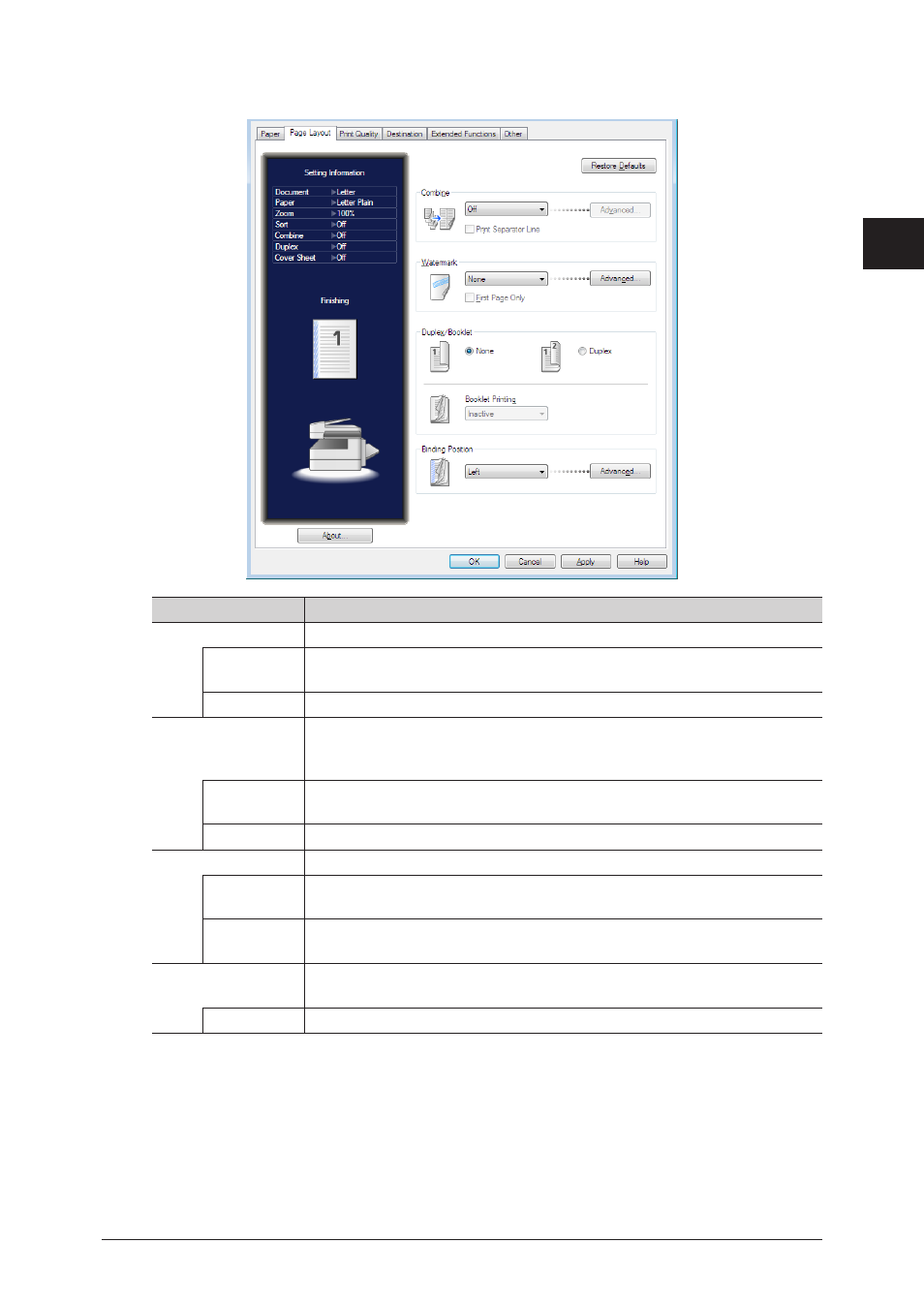
1
2
Printing
from W
indows
Setting the printer 2-7
“Page Layout” tab
Item
Description
Combine
Select the number of document pages to combine from the pull-down menu.
Print Separator
Line
Select this to print a separator line between each combined page.
Advanced
Click [Advanced] to display the “Layout Settings” dialog.
Watermark
*1
Select the watermark to print from the pull-down menu.
You can click [Advanced] to create, edit, or delete watermarks. For details,
see
“Registering / Editing a watermark” (page 2-29)
First Page
Only
Select this to only print the watermark on the first page.
Advanced
Click [Advanced] to display the “Watermark Settings” dialog.
Duplex / Booklet
You can specify the settings for duplex printing and booklet printing.
None /
Duplex
Select whether to perform one-sided or duplex printing.
Booklet
Printing
Use this option for multi-page documents to be printed and stacked to
create a booklet when folded in half in the center.
Binding Position
Select the binding position for the document from the pull-down menu.
You can click [Advanced] to set the margin width.
Advanced
Click [Advanced] to display the “Binding Margin Settings” dialog box.
*1
This setting is available on PCL 5e, PCL 6 and PostScript 3 printer driver.
