Installing via a local connection, Installing via a local connection -24 – Konica Minolta bizhub 25e User Manual
Page 31
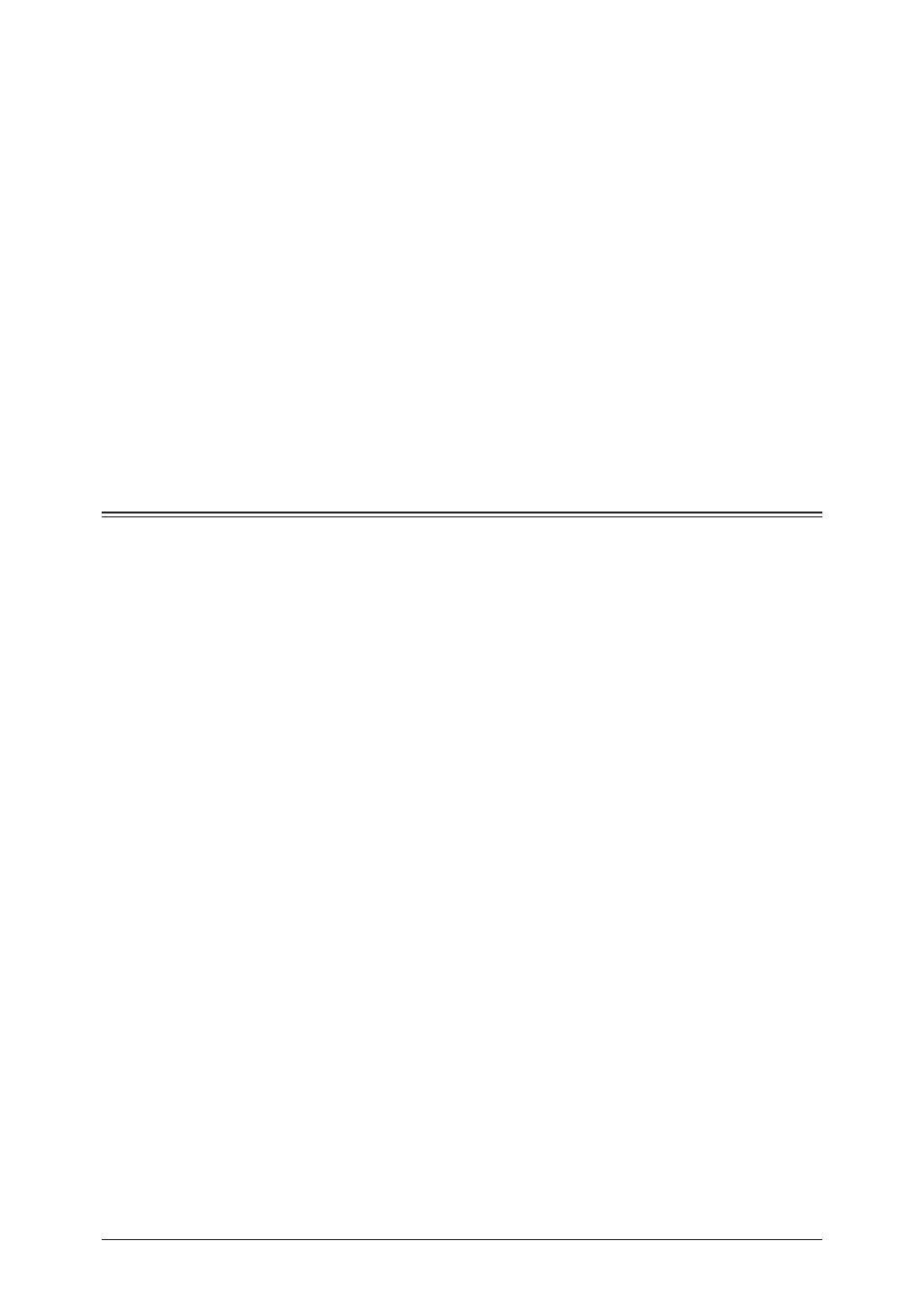
1-24 Installing to Mac OS X
11
Select “KONICA MINOLTA bizhub 25e PS” in the “Printer Model” field, and
click [Add].
• Select “KONICA MINOLTA” from the pull-down menu in the “Printer Model” field, and then
select “KONICA MINOLTA bizhub 25e PS”.
• If the driver is not found, select “Other” in the “Printer Model” field, and browse to [Library]
[Printers] [PPDs] [Contents] [Resources] [en.lproj] folder, then select “KONICA
MINOLTA bizhub 25e PS.ppd.gz”.
12
Select “KONICA MINOLTA bizhub 25e PS” in the “Printer List”, and then select
“Show Info” from the [Printers] menu.
13
Setup the printer information, and then click [Apply Changes].
• Select “Name & Location” and then enter the printer name and location as necessary.
• When the optional devices are attached to your machine, select “Installable Options” and
then select the device name from the pull-down menu.
14
Click [×] to close the screen.
Installing via a local connection
1
Insert the installation disk into the CD-ROM drive of the computer.
2
Double-click the CD-ROM and open the folder with the name that has the OS
version of your computer.
3
Launch the installer.
4
Follow the instructions in the installer to perform the procedure.
5
After the installation is finished, restart the computer.
6
Remove the installation disk from the CD-ROM drive after restarting the
computer.
7
Connect the computer and the machine with a USB cable.
8
Select the printer to use on “Print & Fax”, “Print & Scan” or “Printer List”
screen.
For details on the procedure for displaying the “Printer List” screen, see the manual for the
operating system.
