Konica Minolta bizhub 25e User Manual
Page 14
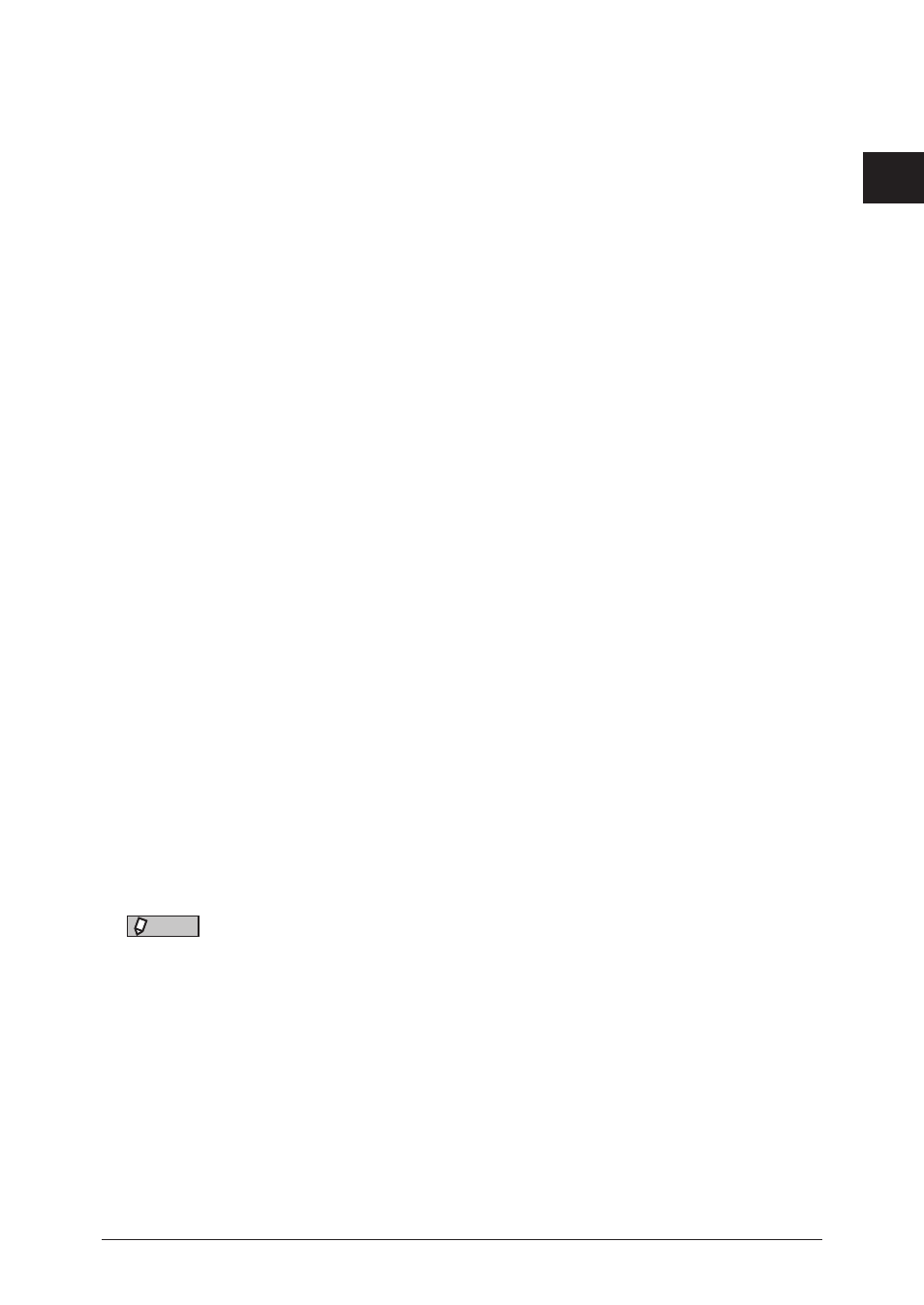
1
Installing the driver
Installing
to
Windows 1-7
8
Specify the location to install the utilities, and click [Next >].
• This screen may be displayed, depending on the selected drivers and utilities.
• You can click [Browse] to display the folder browsing dialog and specify the installation
location.
9
Select the program folder, and click [Next >].
• This screen may be displayed, depending on the selected utilities.
• When you register utilities in the Start menu, specify the program category you want them
to belong to.
10
Select the utilities to start automatically, and click [Next >].
• This screen may be displayed, depending on the selected drivers and utilities
• The utilities registered here are automatically started when the computer starts.
11
Select the utilities to create a shortcut for, and click [Next >].
This screen may be displayed, depending on the selected drivers and utilities.
12
Enter the IP address of the machine to connect to, and click [Next >].
• If you do not know the IP address, you can detect the IP address of connected devices on
the “Device Search” screen. First, click [Search] to display the device search screen. If the
“Windows Security Alert” screen is displayed, click [Unblock] or [Allow access], and then
click [Refresh] if the device is not detected. Select the device name from the list, and click
[OK]. (The “Windows Security Alert” screen is not displayed from the second time you
perform this operation.)
• If you want to create a shortcut to Message Board on the desktop, select “Create the shortcut
to Message Board”.
13
Click [Install].
14
When the installation completes, a screen indicating that the installation is
complete is displayed. Click [Finish].
15
Set up user authentication and security print test print as needed.
• For details on the user authentication, see
“Setting up user authentication” (page 1-8).
• For details on the security printing test, see
“Security printing test” (page 1-9).
16
Click [Exit] to complete the installation.
17
Remove the installation disk from the CD-ROM drive.
NOTE
When the optional devices are attached to your machine, see
to enable these device.
