Using the machine as a shared printer, Using the machine as a shared printer -25 – Konica Minolta bizhub 25e User Manual
Page 32
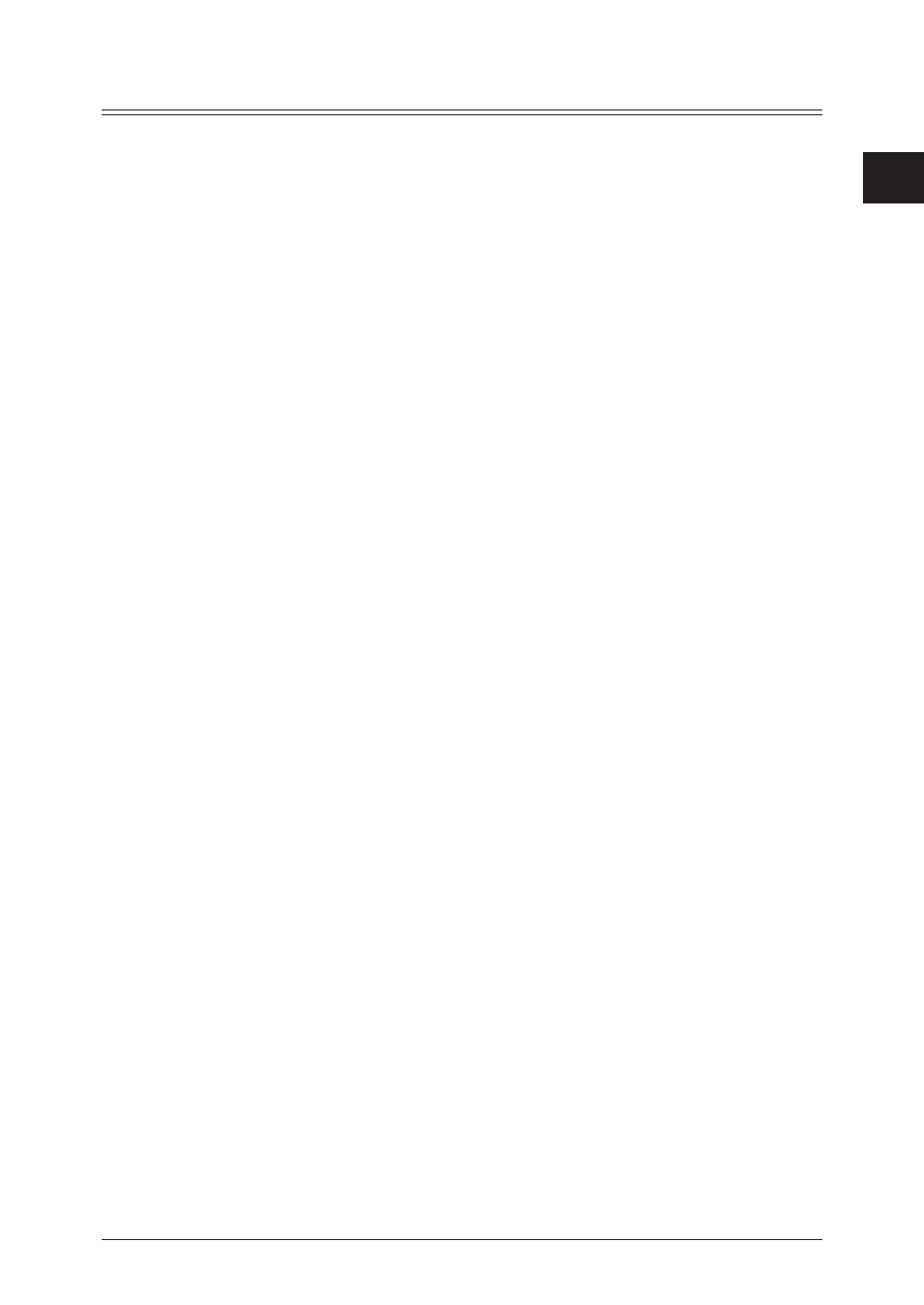
1
Installing the driver
Installing to Mac OS X 1-25
Using the machine as a shared printer
Setting up a shared printer server
1
Install the printer drivers on the printer server.
For details, see
“Installing via network connection” (page 1-22)
2
Select “System Preferences” from menu.
3
Click [Print & Fax].
• For OS X 10.2, 10.3 and 10.4, click [Sharing].
• For OS X 10.7 and 10.8, click [Print & Scan].
4
Select the printer to share, and check “Share this printer”.
• For OS X 10.2, 10.3 and 10.4, check “Printer Sharing”.
• For OS X 10.6, 10.7 and 10.8, check “Share this printer on the network”.
• If the screen is locked, click the key and enter the user name and password to unlock the
screen.
5
Click [×] to close the screen.
Specifying the client side settings (Mac OS X 10.4, 10.5, 10.6,
10.7, 10.8)
1
Select “System Preferences” from menu.
2
Click [Print & Fax].
For OS X 10.7 and 10.8, click [Print & Scan].
3
Click the [+] below the list on the left.
4
Click [Default].
For OS X 10.4, click [Default Browser].
5
Select a printer to share, and click [Add].
6
When the optional devices are attached to your machine, select the device name
from the pull-down menu, then click [Continue].
• For OS X 10.7 and 10.8, click [OK].
• For OS X 10.5, click [Option & Supplies] and then [Driver] to setup the optional devices.
• For OS X 10.4, click [Printer Setup] and then [Installable Options] to setup the optional
devices.
7
Click [×] to close the screen.
