Konica Minolta bizhub 25e User Manual
Page 27
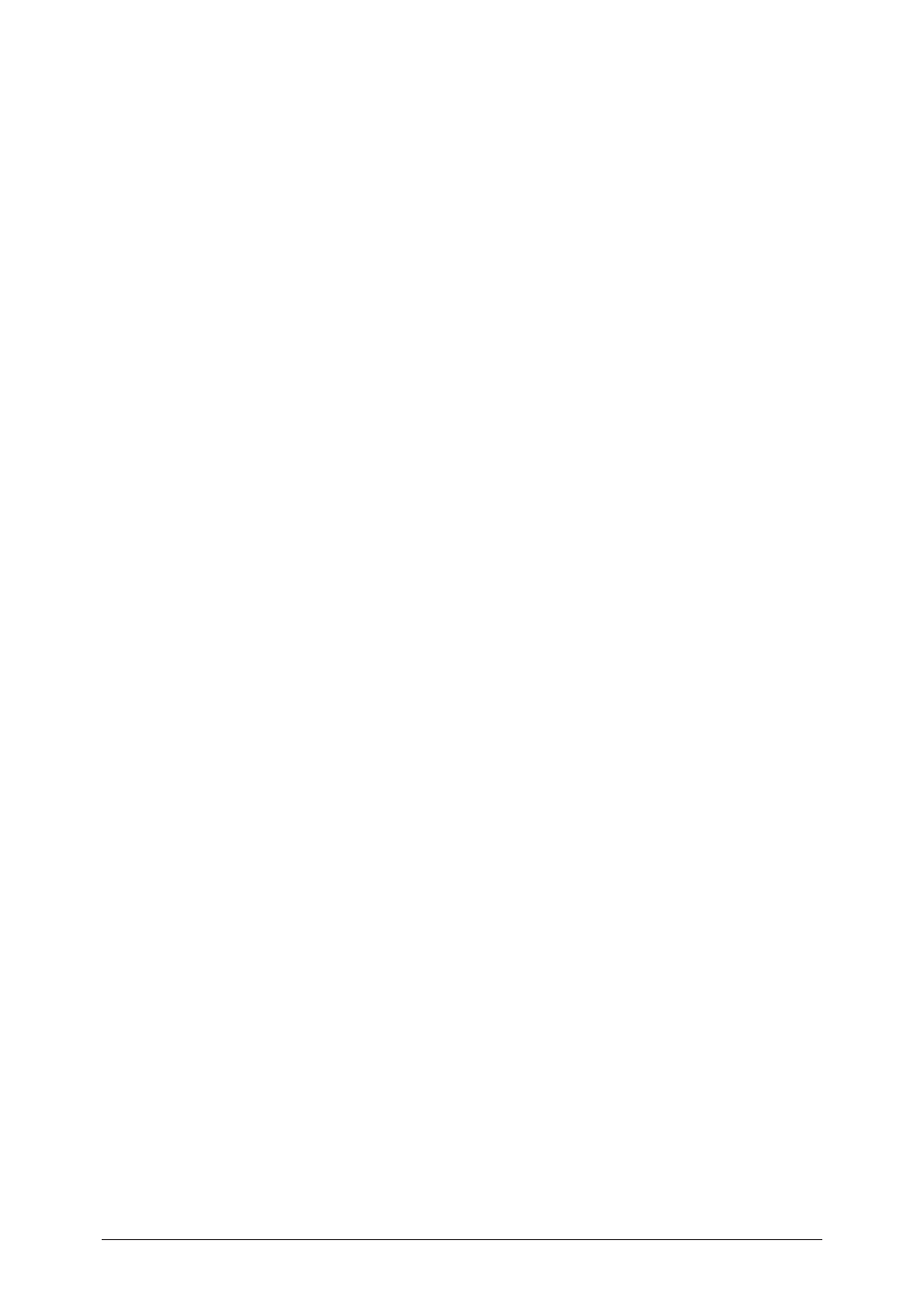
1-20 Installing
to
Windows
6
Click [Browse], and select the folder in the CD-ROM. Then click [Open].
For details on the driver type, see
“Drivers and utilities introduction” (page 1-2).
• GDI driver location:
D:\Drivers\ENU\COMMON\GDI\INSTDATA\Printer\WindowsDriver
• PCL 5e driver location:
D:\Drivers\ENU\COMMON\PCL\INSTDATA\Printer\5e\WindowsDriver
• PCL 6 driver location:
D:\Drivers\ENU\COMMON\PCL\INSTDATA\Printer\6\WindowsDriver
• PS3 driver location:
D:\Drivers\ENU\COMMON\PS3\INSTDATA\Printer\WindowsDriver
• Fax driver location:
D:\Drivers\ENU\COMMON\FAX\INSTDATA\Printer\WindowsDriver
In this description, the letter of CD drive is “D”. Substitute the letter of your CD-ROM drive
for “D”.
7
Click [OK].
8
Confirm the selected printer driver, and click [Next].
9
Follow the instructions on the screen and install the printer driver.
When the installation is complete, a new printer icon will be added on the printer screen.
When you failed to install a correct printer driver by using plug-and-
play while a network printer driver has already been installed
1
Uninstall the incorrect printer driver.
Right-click the printer icon, and then select “Delete”. For Windows 8, Windows 7 and Windows
Server 2012, select “Remove device”.
2
Install the correct printer driver using the “Add Printer” wizard.
For details, see
“To install multiple printer drivers on a computer while the computer and
printer are connected with USB cable” (page 1-19)
from step 2.
