Registering / editing a watermark – Konica Minolta bizhub 25e User Manual
Page 62
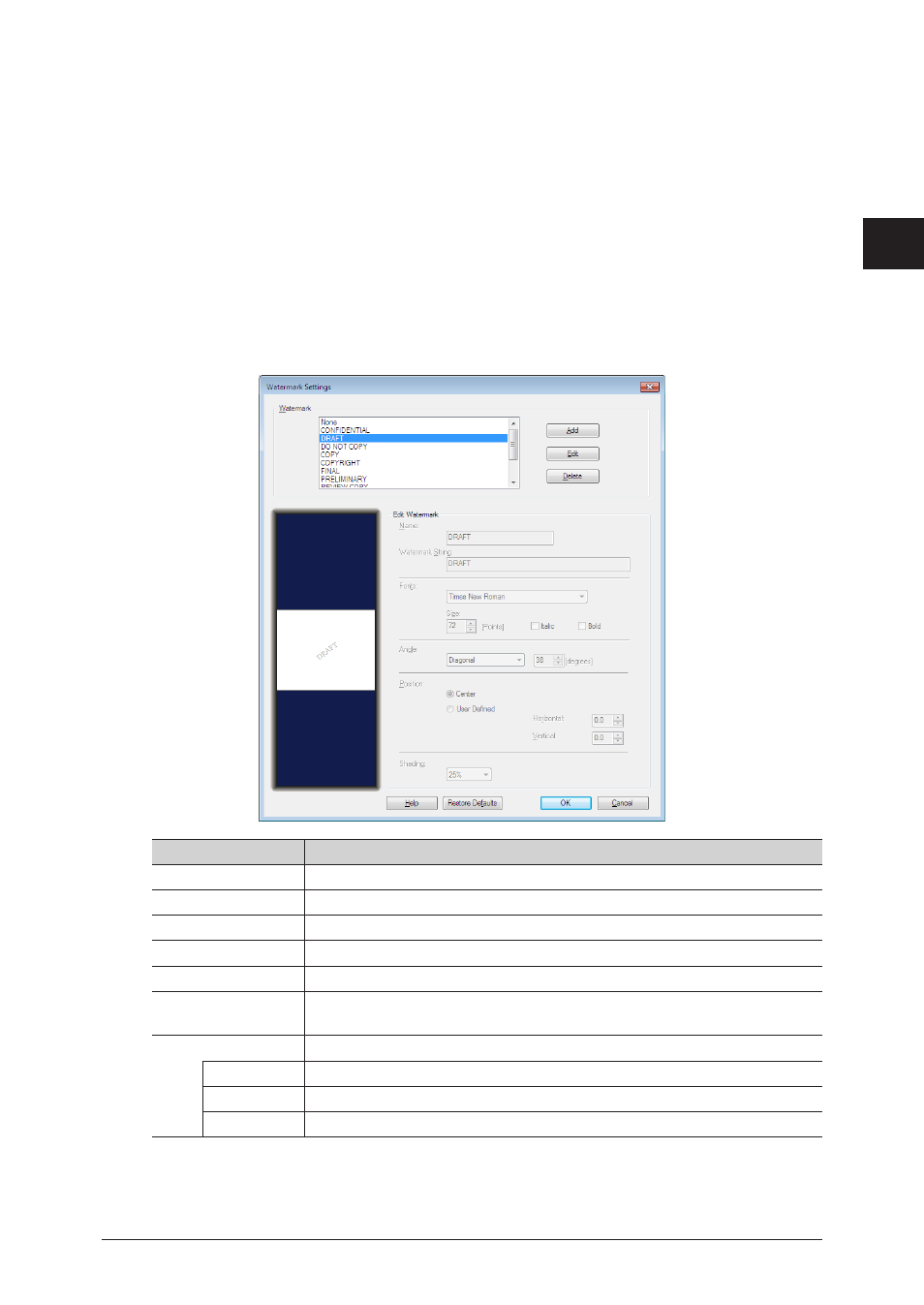
1
2
Printing
from W
indows
Various printing methods 2-29
Registering / Editing a watermark
You can register, edit, or delete watermarks.
1
Open the printer settings screen on the computer
.
2
Click the “Page Layout” tab.
3
Click [Advanced] in “Watermark”.
4
Click [Add].
To change a registered setting, select the custom paper size to change and click [Edit].
5
Specify the various items in the “Edit Watermark” field.
Item
Description
Watermark
Displays a list of the registered watermarks.
Add
Click this to register a new watermark.
Edit
Click this to edit the selected watermark.
Delete
Click this to delete the selected watermark.
Name
Enter the name to register for the watermark. (Maximum of 30 characters.)
Watermark String
Enter a text string to be printed as the watermark. (Maximum of 30
characters.)
Fonts
Select the font to use from the pull-down menu.
Size
Set the size of the string (10 to 144 point).
Italic
Select this to set the italic style for the string.
Bold
Select this to set the bold style for the string.
