Setting the printer, Displaying the printer settings screen, Setting the printer -4 – Konica Minolta bizhub 25e User Manual
Page 37: Displaying the printer settings screen -4
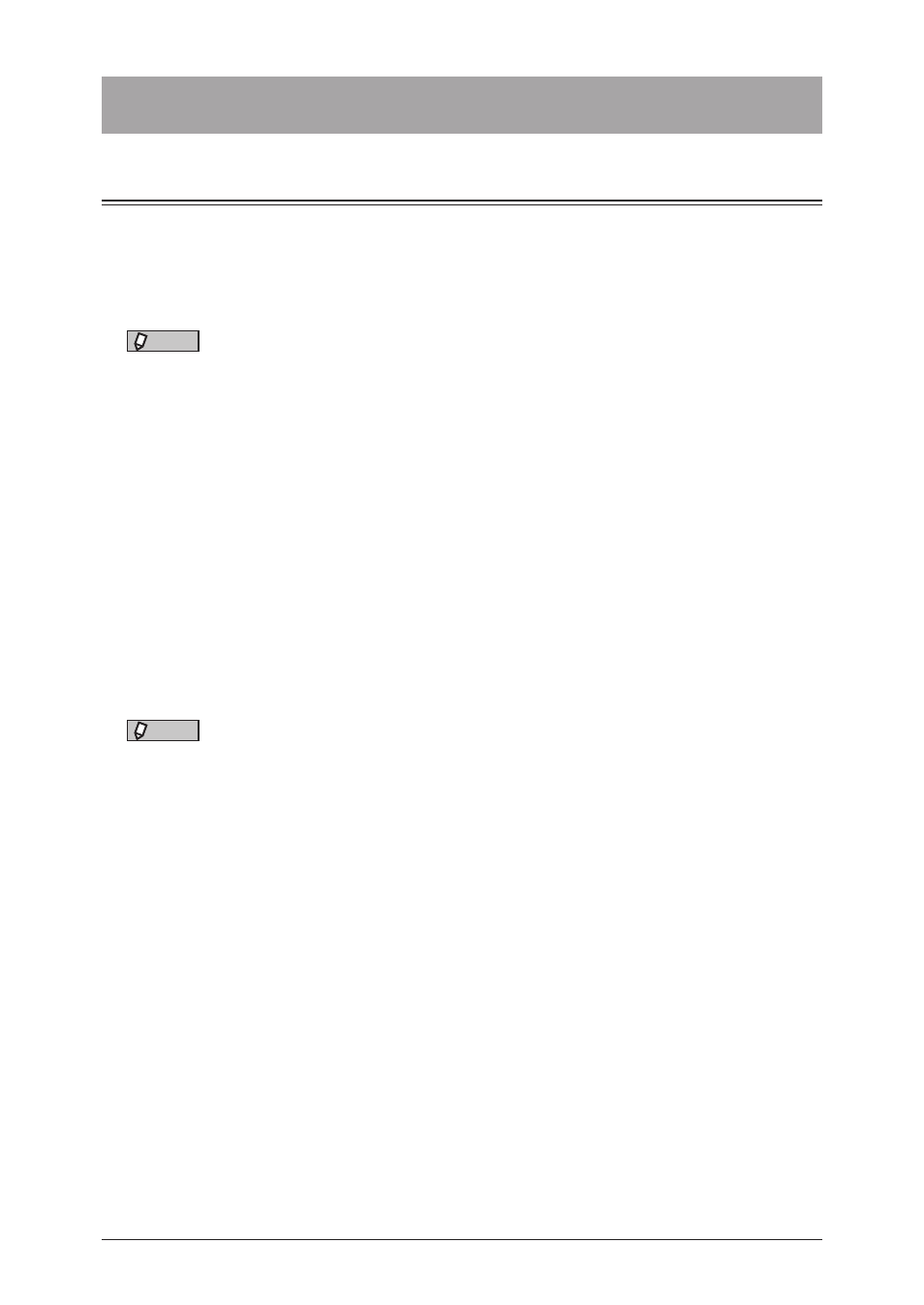
2-4 Setting the printer
Setting the printer
Displaying the printer settings screen
This section describes the procedure for displaying the printer settings screen for setting
the printer function.
The printer settings screen is displayed by clicking “Properties” or “Preferences” in the
print dialog box of the application software or by right-clicking the printer icon on the
printers screen of Windows and clicking “Printing Preference”.
NOTE
• If you change the settings by opening the printer settings screen from the
application software, the settings are applied only while you use that application
software, and the settings return to the default values when that application
software is closed.
• To register the settings as the default values, open the printer settings screen from
the printers screen of Windows.
From application software
1
Select “Print” from the “File” menu of the application software.
2
Click [Preferences].
From the “Printers” screen
NOTE
• It is necessary to log in with administrator privileges to change the print settings.
• This section describes the procedure using Windows 7. The procedure may slightly
vary according to the version of the operating system.
1
Click [Start] [Devices and Printers].
2
Right-click the printer icon, and click “Printing preferences” from the menu.
When multiple printer drivers are installed, right-click the printer icon, then select “Printing
preferences” and select the printer driver.
