Konica Minolta bizhub 25e User Manual
Page 19
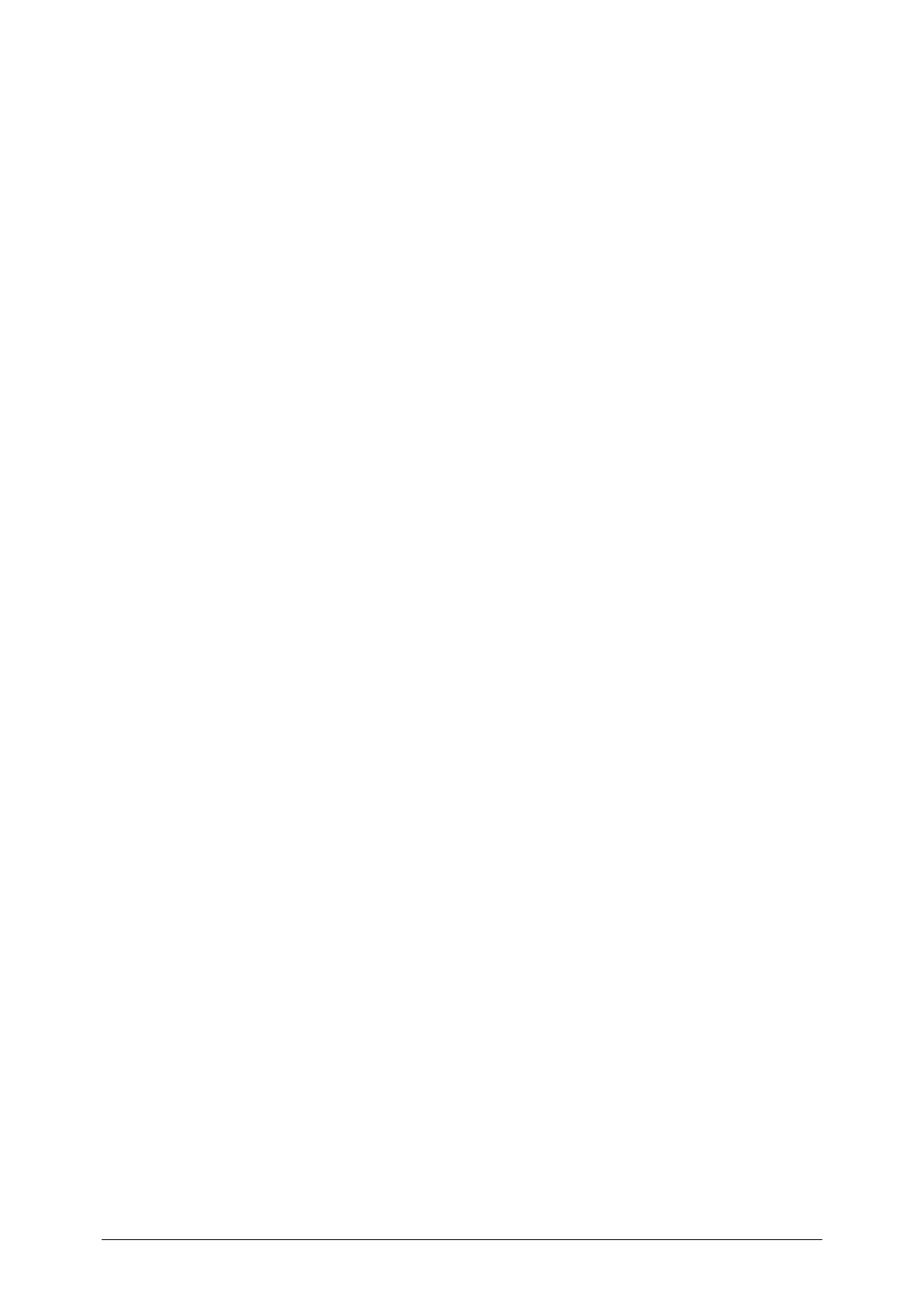
1-12 Installing
to
Windows
Adding an IPP port using “Add Printer Wizard”
(Windows 8 / Windows 7 / Windows Vista / Windows Server 2012 / Windows
Server 2008 R2 / Windows Server 2008)
1
Insert the setup disk into the CD-ROM drive of the computer.
When the driver installer screen appears, click [Close].
2
Click [Start], and then click [Control Panel].
• When using Windows 8, right-click on the “Start” screen and click “All apps” then click
“Control Panel”.
• When using Windows Server 2012, click “Control Panel” on the “Start” screen.
3
Click [Printer] under [Hardware and Sound].
• When using Windows 8 and Windows 7, click [View devices and printers] under [Hardware
and Sound].
• When using Windows Server 2012 and Windows Server 2008 R2, click [View devices and
printers] under [Hardware].
4
Click [Add a printer].
5
Click [Add a network, wireless or Bluetooth printer].
When using Windows Server 2012, Windows Server 2008 R2, Windows Server 2008, skip this
step.
6
Click [The printer that I want isn’t listed].
7
Select “Select a shared printer by name”, and enter the machine’s network path
in the following format, then click [Next]:
http://IP address:HTTP port number/ipp
Example: When the machine’s IP address is 192.168.1.20, and HTTP port number is 80, enter
http://192.168.1.20:80/ipp.
8
Click [Have Disk].
9
Click [Browse].
10
Locate the directory on the CD-ROM where the printer driver files are located
and then click [Open].
• GDI driver location:
D:\Drivers\ENU\COMMON\GDI\INSTDATA\Printer\WindowsDriver
• PCL 5e driver location:
D:\Drivers\ENU\COMMON\PCL\INSTDATA\Printer\5e\WindowsDriver
• PCL 6 driver location:
D:\Drivers\ENU\COMMON\PCL\INSTDATA\Printer\6\WindowsDriver
• PostScript 3 driver location:
D:\Drivers\ENU\COMMON\PS3\INSTDATA\Printer\WindowsDriver
• Fax driver location:
D:\Drivers\ENU\COMMON\FAX\INSTDATA\Printer\WindowsDriver
In this description, the letter of CD drive is “D”. Substitute the letter of your CD-ROM drive
for “D”.
11
Click [OK].
12
Click [OK].
