Installing via local connection, Installing via local connection -15 – Konica Minolta bizhub 25e User Manual
Page 22
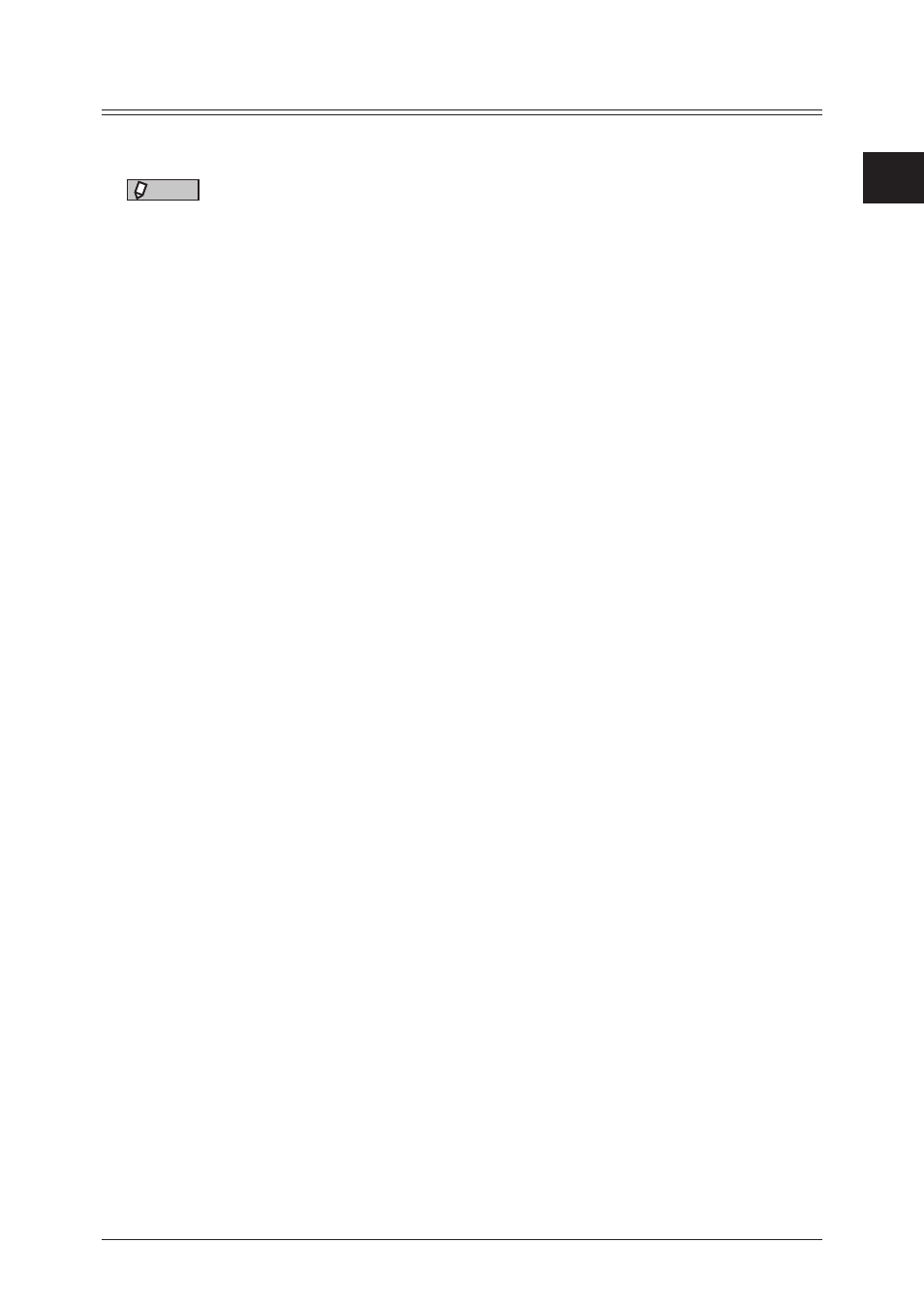
1
Installing the driver
Installing
to
Windows 1-15
Installing via local connection
Installing driver
NOTE
• Do NOT connect the USB cable before installing the driver.
• You must have administrator privileges in order to install the printer driver.
• When you are a Windows 8, Windows 7, Windows Server 2012 or Windows Server
2008 R2 user, please change the Windows setting in advance to installation. For
details, see
“Preparation for local installation” (page 1-17)
• If the [User Account Control] window appears when installing on Windows 8 /
Windows 7 / Windows Vista / Windows Server 2012 / Windows Server 2008 R2 /
Windows Server 2008, click the [Continue] or the [Yes].
• If a message regarding the certificate is displayed during installation, click [Install
this driver software anyway], [Continue Anyway] or [Yes]. (The displayed message
and button names may differ according to the version of the operating system you
are using.)
1
Insert the installation disk into the CD-ROM drive of the computer.
• The installer starts automatically.
• If the installation top screen is not displayed, double-click the “InstMenu.exe” file on the
disk.
• If the “AutoPlay” dialog box appears, click [InstMenu.exe].
2
Select your machine name from the “Select Model” menu, and click [Install
Drivers].
Click the “Select Language” menu to select the language to display the installer in.
3
Read the license agreement, and click [I agree] if you agree with the terms.
• Click [I disagree] return to the installation top screen.
• Click [< Back] to return to the installation top screen.
4
Select “Local (connected via USB)”, and click [Next >].
5
Select the installation type, and click [Next >].
• If you selected “Typical Installation (Recommended)”, PCL6 Printer / Scanner Driver will be
installed. Proceed to step 7.
• If you selected “Custom Installation”, proceed to step 6.
6
Select the driver to install, and click [Next >].
Clicking the “+” allows to expand the menu.
7
Click [Install].
