Konica Minolta bizhub 25e User Manual
Page 20
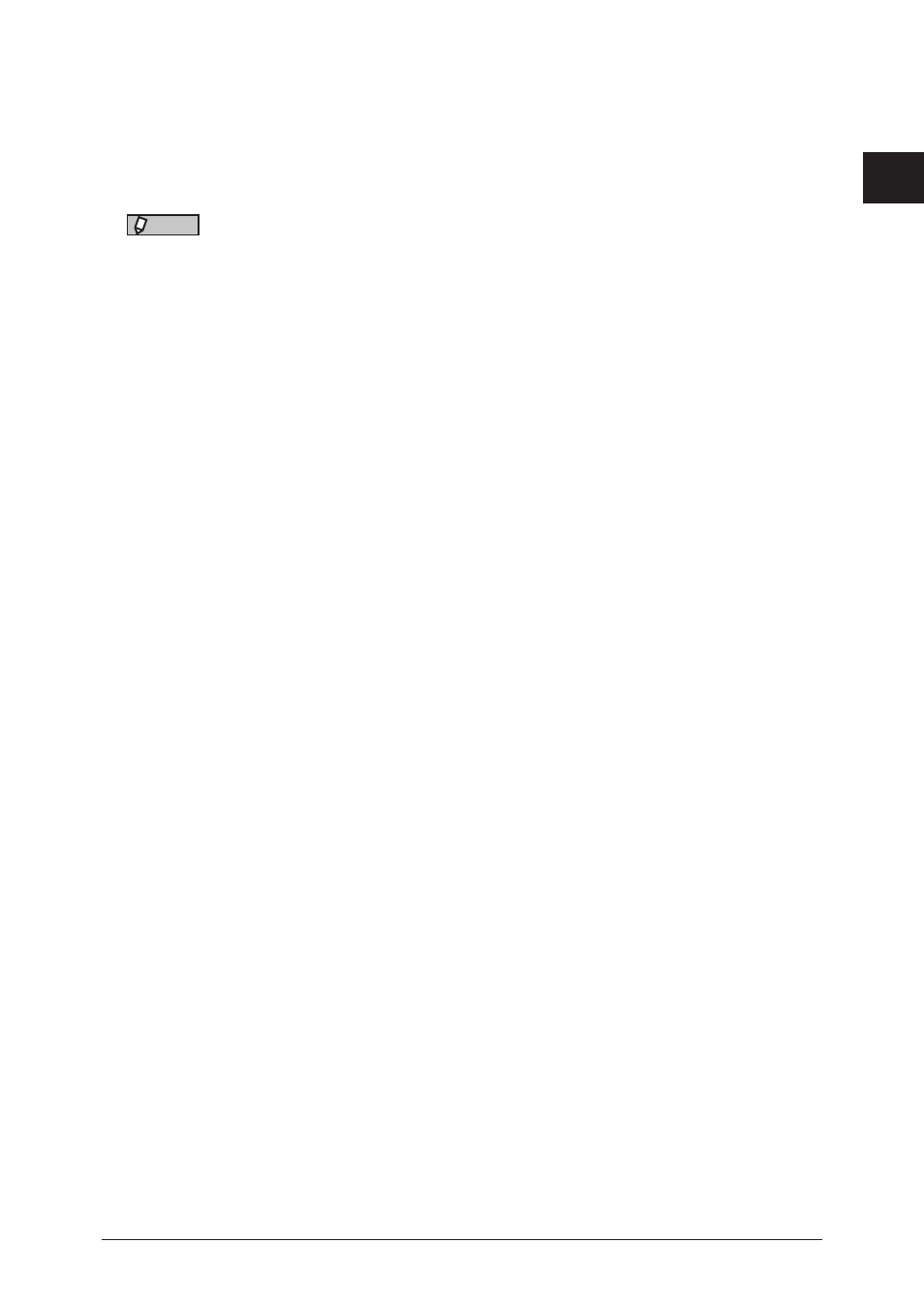
1
Installing the driver
Installing
to
Windows 1-13
13
Follow the instructions on the screen.
• If the [User Account Control] dialog box appears, click the [Continue] or the [Yes].
• If the Windows Security screen is displayed, click [Install this driver software anyway].
14
Click [Finish].
NOTE
When the optional devices are attached in your machine, see
to enable these device.
Adding an IPP port using “Add Printer Wizard”
(Windows Server 2003 / Windows XP)
1
Insert the setup disk into the CD-ROM drive of the computer.
When the driver installer screen appears, click [Close].
2
Open the “Add Printer Wizard” dialog box.
Click [Start], select [Printers and Faxes], and then click [Add a Printer].
3
Click [Next].
4
Select the “Network Printer”, and then click [Next].
5
Enter the machine’s network path in the following format, then click [Next].
http://IP address:HTTP port number/ipp
Example: When the machine’s IP address is 192.168.1.20, and HTTP port number is 80, enter
http://192.168.1.20:80/ipp.
6
Click [Have Disk].
7
Click [Browse].
8
Locate the directory on the CD-ROM where the printer driver files are located
and then click [Open].
• GDI driver location:
D:\Drivers\ENU\COMMON\GDI\INSTDATA\Printer\WindowsDriver
• PCL 5e driver location:
D:\Drivers\ENU\COMMON\PCL\INSTDATA\Printer\5e\WindowsDriver
• PCL 6 driver location:
D:\Drivers\ENU\COMMON\PCL\INSTDATA\Printer\6\WindowsDriver
• PostScript 3 driver location:
D:\Drivers\ENU\COMMON\PS3\INSTDATA\Printer\WindowsDriver
• Fax driver location:
D:\Drivers\ENU\COMMON\FAX\INSTDATA\Printer\WindowsDriver
In this description, the letter of CD drive is “D”. Substitute the letter of your CD-ROM drive
for “D”.
9
Click [OK].
10
Click [OK].
