8 sending a pc-fax, 1 sending a pc-fax, 1 sending operation – Konica Minolta bizhub 36 User Manual
Page 97: Sending a pc-fax, Sending a pc-fax -2, Sending operation -2, 8sending a pc-fax
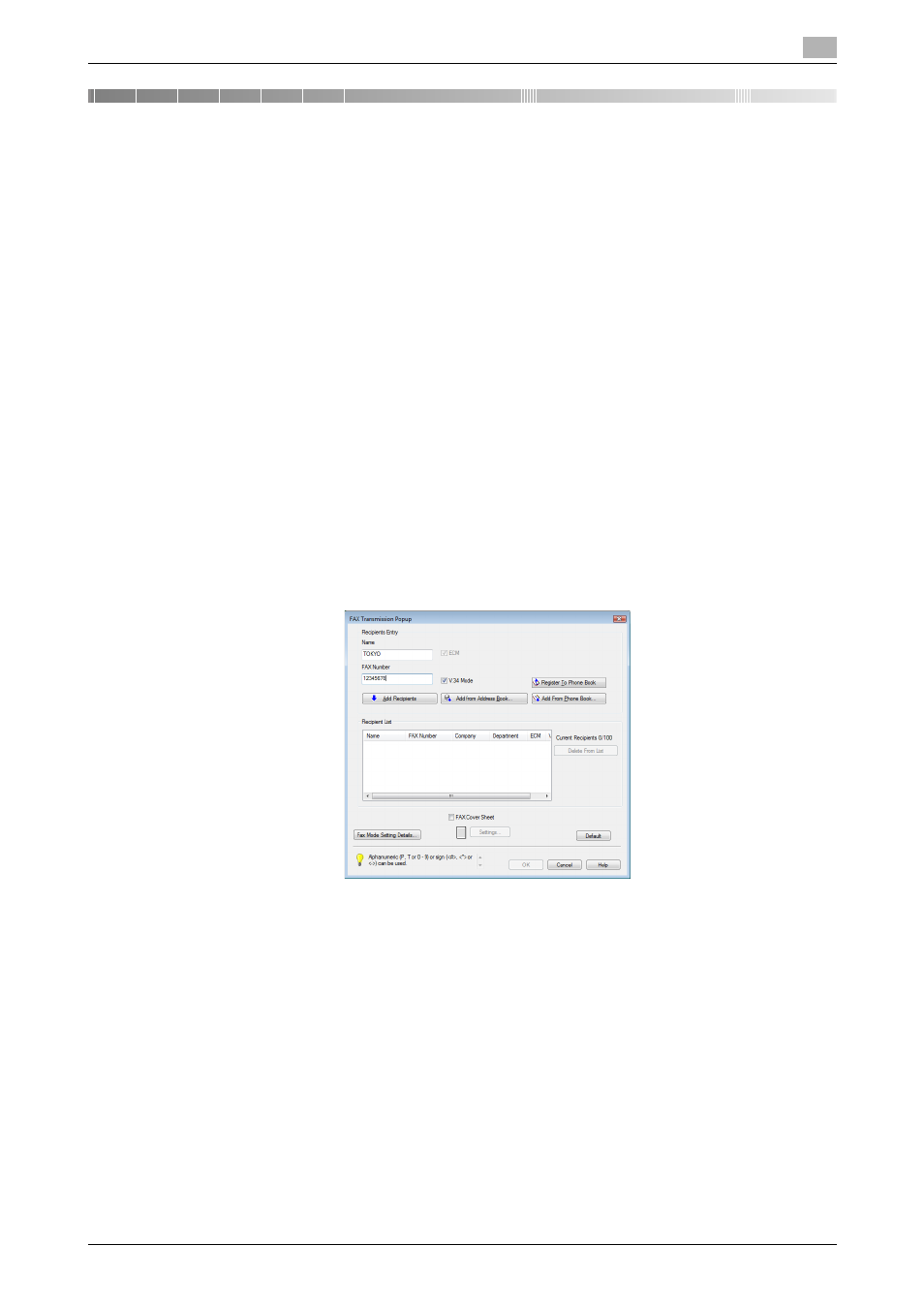
bizhub 42/36
8-2
8.1
Sending a PC-FAX
8
8
Sending a PC-FAX
This section describes how to use the fax driver.
8.1
Sending a PC-FAX
8.1.1
Sending operation
1
Create data to be sent using application software.
2
From the [File] menu, select [Print].
3
From the [Printer Name] (or [Select Printer]) box, select the installed fax driver with a name like "KONICA
MINOLTA 42SeriesFAX".
4
If necessary, click [Properties] (or [Preferences]), and then change the fax driver settings.
% Clicking [Properties] (or [Preferences]) in the [Print] window displays the [Printing Preferences] page
of the fax driver where you can configure various functions. For details, refer to page 8-14.
5
Click [Print].
The [FAX Transmission Popup] window appears.
6
Fill in the [Name] and [FAX Number] boxes.
% You can enter up to 80 characters in the [Name] box.
% You can enter up to 38 characters including numbers between 0 and 9, hyphen (-), #, *, P, and T in
the [FAX Number] box. To send a fax overseas, enter the country number at the beginning of the
number.
% Change the communication mode if necessary.
ECM: Select the check box to use ECM (error correction mode). If the V.34 check box is selected,
you will not be able to clear this check box.
V.34 Mode: Select the check box to use the super G3 fax transmission mode. Select this check box
for ordinary operation; clear this check box only when communication is not possible due to the
mode of the recipient machine.
% You can specify the fax number registered in the address book of this machine using [Add from Ad-
dress Book...]. For details, refer to page 8-5.
% You can specify the fax number registered in a phone book using [Add From Phone Book...]. For
details, refer to page 8-4.
% Clicking [Register To Phone Book] registers the entered name and fax number in the [Simple Entry]
folder of the phone book. It cannot be registered when the phone book is not registered. For details
on the phone book, refer to page 8-19.
